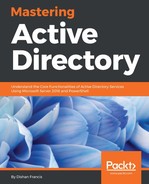When we set up Azure AD, we initially defined a domain name ending in @onmicrosoft.com, but this is not the domain we have configured in the domain controllers. We can add our own domain name to Azure AD and assign usernames in a familiar format.
In order to add a custom domain, follow these steps:
- Click on the relevant Azure AD instance.
- Navigate to the DOMAINS link and click on ADD A CUSTOM DOMAIN:

- In the next window, type the domain name and click on the add button. If you wish to enable SSO with a local AD FS farm, select the option I plan to configure this domain for single sign-on with my local Active Directory:

- Once it is added, we need to verify the domain ownership. In order to do that, we need to create a TXT record. This should be created on the public DNS servers (if you use public domain name).
Azure also provides a DNS service. You can point the public name servers associated with the domain to Azure and use it from there. You can find more info about it on my blog post at http://www.rebeladmin.com/2016/03/azure-dns/.

- After the DNS record is added, you can click on the verify button and verify the domain ownership. Once it is verified, we can change the primary domain name to a custom domain name as well: