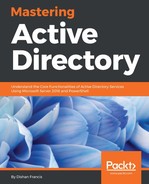- Once the virtual machine is created, log in to it as the local administrator.
- Check the IP address and verify that it is from the address range we defined in the virtual network.
- Go to the computer properties, and open the window to add the computer to the domain.
- In the box, type the domain name associated with Azure AD. When clicking on OK, it will ask for the username and password. We need to use a user account that is a member of the AAD DC Administrators group:

DNS domain name is based on the name you specify when you enable Azure Domain Services. If you wish to use a custom name, it needs to be specified on the directory configuration page.
Following image shows where we can specify the DNS domain name for the directory:

- Once the virtual machine is added to the domain, restart it to complete the action.