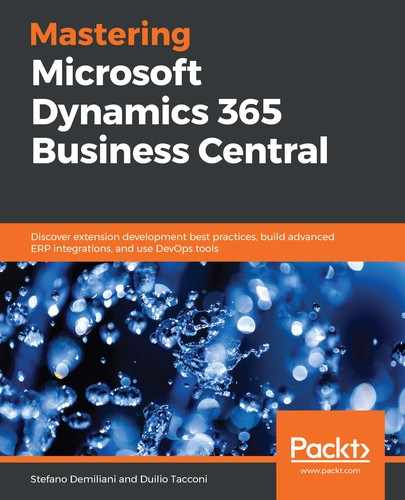To test your function locally, you need to install the Azure Functions Core Tools. This can be installed using the following command on the Command Prompt (or from the Visual Studio Code Terminal):
npm i -g azure-functions-core-tools --unsafe-perm true
To use npm with Visual Studio Code, you need to have Node.js installed on your machine. You can install it from https://nodejs.org/en/.
When you run the npm command, some packages will be downloaded and installed on your local machine:

After installing the tools, you need to restart Visual Studio Code in order for this to take effect.
To start testing your function locally, you can press F5 directly in Visual Studio Code. The local Azure Function Host environment will start and Visual Studio Code will give you a local URL so that you can call your function:

Now, we can test the function by passing the email parameter via a URL in a browser (like we did in the Deploying the function to Azure section).
Along with this, we can debug the code directly from Visual Studio Code by placing breakpoints, moving step by step, checking variables and outputs, and so on, as shown in the following screenshot:

Now, you've debugged and tested your Azure function in your local environment. In the next section, we'll learn how to publish the function to the Azure cloud.