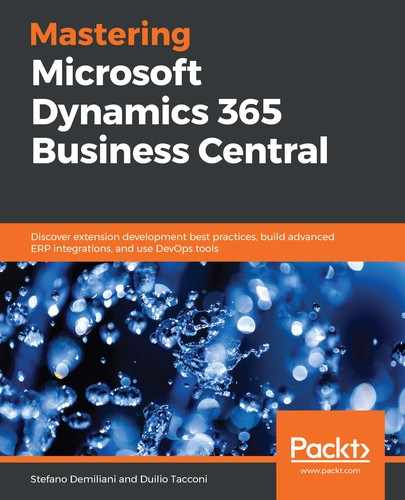To deploy your Azure function to Azure, follow these simple steps:
- Click on the Azure Functions icon in the Visual Studio Code sidebar and click on the blue arrow icon called Deploy to Function App, as shown here:

- Visual Studio Code will ask you to choose an Azure subscription as the location to deploy your function to from the list of the available subscriptions for your account, as shown here:

- Now, select Create New Function App in Azure and give it a globally unique name:

I've called it SDEmailValidatorCore.
- From here, you can create a new resource group and a new storage account. Choose the region where you want to deploy your function. Then, resource deployment will start.
- When the deployment process is finished, Visual Studio Code will show you a confirmation message in the bottom-right corner. You can see the deployed function in the subscription tree view on the left:

Now, your Azure function is running on an Azure data center and you can start using it with AL code. We will look at this in more detail in the next section.