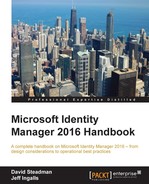After allowing employees to create distribution groups earlier, we can now see what they would look like from a user's perspective.
There are different parts and steps involved in managing distribution groups. Let's start with how John creates a new distribution list:
- David (who is an employee) logs on to the MIM portal, and selects My DGs. So far, it is empty. He would like to create one, so he clicks on New:
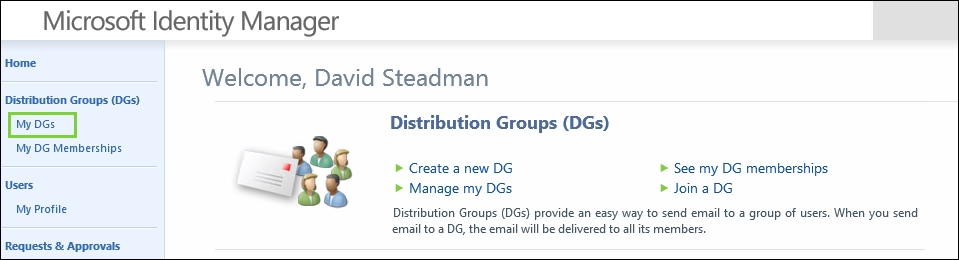
- He gives his new group a display name, Hunters, and an e-mail alias, Hunters. A good description is always useful so that others can decide whether this is a group they would like to join:

- David will automatically be added as the first member, and he is given the chance to add others as well, at this point:
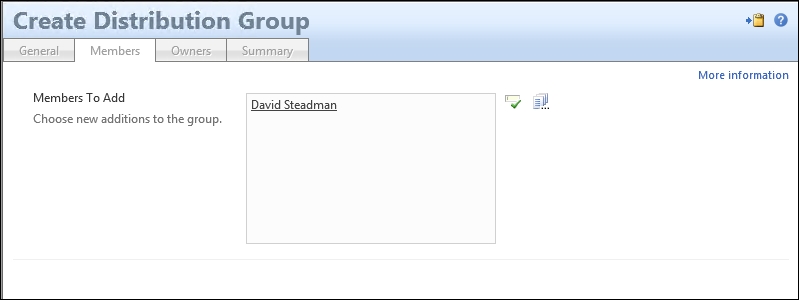
- David, as the creator, will automatically be set as Owner and Displayed Owner of this group. David has also chosen that he wants to approve join requests:
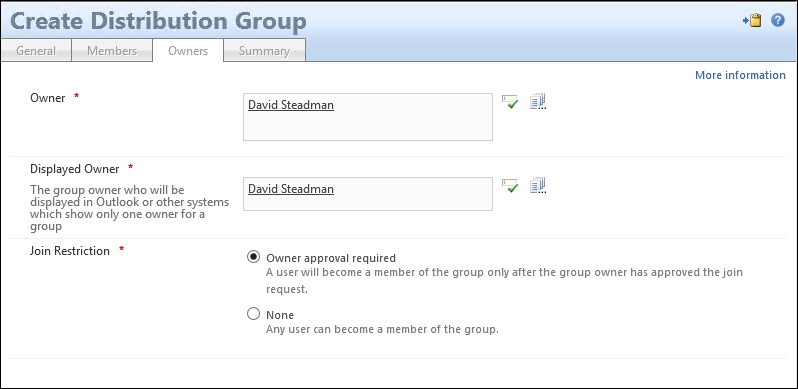
- In the Summary page, David can verify his settings before submitting the request:

- When David looks at the MIM portal, he will now find his new group in My DGs:
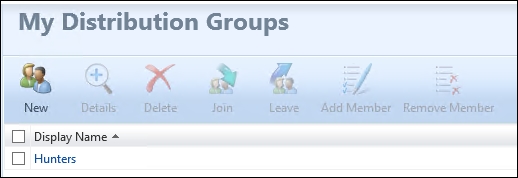
After creating the group, there might be users that would like to join the group. At The Financial Company, they have a consultant, Jeff, who likes to hunt and would like to be part of this distribution group. Let's see how Jeff can use the MIM portal to join the group.
- Jeff logs on to MIM Portal and searches for distribution groups using the keyword Hunter. He finds David's Hunters group, selects it, and clicks on Join:

- When he submits the request, he will see in Status that his request is Pending approval. Remember, David decided to choose Owner Approval for this group:

What happens now is that MIM will wait for David to approve the request. The MPR triggered by Jeff's request to join the group is also configured to send David this request as an e-mail, making it possible for David to use the Outlook add-in installed on his computer to approve or reject this request.
With the Outlook add-in installed, he can approve or reject the request directly from the Preview pane in his Outlook window:

In the e-mail sent back to MIM Service, David can give a reason (not required) for his approval (or rejection), and the text entered in the Reason field will, in that case, be part of this request:
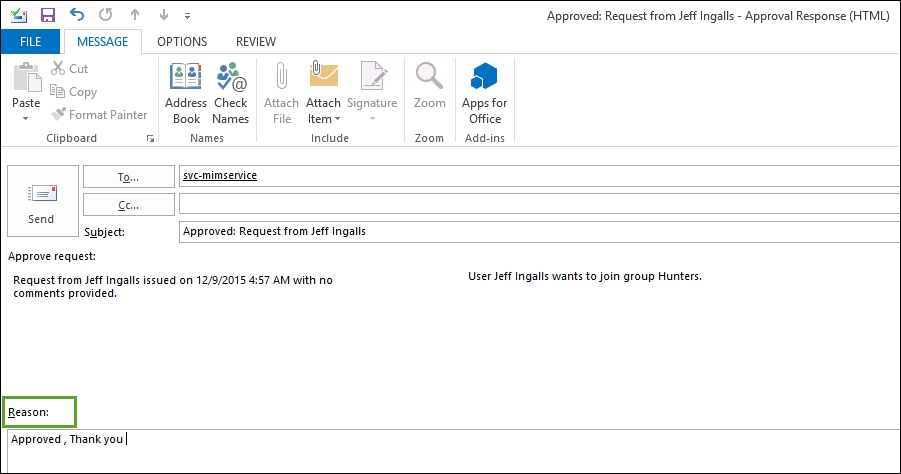
If he did not choose the available Outlook add-in, he could go to the MIM portal to approve or reject the request there instead:
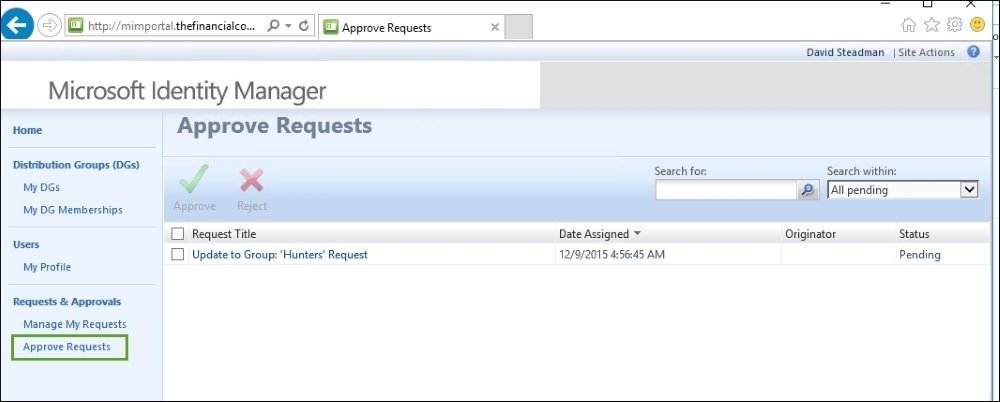
Having Exchange and using Outlook are by no means required in order to work with self-service group management like this. The difference is that you would have to use MIM Portal for approval. In those cases, it would be a good idea to change how the e-mail templates used by MIM look so that they include a link to MIM Portal.
The e-mail template used is the one configured in the MPR triggered by this event.
The MPR Group management workflow: Owner approval on add member triggers the authorization workflow Owner Approval Workflow:

If you look into that workflow, you will find some settings that you might want to change, but you will also find the e-mail templates used by MIM for the different steps in this workflow:

You can change these templates, or create a new one and use that in your workflow. If you are changing the built-in, default e-mail templates, be aware that they might be used in other workflows as well.
Another risk in modifying the built-in e-mail templates is that future updates and service packs might reset your changes.