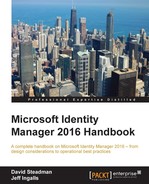In CM, we think this part is the most complex because with the implementation, you can be as granular as possible. For this reason, this area is the most difficult to understand. We will uncover the permission model so that we can begin to understand how the permission model works within CM.
When looking at CM, you need to formulate the type of management model you will be deploying. What we mean by this is will you have a centralized or delegated model? This plays a key part in deployment planning for CM and the permission you will need to apply.
In the centralized model, a specific set of managers are assigned all the rights for the management policy. This includes permissions on the users. Most environments use this method as it is less complex for environments. Now, within this model, we have manager-initiated permission, and this is where CM permissions are assigned to groups containing the subscribers. Subscribers are the actual users doing the enrollment or participating in the workflow. This is the model that The Financial Company will use in its configuration.
The delegated model is created by updating two flags in web.config called clm.RequestSecurity.Flags and clm.RequestSecurity.Groups.
These two flags work hand in hand as if you have UseGroups, then it will evaluate all the groups within the forests to include universal/global security. Now, if you use UseGroups and define clm.RequestSecurity.Groups, then it will only look for these specific groups and evaluate via the Authorization Agent . The user will tell the Authorization Agent to only read the permission on the user and ignore any group membership permissions:

When we continue to look at the permission, there are five locations that permissions can be applied in. In the preceding figure is an outline of these locations, but we will go in more depth in the subsections in a bit. The basis of the figure is to understand the location and what permission can be applied. The following are the areas and the permissions that can be set:
- Service Connection Point: Extended Permissions
- Users or Groups: Extended Permissions
- Profile Template Objects:
- Container: Read or Write
- Template Object: Read/Write or Enroll
- Certificate Template: Read or Enroll
- CM Management Policy within the Web application: We have multiple options based on the need, such as Initiate Request
Now, let's begin to discuss the core areas to understand what they can do. So, The Financial Company can design the enrollment option they want. In the example, we will use the main scenario we encounter, such as the helpdesk, manager, and user-(subscriber) based scenarios. For example, certain functions are delegated to the helpdesk to allow them to assist the user base without giving them full control over the environment (delegated model). Remember this as we look at the five core permission areas.
So far, in our MIM deployment, we have created quite a few service accounts. MIM CM, however, requires that we create a few more. During the configuration wizard, we will get the option of having the wizard create them for us, but we always recommend creating them manually in FIM/MIM CM deployments.
One reason is that a few of these need to be assigned some certificates. If we use an HSM, we have to create it manually in order to make sure the certificates are indeed using the HSM.
The wizard will ask for six different service accounts (agents), but we actually need seven.
In The Financial Company, we created the following seven accounts to be used by FIM/MIM CM:
- MIMCMAgent
- MIMCMAuthAgent
- MIMCMCAManagerAgent
- MIMCMEnrollAgent
- MIMCMKRAgent
- MIMCMWebAgent
- MIMCMService
The last one, MIMCMService, will not be used during the configuration wizard, but it will be used to run the MIM CM Update service.
We also created the following security groups to help us out in the scenarios we will go over:
Service Connection Point (SCP) is located under the Systems folder within Active Directory. This location, as discussed in the earlier parts of the chapter, defines who functions as the user as it relates to logging in to the web application. As an example, if we just wanted every user to only log in, we would give them read rights. Again, authenticated users, have this by default, but if you only wanted a subset of users to access, you should remove authenticated users and add your group.
When you run the configuration wizard, SCP is decided, but the default is the one shown in the following screenshot:

If a user is assigned to any of the MIM CM permissions available on SCP, the administrative view of the MIM CM portal will be shown.
The MIM CM permissions are defined in a Microsoft TechNet article at http://bit.ly/MIMCMPermission. For your convenience, we have copied parts of the information here:
- MIM CM Audit: This generates and displays MIM CM policy templates, defines management policies within a profile template, and generates MIM CM reports.
- MIM CM Enrollment Agent: This performs certificate requests for the user or group on behalf of another user. The issued certificate's subject contains the target user's name and not the requester's name.
- MIM CM Request Enroll: This initiates, executes, or completes an enrollment request.
- MIM CM Request Recover: This initiates encryption key recovery from the CA database.
- MIM CM Request Renew: This initiates, executes, or completes an enrollment request. The renewal request replaces a user's certificate that is near its expiration date with a new certificate that has a new validity period.
- MIM CM Request Revoke: This revokes a certificate before the expiration of the certificate's validity period. This may be necessary, for example, if a user's computer or smart card is stolen.
- MIM CM Request Unblock Smart Card: This resets a smart card's user Personal Identification Number (PIN) so that he/she can access the key material on a smart card.
So, even if you have the SCP defined, we still need to set up the permissions on the user or group of users that we want to manage. As in our helpdesk example, if we want to perform certain functions, the most common one is offline unblock. This would require the MIMCM-HelpDesk group. We will create this group later in this chapter. It would contain all help desk users then on SCP; we would give them CM Request Unblock Smart Card and CM Enrollment Agent. Then, you need to assign the permission to the extended permission on MIMCM-Subscribers, which contains all the users we plan to manage with the helpdesk and offline unblock:

So, as you can see, we are getting into redundant permissions, but depending on the location, it means what the user can do. So, planning of the model is very important. Also, it is important to document what you have as with some slight tweak, things can and will break.
In order for any of this to be possible, we still need to give permission to the manager of the user to enroll or read the certificate template, as this will be added to the profile template. For anyone to manage this certificate, everyone will need read and enroll permissions. This is pretty basic, but that is it, as shown in the following screenshot:
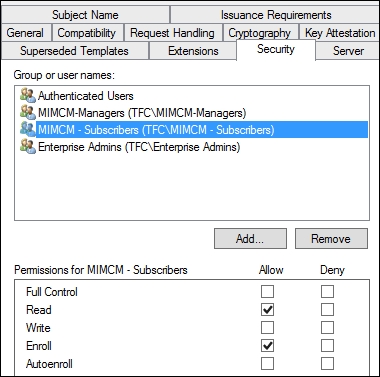
The profile template determines what a user can read within the template. To get to the profile template, we need to use Active Directory sites and services to manage profile templates. We need to activate the services node as this is not shown by default, and to do this, we will click on View | Show Services Node:

As an example if you want a user to enroll in the cert, he/she would need CM Enroll on the profile template, as shown in the following screenshot:

Now, this is for users, but let's say you want to delegate the creation of profile templates. For this, all you need to do is give the MIMCM-Managers delegate the right to create all child items on the profile template container, as follows:
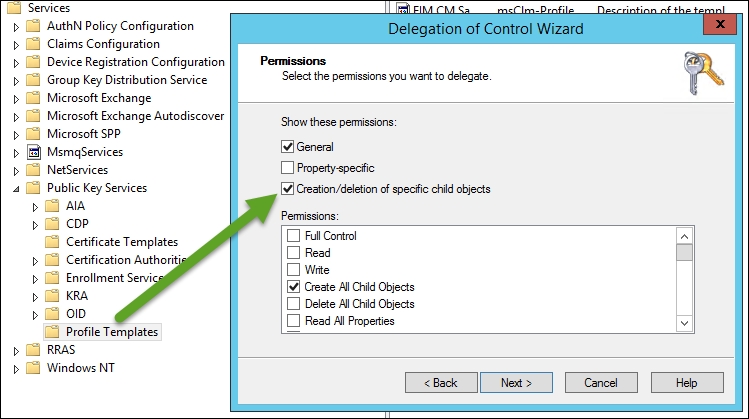
For the management policy, we will break it down into two sections: a software-based policy and a smart card management policy. As we have different capabilities within CM based on the type, by default, CM comes with two sample policies (take a look at the following screenshot), which we use for duplication to create a new one. When configuring, it is good to know that you cannot combine software and smart card-based certificates in a policy:
The software-based certificate policy has the following policies available through the CM life cycle:

The Duplicate Policy panel creates a duplicate of all the certificates in the current profile. Now, if the first profile is created for the user, all the other profiles created afterwards will be considered duplicate, and the first generated policy will be primary.
The Enroll Policy panel defines the initial enrollment steps for certificates such as initiate enroll request and data collection during enroll initiation.
The Online Update Policy panel is part of the automatic policy function when key items in the policy change. This includes certificates about to expire, when a certificate is added to the existing profile template or even removed.
The Recover Policy panel allows for the recovery of the profile in the event that the user was deleted. This includes the cases where certs are deleted by accident. One thing to point out is if the certificate was a signing cert, the recovery policy would issue a new replacement cert. However, if the cert was used for encryption, you can recover the original using this policy.
The Recover On Behalf Policy panel allows managers or helpdesk operations to be recovered on behalf the user in the event that they need any of the certificates.
The Renew Policy panel is the workflow that defines the renew setting, such as revocation and who can initiate a request.
The Suspend and Reinstate Policy panel enables a temporary revocation of the profile and puts a "certificate hold" status. More information about the CRL status can be found at http://bit.ly/MIMCMCertificateStatus.
The Revoke Policy panel maintains the revocation policy and setting around being able to set the revocation reason and delay. Also, it allows the system to push a delta CRL. You also can define the initiators for this policy workflow.
The smart card policy has some similarities to the software-based policy, but it also has a few new workflows to manage the full life cycle of the smart card:
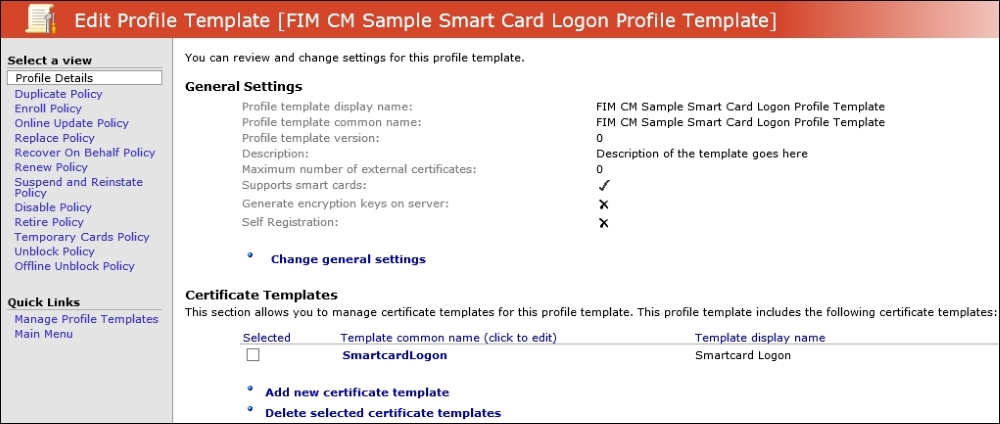
The Profile Details panel is by far the most commonly used part in this section of the policy as it defines all the smart card certificates that will be loaded in the policy along with the type of provider. One key item is creating and destroying virtual smart cards. One final key part is diversifying the admin key. This is best practice as this secures the admin PIN using diversification. So, before we continue, we want to go over this setting as we think it is an important topic.
Diversifying the admin key is important because each card or batch of cards comes with a default admin key. Smart cards may have several PINs, an admin PIN, a PIN unlock key (PUK), and a user PIN. This admin key, as CM refers to it, is also known as the administrator PIN. This PIN differs from the user's PIN. When personalizing the smart card, you configure the admin key, the PUK, and the user's PIN. The admin key and the PUK are used to reset the virtual smart card's PIN. However, you cannot configure both. You must use the PUK to unlock the PIN if you assign one during the virtual smart card's creation.
During the configuration of the profile template, you will be asked to enter this key as follows:

The admin key is typically used by smart card management solutions that enable a challenge response approach to PIN unlocking. The card provides a set of random data that the user reads (after the verification of identity) to the deployment admin. The admin then encrypts the data with the admin key (obtained as mentioned before) and gives the encrypted data back to the user. If the encrypted data matches that produced by the card during verification, the card will allow PIN resetting. As the admin key is never in the hands of anyone other than the deployment administrator, it cannot be intercepted or recorded by any other party (including the employee) and thus has significant security benefits beyond those in using a PUK—an important consideration during the personalization process.
When enabled, the admin key is set to a card-unique value when the card is assigned to the user. The option to diversify admin keys with the default initialization provider allows MIM CM to use an algorithm to uniquely generate a new key on the card. The key is encrypted and securely transmitted to the client. It is not stored in the database or anywhere else. MIM CM recalculates the key as needed to manage the card:
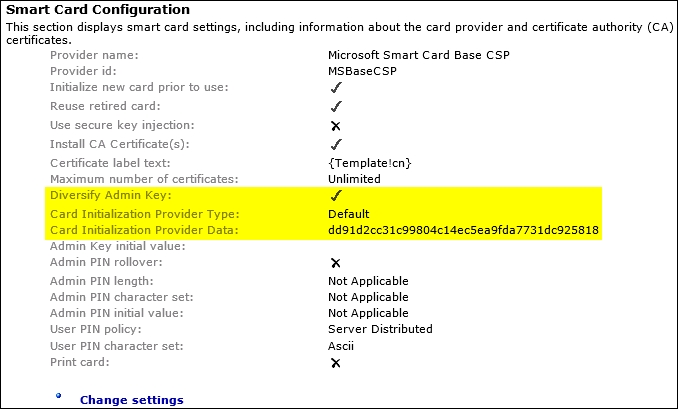
The CM profile template contains a thumbprint for the certificate to be used in admin key diversification. CM looks in the personal store of the CM agent service account for the private key of the certificate in the profile template. Once located, the private key is used to calculate the admin key for the smart card. The admin key allows CM to manage the smart card (issuing, revoking, retiring, renewing, and so on). Loss of the private key prevents the management of cards diversified using this certificate.
More detail on the control can be found at http://bit.ly/MIMCMDiversifyAdminKey.
Continuing on, the Disable Policy panel defines the termination of the smart card before expiration, you can define the reason if you choose. Once disabled, it cannot be reused in the environment.
The Duplicate Policy panel, similarly to the software-based one, produces a duplicate of all the certificates that will be on the smart card.
The Enroll Policy panel, similarly to the software policy, defines who can initiate the workflow and printing options.
The Online Update Policy panel, similarly to the software-based cert, allows for the updating of certificates if the profile template is updated. The update is triggered when a renewal happens or, similarly to the software policy, a cert is added or removed.
The Offline Unblock Policy panel is the configuration of a process to allow offline unblocking. This is used when a user is not connected to the network. This process only supports Microsoft-based smart cards with challenge questions and answers via, in most cases, the user calling the helpdesk.
The Recovery On Behalf Policy panel allows the recovery of certificates for the management or the business to recover if the cert is needed to decrypt information from a user whose contract was terminated or who left the company.
The Replace Policy panel is utilized by being able to replace a user's certificate in the event of them losing their card. If the card they had had a signing cert, then a new signing cert would be issued on this new card. Like with software certs, if the certificate type is encryption, then it would need to be restored on the replace policy.
The Renew Policy panel will be used when the profile/certificate is in the renewal period and defines revocation details and options and initiates permission.
The Suspend and Reinstate Policy panel is the same as the software-based policy for putting the certificate on hold.
The Retire Policy panel is similar to the disable policy, but a key difference is that this policy allows the card to be reused within the environment.
The Unblock Policy panel defines the users that can perform an actual unblocking of a smart card.
More in-depth detail of these policies can be found at http://bit.ly/MIMCMProfiletempates.