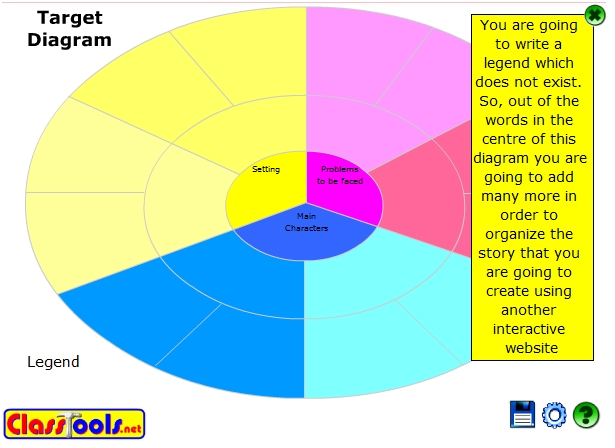This is a very interactive recipe. Why? The answer is very simple. We are going to embed the target diagram available from the http://classtools.net website, which is very similar to the clock diagram, because it is divided into 12 parts in the outer layer. Just words are going to be enough for the process writing in this task.
We are going to embed the target diagram in a Forum activity so that students can interact among themselves and discuss which are the words to be incorporated in the outer layer. Thus, they are going to brainstorm before writing the story.
The story is to be created using the following website: http://myths.e2bn.org/story_creator/, which is a fantastic website to work with. It would be great to work with myths, legends, or epic stories because of the characters provided.
We have to enter the first website mentioned in order to start designing our discussion clock, which is to be a target diagram in this case. We have to give a clear idea to our students which is the topic of the story to be written, so that they can work on the brainstorming through a Forum activity.
Enter http://classtools.net and follow these steps in order to create the discussion clock in this recipe:
We are going to embed the Target Diagram into our Moodle course. Therefore, we can design the Forum activity in which students are to discuss which other words would be useful to insert in it. Choose the Weekly outline section where you want to insert the activity. These are the steps to follow:
- Click on Add an activity and select Forum.
- Complete both the Forum name and the Forum introduction blocks.
- Go back to the http://classtools.net website and click on the Embed into blog/webpage icon, and copy the embedding code.
- Go back to the Moodle course and click on Toggle HTML Source icon, and paste the embedding code.
- Click on the Toggle HTML Source icon again.
- Click on Save and return to course.
We can also design another writing activity after students have brainstormed among themselves.
We are going to design a story writing activity using the target diagram or discussion clock used in the Forum activity. After students complete the diagram with the words that they are going to use in their story, we are going to design a writing activity in the Moodle course. In this recipe, we are going to choose Upload a single file. Follow these steps:
- Click on Add an activity and choose Upload a single file within Assignments.
- Complete the Assignment name block.
- Complete the Description block and create a link to the following website: http://myths.e2bn.org/story_creator/, as shown in the next screenshot:

- Complete the Insert Link block, as shown in the previous screenshot.
- Click on Save and return to course.
- When students click on the link to the website they can create a situation and write the story beneath the drawing, a sample is shown in the next screenshot: