In this recipe, we are going to work with the last perspective of the cube, if fate allows you to roll the cube in this way! It may be one of the easiest perspectives to work with because students have to go over the for-and-against side of a topic. In this case, we are going to deal with "Taking a year off before going to college". You may or may not have have taken a year off, but your students may think about that when they finish school. So let's give them this opportunity to express their arguments.
We are going to combine two Moodle activities in this case. This is done to take a record of how many students in our virtual classroom would like to take a year off and how many of them would like to go on studying immediately after school (that was my case, by the way). We are going to work with Choice to create this "survey", and later they are going to perform their writing activity through a Lesson. So let's Moodle it!
Choose the Weekly outline section where you want to add the activity and then follow these steps to create a choice:
- Click on Add an activity and select Choice.
- Complete the Choice name block.
- Complete the Choice text block.
- Fill the Choice 1 and Choice 2 blocks, as shown in the next screenshot:
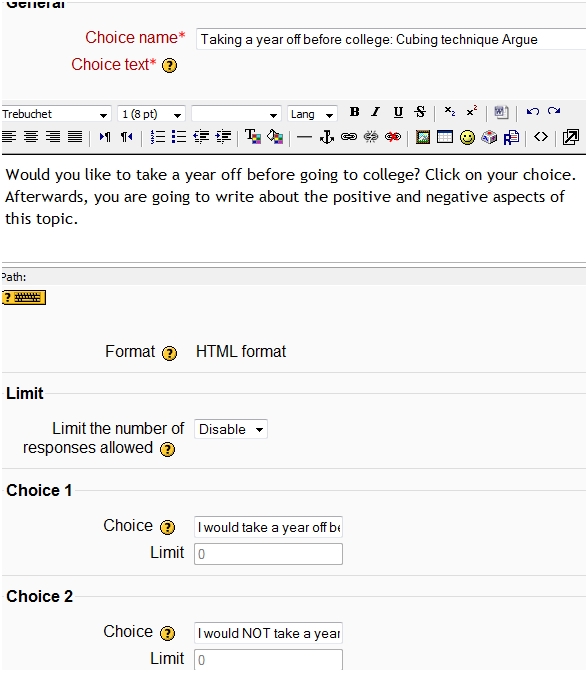
- Click on Save and return to course.
After creating the choice, we are going to design the writing activity through a Lesson. In this case, we have the possibility to upload a file in order to describe the activity. That is the reason we are going to design it in a Microsoft Word file first so as to upload it in our Moodle course afterwards. The activity is displayed in the following screenshot:
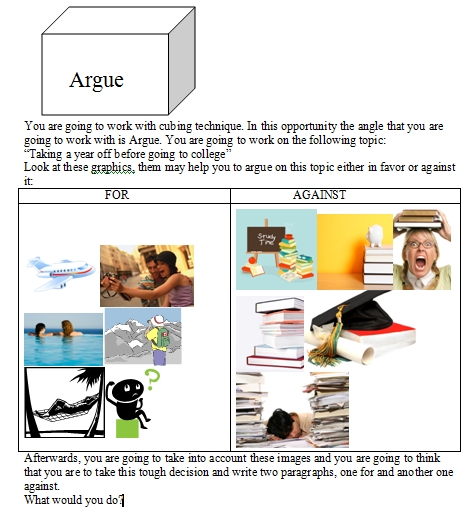
After creating the file, we are going to design the activity in our Moodle course. So follow these steps:
- Click on Add an activity and select Lesson.
- Complete the Name block.
- We can upload a file with the description of the activity. So click on Choose or upload a file.
- Click on Upload a file.
- Click on Browse.
- Right-click on the file and click on Open.
- Click on Upload this file, as shown in the next screenshot:
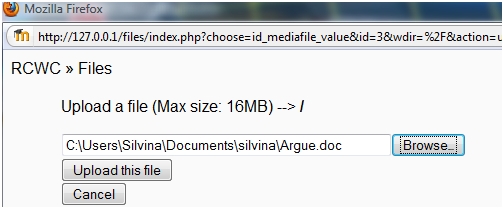
- Check the file and click on Choose, as shown in the next screenshot:
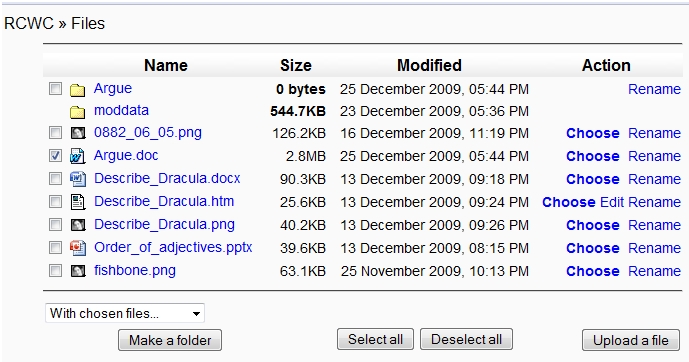
- The file will appear in the block.
- Click on Save and display.
- Then click on Add a question Page.
- Select Essay.
- Complete the Page title and the Page contents and then select Add a question page, as shown in the next screenshot:
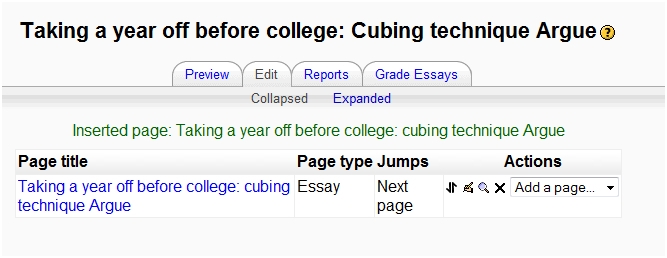
- The activity is ready to work with!
