In this recipe, we are going to work with http://www.floorplanner.com/. We are going to propose to our students to analyze where they shall place their bedroom in the design that they are going to see. The name of the topic will be "Place your Bedroom". We are going to design a house. You may design it the way you want to. Students should analyze the natural light to take advantage of natural resources, the view of the bedroom, and the view of the other parts of the house. Let's design the house!
We are going to enter the following website, http://www.floorplanner.com. Click on Free Signup>. Complete your E-mail address and write a Password. Then click on Sign up.
After signing up, create a floor map. Follow these steps:
- Click on My dashboard.
- Click on My first project.
- There are two blocks: one says Construction the other one says Library, as shown in the next screenshot:

- Click on the Construction icons and you can start constructing the house.
- Click on the drop-down box in the Library Category and select what you want to insert in the plan.
- Start designing the house that we are going to include in our Moodle course.
After designing the floor plan, you have to save it so that you can use it afterwards. We can create a link to the website or we can embed it into our Moodle course. Another option is to use Snipping Tool to capture the image, and copy and paste it in a Microsoft Word document where we are going to write the description of the activity to students.
You can use other applications to take screenshots instead of Snipping Tool. I have chosen this one because it is a very simple and useful application to take screenshots of rectangular areas. It is available in most modern Windows versions: Windows 7, Windows Vista, and Windows XP Tablet PC.
After taking a screenshot of the floor plan, we can upload it in our Moodle course. We are going to upload a file because we are designing the activity in an Exercise. Follow these steps to capture the image with Snipping Tool:
- Start Snipping Tool (you can find it when you click on Start Menu | All Programs | Accesories | Snipping Tool).
- Click on the New button where you can see a pair of scissors. (The screen will change its brightness and the pointer of the mouse will be a cross.)
- Locate the mouse pointer to capture the image of the floor plan. You can also change the view of the floor plan by clicking on the 3D icon. You can capture both images of the plan.
- When selecting the whole floor plan, do not release the mouse button.
- After releasing the mouse button, the image will appear in Snipping Tool software.
- Click on Edit and select Copy.
- Afterwards, paste the image in a Microsoft Word document in which we are going to write the activity for our students.
We are going to create the following document so that we can upload it into Exercise, as shown in the next screenshot:

Select the Weekly outline section where you want to add the activity. In this case, we are going to carry out this activity in an Exercise, so you have to follow these steps:
- Click on Add an activity and select Exercise.
- Complete the Title block.
- Complete the other options as you want to.
- Click on Save and display.
- Complete the Editing Assessment Elements blocks according to what you want to focus on, as shown in the the next screenshot:
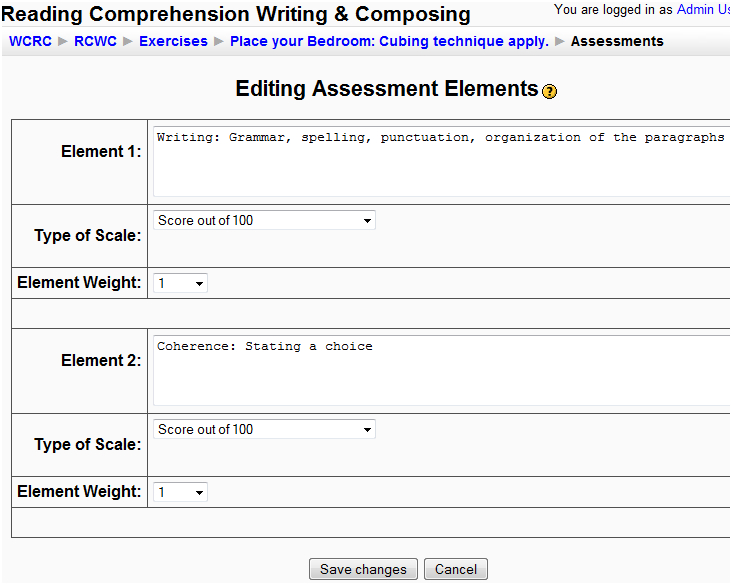
- Click on Save changes.
- Click on Continue.
- Click on Submit Exercise description.
- Click on Browse and look for the file containing the activity description.
- Complete the Title block.
- Click on Upload a file.
- Click on Continue.
The activity is ready to work with!
You can also use another resource from Web 2.0 in order to carry out this activity.
We can also carry out the design of the floor plan for the house using Sweet Home 3D. It is a free interior design application. While you design the house, you can see both 2D and 3D previews. In order to launch the application, follow these steps:
- Go to www.sweethome3d.eu.
- Click on Download, as shown in the next screenshot:

- Click on Launch Sweet Home 3D with Java Web Start.
- Click on Run.
- You can design the floor plan as shown in the previous screenshot. On the left-hand side, you drag the desired element into the drawing area, and while you draw, you can see this element in 3D at the bottom of the window.
