A process type plug-in extends the functionality of a page process. This can be anything but it is typically used for APEX built-ins or Internet functionalities like e-mail sender or Twitter update. The benefit of this is that the process type plug-ins can be reused. We will create a process type plug-in which changes the language by using the APEX_UTIL.SET_SESSION_LANG built-in. There are more ways to change the session language but in this recipe, we will use this built-in in a page process to demonstrate how it works.
- Go to shared components and click Plug-ins.
- Click the Create button.
- In the name section, enter set_language in the name text field.
- In the internal name text field, enter a unique name, for example com.packtpub.set_language.
- In the type list box, select Process.
- In the PL/SQL code text area, enter the following code:
function set_language ( p_process in apex_plugin.t_process, p_plugin in apex_plugin.t_plugin ) return apex_plugin.t_process_exec_result is Dynamic Attribute mapping l_language varchar2(50) := p_process.attribute_01; l_result apex_plugin.t_process_exec_result; begin Set session language apex_util.set_session_lang(l_language); Set success message l_result.success_message := 'Session language switched to '||l_language; return l_result; end set_language; [set_language.sql]
The function starts with two arguments, which are necessary but have a default value. The return type is apex_plugin.t_process_exec_result. The actual switch is done by APEX_UTIL.SET_SESSION_LANG.
- In the callbacks section, enter set_language in the execution function name.
- Click the Create button.
- In the custom attributes section, click the Add Attribute button.
- In the name section, enter Language in the label text field.
- Click the Create button. The process type plug-in is ready. Now we will create a text item and a button to start the process.
- Go to your application and click on the page you want to edit.
- In the processes section, click the add icon.
- Select plug-ins.
- Select the plug-in we just created, set_language.
- Enter a name for this plug-in, for example, setlang. Click Next.
- In the language text field, enter&PX_LANGUAGE. (replace X by the page ID).
- Click the Create process button.
- In the items section, click the add icon.
- Select the Select list.
- Enter PX_LANGUAGE (replace X by the page id) in the item name text field.
- In the region select list, select the region you want to put this item on. Click Next two times.
- In the create item section, set the Page action when value changed list box to Submit Page. Click Next.
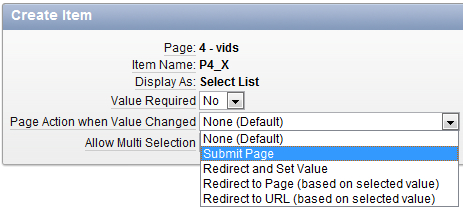
- Click the Create or edit static List of Values link.
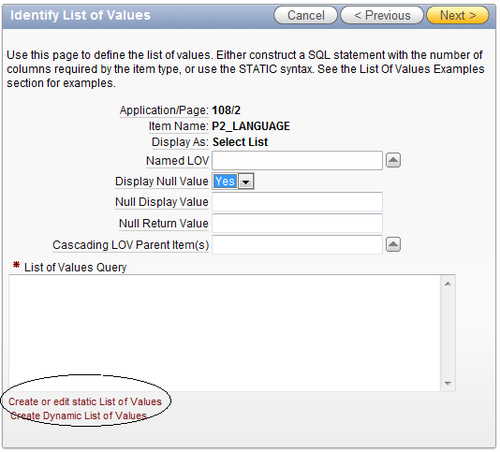
- In the pop-up window, enter the following languages in both columns:

..................Content has been hidden....................
You can't read the all page of ebook, please click here login for view all page.
