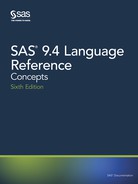- Contents (1/2)
- Contents (2/2)
- What's New in the 9.4 Base SAS Language Reference: Concepts
- Overview
- SAS System Features
- Universal Printing
- Font Slanting and Emboldening Support
- TrueType Fonts
- Helvetica and Symbola TrueType Fonts
- Avenir Next TrueType Fonts
- Support for SAS DATA Step View Buffers
- Extended Attributes
- Extended Observation Count
- Cross-Environment Data Access (CEDA)
- SMTP Email Authentication Protocol
- LOCKDOWN State Restrictions
- LOCKDOWN Statement Enhancements
- Data File Protection
- Column Headings in VIEWTABLE
- Accessibility
- SAS System Concepts
- Essential Concepts of Base SAS Software
- SAS Processing
- Rules for Words and Names in the SAS Language
- SAS Variables
- Definition of SAS Variables
- SAS Variable Attributes
- Ways to Create Variables
- Variable Type Conversions
- Aligning Variable Values in SAS Output
- Reordering Variables in SAS Output
- Automatic Variables
- SAS Variable Lists
- Dropping, Keeping, and Renaming Variables
- Encrypting Variable Values
- Numerical Accuracy in SAS Software (1/5)
- Numerical Accuracy in SAS Software (2/5)
- Numerical Accuracy in SAS Software (3/5)
- Numerical Accuracy in SAS Software (4/5)
- Numerical Accuracy in SAS Software (5/5)
- Missing Values
- Expressions
- Definitions for SAS Expressions
- Examples of SAS Expressions
- SAS Constants in Expressions
- Definition
- Character Constants
- Using Quotation Marks with Character Constants
- Comparing Character Constants and Character Variables
- Character Constants Expressed in Hexadecimal Notation
- Numeric Constants
- Numeric Constants Expressed in Standard Notation
- Numeric Constants Expressed in Scientific Notation
- Numeric Constants Expressed in Hexadecimal Notation
- Date, Time, and Datetime Constants
- Bit Testing Constants
- Avoiding a Common Error with Constants
- SAS Variables in Expressions
- SAS Functions in Expressions
- SAS Operators in Expressions
- Definitions
- Arithmetic Operators
- Comparison Operators
- The IN Operator
- Numeric Comparisons
- The IN Operator in Numeric Comparisons
- Character Comparisons
- The IN Operator in Character Comparisons
- Logical (Boolean) Operators and Expressions
- The AND Operator
- The OR Operator
- The NOT Operator
- Boolean Numeric Expressions
- The MIN and MAX Operators
- The Concatenation Operator
- Order of Evaluation in Compound Expressions
- Dates, Times, and Intervals
- Error Processing and Debugging
- SAS Output
- By-Group Processing in SAS Programs
- WHERE-Expression Processing
- Definition of WHERE-Expression Processing
- Where to Use a WHERE Expression
- Syntax of WHERE Expression (1/2)
- Syntax of WHERE Expression (2/2)
- Combining Expressions By Using Logical Operators
- Improving Performance of WHERE Processing
- Processing a Segment of Data That Is Conditionally Selected
- Deciding Whether to Use a WHERE Expression or a Subsetting IF Statement
- Optimizing System Performance
- Definitions for Optimizing System Performance
- Collecting and Interpreting Performance Statistics
- Techniques for Optimizing I/O (1/2)
- Techniques for Optimizing I/O (2/2)
- Overview of Techniques for Optimizing I/O
- Using WHERE Processing
- Using DROP and KEEP Statements
- Using LENGTH Statements
- Using the OBS= and FIRSTOBS= Data Set Options
- Creating SAS Data Sets
- Using Indexes
- Accessing Data through SAS Views
- Using Engines Efficiently
- Setting System Options to Improve I/O Performance
- Setting VBUFSIZE= and OBSBUF= for SAS DATA Step Views
- Using the SASFILE Statement
- Using the DATASETS Procedure to Modify Attributes
- Storing Variables as Characters
- Techniques for Optimizing Memory Usage
- Techniques for Optimizing CPU Performance
- Calculating Data Set Size
- Support for Parallel Processing
- Overview
- What Is Threading Technology in SAS?
- How Is Threading Controlled in SAS?
- Threading in Base SAS
- SAS/ACCESS Engines
- SAS Scalable Performance Data Server
- SAS Intelligence Platform
- SAS High-Performance Analytics Portfolio of Products
- SAS Grid Manager
- SAS In-Database Technology
- SAS In-Memory Analytics Technology
- SAS High-Performance Analytics Product Integration
- The SAS Registry
- Printing with SAS
- Universal Printing (1/4)
- Universal Printing (2/4)
- Universal Printing (3/4)
- Universal Printing (4/4)
- What Is Universal Printing?
- Setting Up the Universal Printing Interface and the Default Printing Environment
- Universal Printing Output Formats
- Viewing Universal Printers and Printer Prototypes
- Viewing Universal Printer Settings
- Modifying Universal Printing Printer Settings
- Universal Printing and ODS
- Specifying the Page Orientation for Universal Printing Documents
- Color Support for Universal Printers
- Embedding Non-Viewable Comments in Universal Printing Output
- Configuring Universal Printing Using the Windowing Environment (1/4)
- Configuring Universal Printing Using the Windowing Environment (2/4)
- Configuring Universal Printing Using the Windowing Environment (3/4)
- Configuring Universal Printing Using the Windowing Environment (4/4)
- System Options That Control Universal Printing
- Managing Universal Printers Using the PRTDEF Procedure (1/2)
- Managing Universal Printers Using the PRTDEF Procedure (2/2)
- Forms Printing
- Using Fonts with Universal Printers and SAS/GRAPH Devices (1/4)
- Using Fonts with Universal Printers and SAS/GRAPH Devices (2/4)
- Using Fonts with Universal Printers and SAS/GRAPH Devices (3/4)
- Using Fonts with Universal Printers and SAS/GRAPH Devices (4/4)
- Creating EMF (Enhanced Metafile Format) Graphics Using Universal Printing
- Creating GIF Images Using Universal Printing
- Creating PCL (Printer Command Language) Files Using Universal Printing
- Creating PDF Files Using Universal Printing
- Creating PNG (Portable Network Graphics) Files Using Universal Printing
- Creating PostScript Files Using Universal Printing
- Creating SVG (Scalable Vector Graphics) Files Using Universal Printing (1/6)
- Creating SVG (Scalable Vector Graphics) Files Using Universal Printing (2/6)
- Creating SVG (Scalable Vector Graphics) Files Using Universal Printing (3/6)
- Creating SVG (Scalable Vector Graphics) Files Using Universal Printing (4/6)
- Creating SVG (Scalable Vector Graphics) Files Using Universal Printing (5/6)
- Creating SVG (Scalable Vector Graphics) Files Using Universal Printing (6/6)
- Overview of Scalable Vector Graphics in SAS
- Web Server Content Type for SVG Documents
- The SVG Universal Printers and the Output That They Create
- How to Create SVG Documents
- Browser Support for Viewing SVG Documents
- Images in SVG Documents
- Setting the Environment to Create Stand-alone SVG Documents
- Creating Stand-alone SVG Documents Using the ODS PRINTER Destination
- SVG Documents in HTML Files
- Printing an SVG Document from a Browser
- Creating TIFF Images Using Universal Printing
- Creating Animated GIF Images and SVG Documents (1/2)
- Creating Animated GIF Images and SVG Documents (2/2)
- Windowing Environment Concepts
- Introduction to the SAS Windowing Environment
- Managing Your Data in the SAS Windowing Environment
- Introduction to Managing Your Data in the SAS Windowing Environment
- Managing Data with SAS Explorer
- Working with VIEWTABLE (1/2)
- Working with VIEWTABLE (2/2)
- Overview of VIEWTABLE
- Opening a SAS Data Set in a VIEWTABLE Window
- Displaying Table Headers as Names or Labels
- Customizing SAS Explorer for Opening the VIEWTABLE Window
- Order of Precedence for How Column Headings Are Displayed
- Mapping the VIEWTABLE Command to a Function Key
- Temporarily Change Column Headings
- Move Columns in a Table
- Sort by Values of a Column
- Edit Cell Values
- Subsetting Data By Using the WHERE Expression
- Exporting a Subset of Data
- Importing Data into a Table
- DATA Step Concepts
- DATA Step Processing
- Why Use a DATA Step?
- Overview of DATA Step Processing
- Processing a DATA Step: A Walk-through
- About DATA Step Execution (1/2)
- About DATA Step Execution (2/2)
- About Creating a SAS Data Set with a DATA Step
- Writing a Report with a DATA Step (1/2)
- Writing a Report with a DATA Step (2/2)
- The DATA Step and ODS
- DATA Step Processing Time
- Reading Raw Data
- BY-Group Processing in the DATA Step
- Definitions for BY-Group Processing
- Syntax for BY-Group Processing
- Understanding BY Groups
- Invoking BY-Group Processing
- Determining Whether the Data Requires Preprocessing for BY-Group Processing
- Preprocessing Input Data for BY-Group Processing
- How the DATA Step Identifies BY Groups
- Processing Observations in a BY Group
- Using a Name Literal as the BY-Group Variable
- How SAS Determines FIRST.variable and LAST.variable
- Example 1: Grouping Observations by State, City, ZIP code, and Street
- Example 2: Grouping Observations by City, State, ZIP code, and Street
- Example 3: A Change Affecting FIRST.variable
- Processing BY-Groups in the DATA Step (1/2)
- Processing BY-Groups in the DATA Step (2/2)
- Reading, Combining, and Modifying SAS Data Sets
- Definitions for Reading, Combining, and Modifying SAS Data Sets
- Overview of Tools
- Reading SAS Data Sets
- Combining SAS Data Sets: Basic Concepts (1/2)
- Combining SAS Data Sets: Basic Concepts (2/2)
- Combining SAS Data Sets: Methods (1/6)
- Combining SAS Data Sets: Methods (2/6)
- Combining SAS Data Sets: Methods (3/6)
- Combining SAS Data Sets: Methods (4/6)
- Combining SAS Data Sets: Methods (5/6)
- Combining SAS Data Sets: Methods (6/6)
- Error Checking When Using Indexes to Randomly Access or Update Data (1/2)
- Error Checking When Using Indexes to Randomly Access or Update Data (2/2)
- Using DATA Step Component Objects
- Introduction to DATA Step Component Objects
- Using the Hash Object (1/3)
- Using the Hash Object (2/3)
- Using the Hash Object (3/3)
- Why Use the Hash Object?
- Declaring and Instantiating a Hash Object
- Initializing Hash Object Data Using a Constructor
- Defining Keys and Data
- Non-Unique Key and Data Pairs
- Storing and Retrieving Data
- Maintaining Key Summaries
- Replacing and Removing Data in the Hash Object
- Saving Hash Object Data in a Data Set
- Comparing Hash Objects
- Using Hash Object Attributes
- Using the Hash Iterator Object
- Using the Java Object (1/5)
- Using the Java Object (2/5)
- Using the Java Object (3/5)
- Using the Java Object (4/5)
- Using the Java Object (5/5)
- About the Java Object
- CLASSPATH and Java Options
- Restrictions and Requirements for Using the Java Object
- Declaring and Instantiating a Java Object
- Accessing Object Fields
- Accessing Object Methods
- Type Issues
- Java Objects and Arrays
- Passing Java Object Arguments
- Java Exceptions
- Java Standard Output
- Java Object Examples
- Array Processing
- Definitions for Array Processing
- A Conceptual View of Arrays
- Syntax for Defining and Referencing an Array
- Processing Simple Arrays
- Variations on Basic Array Processing
- Multidimensional Arrays: Creating and Processing
- Specifying Array Bounds
- Examples of Array Processing (1/2)
- Examples of Array Processing (2/2)
- DATA Step Processing
- SAS Files Concepts
- SAS Libraries
- SAS Data Sets
- SAS Data Files
- Definition of a SAS Data File
- Differences between Data Files and SAS Views
- Understanding the Observation Count in a SAS Data File
- Understanding an Audit Trail (1/2)
- Understanding an Audit Trail (2/2)
- Definition of an Audit Trail
- Audit Trail Description
- Defining and Using User Variables
- Operation in a Shared Environment
- Performance Implications
- Preservation by Other Operations
- Programming Considerations
- Other Considerations
- Initiating an Audit Trail
- Controlling the Audit Trail
- Reading and Determining the Status of the Audit Trail
- Audit Trails and CEDA Processing
- Examples of Using Audit Trails
- Understanding Generation Data Sets (1/2)
- Understanding Generation Data Sets (2/2)
- Understanding Integrity Constraints (1/3)
- Understanding Integrity Constraints (2/3)
- Understanding Integrity Constraints (3/3)
- Definition of Integrity Constraints
- General and Referential Integrity Constraints
- Preservation of Integrity Constraints
- Indexes and Integrity Constraints
- Locking Integrity Constraints
- Encryption and Integrity Constraints
- Specifying Integrity Constraints
- Specifying Physical Location for Inter-Libref Referential Integrity Constraints When Sharing Disk Space
- Listing Integrity Constraints
- Rejected Observations
- Integrity Constraints and CEDA Processing
- Examples
- Understanding SAS Indexes (1/5)
- Understanding SAS Indexes (2/5)
- Understanding SAS Indexes (3/5)
- Understanding SAS Indexes (4/5)
- Understanding SAS Indexes (5/5)
- Definition of SAS Indexes
- Benefits of an Index
- The Index File
- Types of Indexes
- Deciding Whether to Create an Index
- Guidelines for Creating Indexes
- Creating an Index
- Using an Index for WHERE Processing
- Using an Index for BY Processing
- Using an Index for Both WHERE and BY Processing
- Specifying an Index with the KEY= Option for SET and MODIFY Statements
- Taking Advantage of an Index
- Procedures and SAS Operations That Maintain Indexes
- Extended Attributes
- Compressing Data Files
- Extending the Observation Count for a 32-Bit SAS Data File (1/2)
- Extending the Observation Count for a 32-Bit SAS Data File (2/2)
- Definition of Extended Observation Count
- Understanding the Extended Observation Count
- Using the EXTENDOBSCOUNTER= Option
- Recovering from an Exceeded Maximum Observation Count
- Extended Observation Count File Attribute
- Extended Observation Count Behavior Considerations
- Extending the Observation Count in a 64-Bit Operating Environment
- When Extending the Observation Count Is Supported
- SAS Views
- Definition of SAS Views
- Benefits of Using SAS Views
- When to Use SAS Views
- DATA Step Views
- Definition of a DATA Step View
- Creating DATA Step Views
- What Can You Do with a DATA Step View?
- Differences between DATA Step Views and Stored Compiled DATA Step Programs
- Restrictions and Requirements
- Performance Considerations
- Example 1: Merging Data to Produce Reports
- Example 2: Producing Additional Output Files
- PROC SQL Views
- Comparing DATA Step and PROC SQL Views
- SAS/ACCESS Views
- Stored Compiled DATA Step Programs
- Definition of a Stored Compiled DATA Step Program
- Uses for Stored Compiled DATA Step Programs
- Restrictions and Requirements for Stored Compiled DATA Step Programs
- How SAS Processes Stored Compiled DATA Step Programs
- Creating a Stored Compiled DATA Step Program
- Executing a Stored Compiled DATA Step Program
- Differences between Stored Compiled DATA Step Programs and DATA Step Views
- Example of DATA Step Program
- DICTIONARY Tables
- SAS Catalogs
- About SAS/ACCESS Software
- Processing Data Using Cross-Environment Data Access (CEDA)
- SAS 9.4 Compatibility with SAS Files from Earlier Releases
- File Protection
- Definition of a Password
- Assigning Passwords
- Removing or Changing Passwords
- Using Password-Protected SAS Files in DATA and PROC Steps
- How SAS Handles Incorrect Passwords
- Assigning Complete Protection with the PW= Data Set Option
- Encoded Passwords
- Using Passwords with Views
- SAS Data File Encryption
- Blotting Passwords and Encryption Key Values
- Metadata-Bound Libraries
- SAS Engines
- SAS File Management
- External Files
- Industry Protocols Used in SAS
- Recommended Reading
- Glossary (1/7)
- Glossary (2/7)
- Glossary (3/7)
- Glossary (4/7)
- Glossary (5/7)
- Glossary (6/7)
- Glossary (7/7)
- Index (1/6)
- Index (2/6)
- Index (3/6)
- Index (4/6)
- Index (5/6)
- Index (6/6)

3. Click Find.
Figure 14.2 The Registry Editor Find Utility
Changing a Value in the SAS Registry
CAUTION:
Before modifying registry values, always back up the regstry.sas7bitm file from
Sasuser.
1. In the left pane of the Registry Editor window, click the key that you want to change.
The values contained in the key appear in the right pane.
2. Double-click the value.
The Registry Editor displays several types of windows, depending on the type of
value that you are changing.
Managing the SAS Registry 229

Figure 14.3 Example Window for Changing a Value in the SAS Registry
Adding a New Value or Key to the SAS Registry
1. In the SAS Registry Editor, right-click the key that you want to add the value to.
2. From the pop-up menu, select the New menu item with the type that you want to
create.
3. Enter the values for the new key or value in the window that is displayed.
Figure 14.4 Registry Editor with Pop-up Menu for Adding New Keys and Values
230 Chapter 14 • The SAS Registry

Deleting an Item from the SAS Registry
From the SAS Registry Editor:
1. Right-click the item that you want to delete.
2. Select Delete from the pop-up menu.
3. Confirm the deletion.
Renaming an Item in the SAS Registry
From the SAS Registry Editor:
1. Right-click the item that you want to rename.
2. Select Rename from the context menu and enter the new name.
3. Click OK.
Displaying the Sasuser and Sashelp Registry Items Separately
After you open the Registry Editor, you can change your view from the default. The
default view shows the registry contents without regard to the storage location. The other
registry view displays both Sasuser and Sashelp items in separate trees in the Registry
Editor's left pane.
1. Select TOOLS ð Options ð Registry Editor This opens the Select Registry View
group box.
2. Select View All to display the Sasuser and Sashelp items separately in the Registry
Editor's left pane.
• The Sashelp portion of the registry is listed under the HKEY_SYSTEM_ROOT
folder in the left pane.
• The Sasuser portion of the registry is listed under the HKEY_USER_ROOT
folder in the left pane.
Figure 14.5 The Registry Editor in View Overlay Mode
Importing a Registry File
You usually import a registry file or SASXREG file when you are restoring a backup
registry file. A registry file can contain a complete registry or just part of a registry.
Managing the SAS Registry 231
-
No Comment
..................Content has been hidden....................
You can't read the all page of ebook, please click here login for view all page.