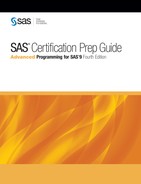Using the Autocall Facility
Overview
You
can make macros accessible to your SAS session or program by using
the autocall facility to search predefined source libraries for macro
definitions. These predefined source libraries are known as autocall
libraries. You can store your macro definitions permanently in an
autocall library, and you can set up multiple autocall libraries.
When you use this approach,
you do not need to compile the macro in order to make it available
for execution. That is, if the macro definition is stored in an autocall
library, then you do not need to submit or include the macro definition
before you submit a call to the macro.
Suppose you have stored
a file that contains a macro definition in your autocall library.
When you submit a call to that macro
-
the macro processor searches the autocall library for the macro
-
the macro is compiled and stored as it would be if you had submitted it (that is, the compiled macro is stored in the default location of Work.Sasmacr)
-
the macro is executed.
Once it has been compiled,
the macro can be executed as needed throughout the same SAS session.
At the end of the SAS session, the compiled macro is deleted from
the Work.Sasmacr catalog, but the source code remains in the autocall
library.
Creating an Autocall Library
An
autocall library can be either
-
a directory that contains source files
-
a partitioned data set (PDS)
-
a SAS catalog.
The method for creating
an autocall library depends on the operating environment that you
are using.
To create an autocall
library in a directory-based operating system, such as Windows or
UNIX, create a directory in which to store macro definitions. Each
macro definition in this directory is a separate file that has the
extension .sas and that has
the same name as the macro that it contains.
Example
Suppose you want to
save the macro
Prtlast in an autocall
library. In a directory-based operating system, the first step is
to create a directory that holds your macro source files. You can
use the Save As window to create the directory,
and to save the macro definition in that directory. With the Prtlast definition
in an active code editing window, select File>Save As. In the Save
As window, navigate to the location where you want to
create your autocall library. Select New Folder,
enter the directory name, and click OK. Then
enter Prtlast as the filename, make
sure the file type is .sas, and click Save.
Tip
You could also use the FILE
command to save your macro definition in an autocall library. To use
the FILE command, you enter file '<path>external-file-name' in the command line.
Default Autocall Library
SAS provides
several macros in a default autocall library for you. Some of the
macros in the autocall library that SAS provides are listed here.
|
Macro Syntax
|
Purpose
|
|---|---|
|
%LOWCASE(argument)
|
converts letters in
its argument from uppercase to lowercase
|
|
%QLOWCASE(argument)
|
converts letters in
its argument from uppercase to lowercase, and returns a result that
masks special characters and mnemonic operators
|
|
%LEFT(argument)
|
removes leading blanks
from the argument
|
|
%TRIM(argument)
|
removes trailing blanks
from the argument
|
|
%CMPRES(argument)
|
removes multiple blanks
from the argument
|
|
%DATATYP(argument)
|
returns the string NUMERIC
or CHAR, depending on whether the argument is an integer or a character
string
|
You might be familiar
with SAS functions such as TRIM and LEFT. The macros that SAS supplies
look like macro functions, but they are in fact macros. One of the
useful things about these macros is that in addition to using them
in your SAS programs, you can see their source code.
Example
The macro definition
for the
Lowcase macro is shown below.
Notice that the comments that are included in this macro provide information
about using the macro. All of the macros that SAS provides in the
autocall library include explanatory comments so that they can be
easy for you to understand and use. %macro lowcase(string); %******************************************************; %* *; %* MACRO: LOWCASE *; %* *; %* USAGE: 1) %lowcase(argument) *; %* *; %* DESCRIPTION: *; %* This macro returns the argument passed to *; %* it unchanged except that all upper-case *; %* alphabetic characters are changed to their *; %* lower-case equivalents. *; %* *; %* E.g.: %let macvar=%lowcase(SAS Institute Inc.); *; %* The variable macvar gets the value *; %* "sas institute inc." *; %* NOTES: *; %* Although the argument to the %UPCASE macro *; %* function may contain commas, the argument to *; %* %LOWCASE may not, unless they are quoted. *; %* Because %LOWCASE is a macro, not a function, *; %* it interprets a comma as the end of a parameter. *; %******************************************************; %sysfunc(lowcase(%nrbquote(&string))) %mend;
Accessing Autocall Macros
Remember
that an autocall library is either a SAS catalog, an external directory,
or a partitioned data set. This is true both for the default autocall
library that SAS supplies and for autocall libraries that you create.
In order to access a
macro definition that is stored in an autocall library, you must use
two SAS system options, as follows:
-
The MAUTOSOURCE system option must be specified.
-
The SASAUTOS= system option must be set to identify the location of the autocall library or libraries.
Both the MAUTOSOURCE
and SASAUTOS= system options can be set either at SAS invocation or
with an OPTIONS statement during program execution.
The
MAUTOSOURCE system option controls whether the autocall facility is
available.
|
General form, MAUTOSOURCE
system option:
OPTIONS MAUTOSOURCE | NOMAUTOSOURCE;
MAUTOSOURCE
is the default setting,
and specifies that the autocall facility is available.
NOMAUTOSOURCE
specifies that the
autocall facility is not available.
|
The
SASAUTOS= system option controls where the macro facility looks for
autocall macros.
|
General form, SASAUTOS=
system option:
OPTIONS SASAUTOS=library-1;
OPTIONS SASAUTOS=(library-1,...,library-n);
the values of library-1 through library-n
are references to source
libraries that contain macro definitions. To specify a source library
that you can
|
Unless your system administrator
has changed the default value for the SASAUTOS= system option, its
value is the fileref Sasautos,
and that fileref points to the location where the default autocall
library was created during installation. The Sasautos fileref can
refer to multiple locations that are concatenated.
Generally, it is a good
idea to concatenate any autocall libraries that you create yourself
with the default autocall library in the value of the SASAUTOS= system
option. Otherwise, the new autocall library replaces the default or
existing libraries in the value of SASAUTOS=, and the autocall facility
has access to only the new autocall library.
Example
Suppose you want to
access the
Prtlast macro, which is
stored in the autocall library C:Mysasfiles. You also want to make sure that the default autocall
library (which the fileref Sasautos points to) is still available
to the autocall facility. You would submit the following code: options mautosource sasautos=('c:mysasfiles',sasautos);
%prtlast Note: The
MAUTOLOCDISPLAY option is a Boolean option that causes a note to be
issued to the SAS log indicating where the source code was obtained
to compile an autocall macro. The note is similar to the information
displayed when using the MLOGIC option. The default setting of this
option is NOMAUTOLOCDISPLAY.
When the autocall facility
is in effect, if you invoke a macro that has not been previously compiled,
the macro facility automatically
The autocall facility
does not search for a macro in the autocall library if the macro has
already been compiled during the current SAS session. In that case,
the session-compiled macro is executed.
..................Content has been hidden....................
You can't read the all page of ebook, please click here login for view all page.