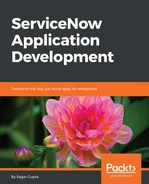To create a Homepage module, we need to first create an empty portal page. To make sense of a homepage, we must also add some content such as reports to the portal page:
- Open Studio and in the Create New Application File dialog select Content Management | Portal Page, as shown in the following screenshot, and click on the Create button:

- Then fill in the form with the following details:
- Title: Travel Booking Portal Page
- Selectable: Checked
- View: travel_booking_portal_page
- Write Roles: Leave blank (if required, grant role write permission)
- Read Roles: Leave blank (if required, grant role read permission)

- When a portal page is marked as Selectable,only then is it available to be selected as a homepage.
- Each portal page must have the view name defined that is used to refer to it using scripts.
- Click on Submit to create a new empty portal page.
- Once the portal page is created, open the record, scroll down to the Related Links UI actions list, shown in the following screenshot, and click on the Edit Homepage related link. This will open the portal page to be edited for all users. This means, any changes that you make will be visible to all users:

As shown in the following screenshot, an empty portal page will appear after clicking on the Edit Homepage link. The title of the page is displayed in the center:

There are two buttons available on the top section of the page:
- Change Layout: This is used to change the layout (container style) of the portal page
- Add content: This is used to add content to the portal page