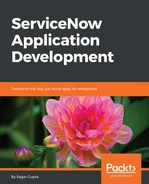Related lists are one of the most important UI elements available in form pages. A related list can be used to show lists of related records from either, the same or a different table. While we will be covering related lists in detail in later chapters, let us quickly understand how the related list UI works and how it can help augment the information available in any form:
- Open one of the existing records in update (edit) mode in the Incident Management application by clicking on the Incident Number:

- Once you are in update mode, right-click on the form header to bring up the form context menu UI actions. From the list of options available, select Configure | Related Lists:

- It will take you to a page with a special UI referred to as slush-bucket.
The slush-bucket UI is used on multiple pages in the ServiceNow platform. It allows you to select one or more records from a list of available records either by double-clicking or selecting a record and clicking on the > icon to add and < icon to remove.
- From the list of Available related lists in the Incident table, bring Incidents by Same Caller to the Selected bucket:

- Then, click on the Save button and the system will take you to the Incident form again, where you can scroll to the bottom of the page to see the Incidents by Same Caller related list added to the form: