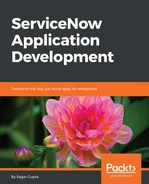To enable full-text indexing on Booking Request, use the following steps:
- Navigate to the System Definition | Dictionary module and open the table record by clicking on the info icon against the collection record, as shown in the following screenshot:

- This will take you to the dictionary entry form for the Booking Request table, as shown in the following screenshot:

- Check the Text index checkbox, and click on the Update button. Now, open the Booking Request collection record form again, and click on the Generate Text Index option under Related Links, as shown in the following screenshot, in order to generate the index:

- This will open a modal window, as shown in the following screenshot, where you can specify an email address to receive a notification upon successful completion of the full-text index:
 .
.- Select the Do not notify me option, and click on the OK button to schedule a full-text index of the entire table, which will complete within a minute or a few hours, depending upon the number of records in the table.
- To monitor the status of the index or to evaluate the amount of time, an index may take navigating to the System Definition | Text indexes module and check the historical status of the previously completed index of the same table, if it exists.
- Once a table has been fully indexed, we can perform fast text search in the list view, by selecting for text in the quick search option, as shown in the following screenshot: