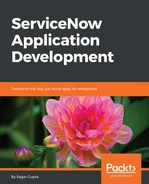Click on the Add content button to open the relevant dialog box, as shown here:

The Add content dialog box is divided into three vertical sections. The top section is where we select the type of content we want to add. The middle section allows us to preview the content we want to add. And the bottom section allows us to select a drop-zone, defined in the layout, where we want to add the content. Let us add content to each of these drop-zones.
In the Add content dialog box, select System Application | Travel Booking Application in the top section and click on the top-left Add here button as shown here:

This will add the new content to the top-left drop-zone of the page. The new content will add the page immediately.
Add World Clocks | World Clocks to the top-middle drop zone and Gadgets | System Information | Overview to the top-right drop section by selecting the content and clicking on the relevant Add here buttons.
Let us add our report by selecting Reports | Booking Request | Travel Booking Requests by Priority and clicking on the bottom-left Add here button:

Similarly, add the Reports | Booking Request | Travel Booking Requests by State report to the bottom-left drop-zone by clicking on the corresponding Add here button.
Close the Add content dialog box to see the changes to our portal page. Based on your content, the portal page will look something similar to the one shown here: