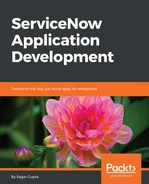While ServiceNow comes with numerous CI class definitions and a proper hierarchy, we may have a requirement where we have to define our own CI class definition.
Let us suppose that in our organization, we use the Couchbase Database server as a data storage solution for one of the projects. We may want to ensure that Configuration Items relevant to Couchbase are stored in a proper table. We need to ensure that a proper class is defined in our configuration management application. The process to do this is very similar to creating a new table.
Before we proceed with creating a new class, we must figure out where the class will fit in the existing hierarchy of our ServiceNow CMDB classes. We are already aware that the Database Instance class exists in our CMDB; however, we need to confirm if the Couchbase Instance class exists or not. To confirm this, let us first list all the existing classes that extend the Database Instance class. Now we can open the Tables module and apply the filter to find all tables that extend Database Instance, as shown in the following screenshot:

We can also use the Class Hierarchy section available in the CI Class Manager page in the configuration management application. To open the CI Class Manager, click on the link available in the left-hand side navigator, as shown here:

The CI Class Manager consists of the Class Hierarcy section on the left, the content section in the middle, and the Advanced section appears on the far left. The Class Hierarchy can be used to quickly scroll through the hierarchy of CMDB classes.
We can click on the arrow icon next to the Application class label to expand it and see all the child classes that extend the Application class. We can further drill down and click on the arrow icon next to the Database Instance to see a list of all child classes defined under it. We can click on the label directly to open the Table definition in the center section, as shown in the following screenshot:

To extend the Database Instance class, move your mouse over to the top of the label and click on the menu icon that appears on the right of the label, as shown here:

We will be presented with a menu, as shown in the following screenshot. Click on the Extend menu item:

This is will open up the Create a New Table form in the Contents section. The process to create a new CI class is similar to creating a new table. We just have to ensure that we are extending a table that either extends one of the tables that has cmdb_ci in its parent class hierarchy, such as Application, Business Service, Database Instance, and so on, or we can directly extend the cmdb_ci table.
As shown in the following screenshot, in order to create a new CI class under the Database Instance in the class hierarchy, we must make sure our new table is extending from the Database Instance class. Click on the Submit button to finish creating a new CI class: