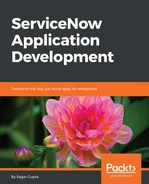- New record: A module that opens up a web form is referred to as a New record module. Clicking on many modules in ServiceNow, including the Create New navigation link under the Incident application, opens up a form like the one shown in the following screenshot, which allows you to insert a new record to a specified table. Every New record module is linked to a table in to which new and existing records are either inserted or updated. For example, the New record form of the Incident table, as shown in the following screenshot, can be used to insert new records into the Incident table:

- List of records: Any navigation link that points to a page that lists records from a table or view is referred to as a list of record modules. A list of record modules can also be used to drill down into records using the search filters visible at the top of the page and can have pre-defined filters set during the creation of the module. Modules under the Incident application menu including Assigned to Me, Open, Open - Unassigned, Resolved, and All navigation links lists records from the Incident table and displays items in a grid format:

Lists of record modules usually have a New button in the upper-left, which allows you to insert a new record into the table list of records that the module is fetching its data from. Moreover, you will also find a filter icon, which can be clicked to open a query builder known as the Filter UI, as shown in the following screenshot:

The list of records also features a quick search feature at the top section but unlike Filter UI, it can be perform a search only on one of the visible columns:

It also features a simple to use pagination UI in the upper- and lower-right, which allows you to quickly jump through records from one page to another:

Apart from the Filter UI, quick search, and pagination UIs, the list of records module also features UI actions such as list choice and context menu, which are visible when we right-click on the list's column header. It also provides an efficient way to change the sorting order of the list, simply by clicking on the column name on the list's header.
Clicking on the gear icon at the upper-left of the list header brings up the Personalize List Columns modal window, allowing logged-in users to customize columns available to them in the list's grid. You can bring in the columns you want visible to the Selected list from the Available list of columns and click on the OK button to confirm your changes, as shown in the following screenshot:

- Homepage: A navigation links (or module) that point to any dashboard-like page filled with graphs and widgets is referred to as a homepage. For example, the Overview navigation link under the Incident application menu loads a homepage like the one shown in the following screenshot:

- Other available module/link types:
- Map page
- Content page
- Run a report
- Separator
- Single record
- Survey
- Timeline page
- URL