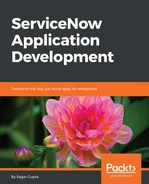Every ServiceNow developer instance comes with some pre-populated demo data, which also includes some demo user accounts. In ServiceNow, all user records are stored in a table named sys_user:
- Click on the Users module under the User Administration application to list all users in the system, as shown in the following screenshot:

- Click on the New button on the top left of the content frame to bring up the User table's New record form:

- Fill in the User ID, First name, Last name, Password, and other fields as needed and click on the Submit button to create a new user. The User ID field is mandatory and must be unique and is also referred to as username.
- Once you click on the Submit button, you will be brought back to the list of users page and will see a message confirming that the new user record has been created:

- In the List of Users page, you will be able to see the new user we just created. Clicking on the User ID serveradmin will bring you back to the User details form in the Update mode, where it is possible to update a user's record, and assign roles and groups using related lists.
Users with the user_admin role can create and edit users, groups, and roles.