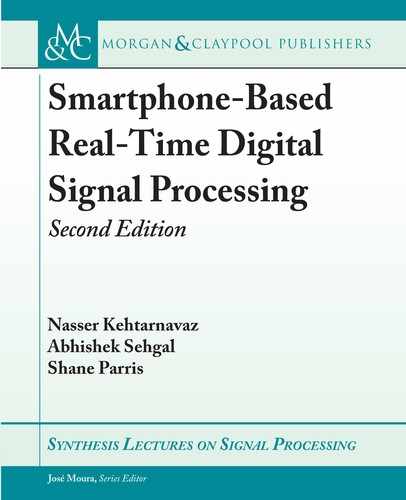2.1. INSTALLATION STEPS 13
2.1.2 ANDROID STUDIO BUNDLE AND NATIVE DEVELOPMENT KIT
e most recent versions of Android Studio and the NDK at the time of this writing are used to
run the lab experiments in the book. For the Windows installation, the Android Studio Bundle
is available as an executable installer which incorporates the development environment. e
SDK tools need to be installed separately from the development environment. In both cases,
the installation binaries appear at this website, as depicted in Figure 2.2:
http://developer.android.com/sdk/index.html
Figure 2.2: SDK packages.
e Android NDK is available in the form of a self-extracting archive at this website:
http://developer.android.com/tools/sdk/ndk/index.html
Download the Android Studio, SDK, and NDK installation binaries into the Android
directory created earlier and run the Android Studio installer.
During the installation of Android Studio, there are two important settings that are critical
to do correctly; see Figures 2.3 and 2.4. For the setting shown in Figure 2.3, make sure that all
the components are selected for installation, and for the setting shown in Figure 2.4, make sure
that Android Studio is installed in the directory C:Android. e same procedure needs to be
done for the Android SDK installation. To do so, manually create the directories by using the
Browse option and create a Studio folder and a sdk folder. When the installer is finished, do not
allow it to start Android Studio as additional configuration is still needed.
e last step is to extract the Android NDK to the folder C:Android by placing the
archive executable in the folder and running it. When this action is completed, rename the
folder android-ndk-<version> to ndk.

14 2. ANDROID SOFTWARE DEVELOPMENT TOOLS
Figure 2.3: Android Studio Setup.
2.1.3 ENVIRONMENT VARIABLE CONFIGURATION
Before running Android Studio for the first time, the system environment needs to be set up
by adding the SDK platform-tools folder to the system path variable and setting the variables
to define the Android Virtual Device (AVD) storage location as well as the locations for the
Android SDK and NDK. e steps listed here are for the Windows operating system. Similar
steps need to be followed for other operating systems.
On your desktop, right click on the Computer icon and select Properties. Next, open
the Advanced system settings menu and click on Environment Variables at the bottom of
the Advanced tab; see Figure 2.5. en, create new system variables by clicking the New...
button below the System variables section, shown in Figure 2.6. ere are three new sys-
tem variables that need to be set: ANDROID_SDK_HOME with the value C:Android ,
..................Content has been hidden....................
You can't read the all page of ebook, please click here login for view all page.