2. Choosing the Product that Fits

PayPal offers a variety of products for businesses of every size and type—everything from simple Buy Now buttons to complete shopping cart and checkout systems. And it’s more than just an online payment method; PayPal also offers back-office tools to handle accounts payable, accounts receivable, inventory, and the like.
With all these options available, how do you decide which PayPal products are right for your business? Does Web Payments Standard provide what you need, or do you need to get Web Payment Pro? What is Express Checkout and what advantages does it offer? Read on to find out.
What Kind of Merchant Are You?
Every merchant is unique. A small business selling comic books online has very different needs than a large general merchandise retailer selling online as an adjunct to traditional direct mail sales. Even within a particular category, competitors often approach the marketplace from distinct perspectives, and thus have different payment processing needs.
Because of this, there’s no such thing as a one-size-fits-all payment processing system. That’s why PayPal offers a variety of products designed with different types of merchants in mind.
All of this begs the question: What type of merchant are you? Your individual requirements will dictate which of PayPal’s solutions are best for you.
Small and Focused
The Internet has been a boon for small and focused retailers in many product categories. Whether you’re selling clothing, collectibles, or car parts, you have a limited number of items but still hope to generate significant revenues from online sales. You don’t necessarily need to build a custom shopping cart or checkout system, but you do need to get your business online as quickly and as easily as possible.
In fact, you don’t even have to be a business, at least in the traditional sense of the word. Many individuals sell merchandise on their websites, either goods that they produce themselves or items they’re reselling from other sites or retailers. When you’re an individual selling on your own website, you need a simple payment processing solution that lets your customers click a button to initiate a sale and that lets you accept credit cards with a minimum investment of time or money. PayPal’s answer is Website Payments Standard, which we’ll discuss in short order.
Broad Selection
The Internet is also home to many merchants who offer larger selections of merchandise. We’re not talking about a dozen or a hundred products, but rather thousands of SKUs sold through a large and sophisticated e-commerce website.
If you’re a broad-based e-commerce enterprise, chances are you already have a shopping cart and checkout system in place. Maybe you’ve contracted with a third-party shopping cart service, or maybe you have a custom-designed cart and checkout. Whatever the case, you still have payment processing needs, and are looking for a solution that will integrate into your current setup.
For this type of seller, PayPal offers Website Payments Pro. As you’ll learn shortly, this is a more sophisticated solution than Website Payments Standard, and it’s better suited for merchants who process a large number of items through an existing checkout system.
Big and Getting Bigger
The biggest merchants already have their systems set up, and already have established accounts for credit card processing. That’s true even for traditional brick-and-mortar businesses (like catalog and direct mail retailers) that are just now moving online; the systems already exist, even if e-commerce functionality is relatively new.
If you have payment processing in place and don’t want to abandon your current systems and suppliers, the best solution is Payflow Payment Gateway, where payment information flows through PayPal to an established processor. You add online payments to your existing services, with the benefit of PayPal’s reporting and fraud protection. Even better, you can accept payments from PayPal customers outside of traditional credit card transactions. It’s a solution for the biggest players, proving that PayPal has something for merchants of every size and type.
Examining PayPal Products
All told, PayPal offers six key payment processing solutions: Website Payments Standard, Website Payments Pro, Payflow Payment Gateway, Express Checkout, Virtual Terminal, or Online Invoicing. As you might suspect, these solutions are tailored for different types of businesses, and each has its own specific features and fees.
Table 2.1 compares these various products; we’ll look at each one in more detail, as well.
Table 2.1. PayPal Payment Products
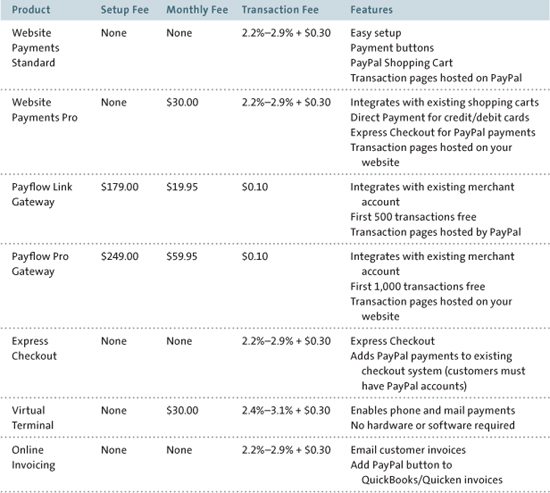
All fees discussed in this chapter are current as of May 2011, but are subject to change without notice. Fees stated are for domestic transactions, in U.S. dollars; these fees may be different if you use different currencies.
Website Payments Standard
Website Payments Standard is the easiest way to add PayPal payments to your website. All you need is a rudimentary knowledge of HTML to add some simple PayPal payment buttons to your web pages; customer checkout is processed on the PayPal site. There is no setup fee for this service and no ongoing monthly fees; all you pay are the normal PayPal transaction fees.
Many businesses choose PayPal’s Website Payments Standard because adding it doesn’t require a lot of programming skill, and there’s no need to create a custom checkout service. Adding PayPal payment for an item is as simple as choosing a payment button for the item, generating the code for that button (which PayPal does), and then copying and pasting that code into your web page.
In other words, Website Payments Standard provides you with payment buttons for items on your website, as well as a PayPal-based shopping cart and checkout system. It’s a total back-end solution for merchants of any size.
How Website Payments Standard Works
With Website Payments Standard, when a customer clicks the PayPal payment button, she’s taken to the checkout system on the PayPal website. You can customize, to some degree, the checkout page that the customer sees, but PayPal handles the entire checkout process. The customer arranges payment on this checkout page and then is returned to a designated page on your site.
At the same time, PayPal notifies you of the purchase, typically via email. You can then print a packing slip or shipping label directly from your PayPal account overview page, or otherwise process the order and arrange shipping through your own systems.
PayPal Shopping Cart
Part and parcel of the Website Payments Standard is the PayPal Shopping Cart. This is ideal for merchants who do not yet have their own shopping cart systems; when you use the PayPal Shopping Cart, you don’t have to purchase or develop your own custom shopping cart.
The PayPal Shopping Cart operates like any third-party shopping cart system. Customers can add multiple items to their cart while shopping, and then check out to purchase all items in a single transaction. Purchasing an item is as simple as clicking the Add to Cart button.
Customers can view the contents of the shopping cart at any time by clicking the View Cart button, placed strategically on your product pages. From there they can also conclude their shopping and pay for their purchases, via a checkout page on the PayPal site, as shown in Figure 2.1. The payment process is handled completely by PayPal and includes all forms of credit card payment.
Fees
Website Payments Standard is not only easy to integrate, it’s also easy to pay for. There are no initial setup fees and no monthly fees. You pay only the standard transaction fees due when a customer buys something from you.
Figure 2.1. A typical checkout page generated as part of the PayPal Shopping Cart.

Website Payments Pro
Website Payments Standard is a great solution for many merchants, but it does rely on PayPal for the shopping cart and checkout process—during this process, it transfers your customers to the PayPal site. If you’d rather host your own shopping cart and checkout system on your website, you can opt for Website Payments Pro.
Website Payments Pro provides both a merchant account and a processing gateway to retailers who have an established shopping cart system. Because of this, it isn’t quite as easy to implement as Website Payments Standard. Indeed, implementing Website Payments Pro requires more extensive programming knowledge, as you have to tie your site into the PayPal site using the PayPal Application Programming Interface (API). This process isn’t for the fainthearted or the technically inexperienced; most businesspeople turn this task over to a tech expert.
How Website Payments Pro Works
Website Payments Pro lets you accept payments via credit card, debit card, or PayPal account directly on your website. This requires the implementation of two separate but related payment solutions:
• Direct Payment enables you to accept both credit and debit card payments directly from your site. Customers pay for their purchases within your checkout system, and the payments are processed by PayPal.
• Express Checkout enables you to accept payments from users with PayPal accounts. Customers click the Checkout with PayPal button and are then prompted to enter their PayPal account information. (Obviously, this is a faster way for PayPal customers to check out—even when paying by credit card—as they don’t have to reenter their shipping and billing information.)
Payments made via Direct Payment are not covered by the PayPal Seller Protection Policy. Learn more about PayPal’s seller protection in Chapter 11, “Dealing with Disputes and Chargebacks.”
Figure 2.2. How Direct Payment and Express Checkout work.
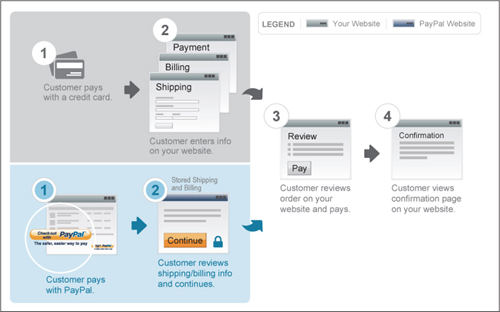
This dual option of credit/debit card and PayPal payments is becoming increasingly common. Figure 2.2 shows the relationship between Direct Payment and Express Checkout to a buyer.
Both of these payment solutions are implemented by calling the appropriate PayPal API operations, which means doing the necessary programming on your website.
Additional Features
Website Payments Pro includes a number of other tools in addition to the payment processing features. These include
• Recurring billing, for automatic billing of subscriptions and other recurring transactions. (This option costs $30/month in addition to the regular Website Payments Pro fees.)
• Virtual Terminal, for accepting phone, fax, and mail payments.
• International transactions, which lets you accept payments in six major currencies: U.S. dollars, Australian dollars, Canadian dollars, GB pounds, Japanese yen, and euros. PayPal also offers automatic currency conversion (for an additional fee).
• Shipping tools, to collect shipping address information, and print packing slips and shipping labels with prepaid postage.
• Reports, including account activity summary, monthly sales, transaction details, and the like.
• Seller Protection Policy, which covers eligible Express Checkout transactions against unauthorized payments, item-not-received claims, chargebacks, and reversals. (This is not available for Direct Payment transactions.)
• Automatic fraud screening, complete with address and card verification checks, as well as 128-bit SSL encryption.
• Advanced fraud management filters, up to 17 in total, that let you target specific threats to your business. These are in addition to PayPal’s basic fraud management filters, of course—and are available for an additional fee.
Fees
Because of its technical complexity, Website Payments Pro is more costly to use than Website Payments Standard. While there are no setup fees or contracts to sign, you do have to pay PayPal a set $30/month usage fee, in addition to the normal per-transaction fees.
Payflow Payment Gateway
The Payflow Payment Gateway is designed for larger retailers who have their own merchant accounts. It’s particularly useful for traditional brick-and-mortar businesses who want to add e-commerce to their mix. This service connects your site to any major credit card processor or bank, and adds PayPal as an auxiliary payment option. You use the Payflow Payment Gateway to help build your checkout system and manage all your customer payments—PayPal and otherwise.
Figure 2.3. How the Payflow Payment Gateway works.
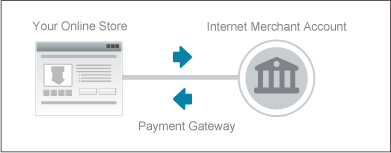
How the Payflow Payment Gateway Works
A payment gateway is a secure connection from your online store to your existing Internet merchant account and payment processing network. Figure 2.3 shows how the process works.
As such, PayPal’s Payflow Payment Gateway is ideal for merchants who want to manage their own customer payments (except credit card processing, of course) and keep their customers on their own sites throughout the entire checkout process. You use your own checkout system and existing merchant account to accept customer payments; payment information is sent via the gateway to PayPal for additional processing, transaction reporting, and other services.
You can also add Express Checkout to Payflow to process transactions from PayPal users. That’s a nice addition to standard credit and debit card payments.
There are actually two different Payflow services available:
• Payflow Link, which is a more basic service with easier setup. It enables your customers to complete their transactions on customizable pages hosted by PayPal.
• Payflow Pro, which is the full-blown, fully customizable gateway service. It enables customers to complete their transactions securely on your website.
Both solutions let you accept credit cards, debit cards, and (with the Express Checkout option) payments from PayPal accounts. Both solutions also offer 128-bit SSL encryption, and integrate with most third-party shopping carts.
Implementing the Payflow Gateway requires a bit of programming and working with a variety of PayPal APIs. To that end, PayPal offers a Payflow Software Developers Kit (SDK) to help smooth the process. More details are available at www.x.com, PayPal’s website that provides support and instruction for developers and application programmers.
Additional Features
The Payflow Payment Gateway offers many of the same services found in Website Payments Pro. These features include
• Recurring billing
• Virtual Terminal
• International transactions
• Reports
• Automatic fraud screening
• Fraud management filters
Fees
As befits its unique nature, the costs for using the Payflow Gateway are also somewhat unique. You pay a one-time setup fee, a flat monthly usage fee, and then $0.10 per transaction. (Your first 500 or 1,000 transactions are free, however.) Unlike the Website Payments products, there is no percentage transaction fee charged. Table 2.2 details the costs for both Payflow Link and Payflow Pro.
Table 2.2. Payflow Gateway Pricing
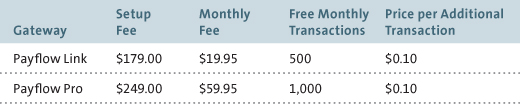
Express Checkout
If you already have a website with a merchant account and a checkout system set up, you can use PayPal’s Express Checkout (sometimes called the Additional Payment Option) to add PayPal payments to your website. This is a great way to expand your customer base to those who prefer to pay with their PayPal accounts. You still accept credit and debit card payments as usual, but offer the Checkout with PayPal option for a more streamlined—and much quicker—checkout experience.
Naturally, for all transactions completed via Express Checkout, you can take advantage of the associated PayPal services—reports, fraud protection, seller protection, international currency support, and the like. Setting it up requires a minimal amount of programming to call the appropriate PayPal APIs; it’s also preintegrated with a number of third-party shopping cart solutions.
There is no setup fee to use this service, nor are any monthly fees charged. All you pay are PayPal’s normal per-transaction fees.
Virtual Terminal
If you have an existing direct mail or phone-based business, or wish to add phone or mail sales to your online store, look at PayPal’s Virtual Terminal. It’s essentially an online version of a traditional credit card swipe machine, so you can process all those phone, fax, and mail orders via your existing computer system.
With Virtual Terminal, you don’t have to purchase or rent any new hardware, nor install any new software; it’s all web-based, which means you can use it on any computer or mobile device that is connected to the Internet. To process an order, just log into the Virtual Terminal application on the PayPal website, enter the details of the order (including credit card information), and you’re done. PayPal handles all the processing and transfers the appropriate funds into your PayPal account.
PayPal’s Virtual Terminal is an affordable alternative to those old-fashioned (and expensive) swipe machines. There is no setup charge, and you pay a $30/month usage fee. (This fee is waived if you use Virtual Terminal along with Website Payments Pro.) Transaction fees run from 2.4% to 3.1%, depending on your monthly sales volume, plus $0.30 per transaction. (Table 2.3 details these fees.)
Table 2.3. Virtual Terminal Fees
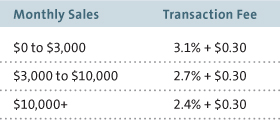
Online Invoicing
PayPal’s email payments solution, dubbed Online Invoicing, enables you to email invoices to your customers and then accept secure online payments. It’s ideal for business-to-business companies, or for online retailers who bill their customers on a regular basis for products or services sold.
The process is pretty much what you’d expect. You create an invoice via PayPal, or add a PayPal button to invoices created in QuickBooks or Quicken. The invoice is then sent to the customer via email. When the customer receives the invoice, she can pay (via PayPal) by clicking the appropriate button or link within the email invoice. Payment can be via a PayPal account, bank account, or credit card, all processed by PayPal. When the payment is processed, PayPal notifies you and transfers the funds into your PayPal account.
Best of all, there are no setup or monthly fees associated with this product. You pay only the normal PayPal transaction fees.
Choosing the Right PayPal Option for Your Business
As you can see, PayPal offers a variety of payment solutions to meet the needs of its varied merchant customer base. With so many options, it can be a little challenging to decide which product is the best for any given business.
Which, then, is the right one for you? Let’s start by walking through the checklist in Table 2.4; determine which items are most important to you, and then see which PayPal options address that item.
What does all this mean, in practical terms? Here are some concrete recommendations:
• If you’re an individual or a smaller merchant selling online, with a limited number of SKUs, go with Website Payments Standard. This solution is easy to implement, with little to no technical skill required, and provides you with a free shopping cart.
• If you’re a new merchant who hasn’t yet decided on a shopping cart, Website Payments Standard provides you with a free shopping cart. If your needs are more sophisticated, look for a third-party shopping cart provider that supports Website Payments Pro.
• If you’re an established online merchant with an existing shopping cart, go with Website Payments Pro with the Express Checkout option. This lets you take advantage of PayPal processing for all your credit card orders while maintaining your existing checkout process, and offers the benefit of accepting PayPal payments in addition to credit cards.
Table 2.4. PayPal Decision Checklist
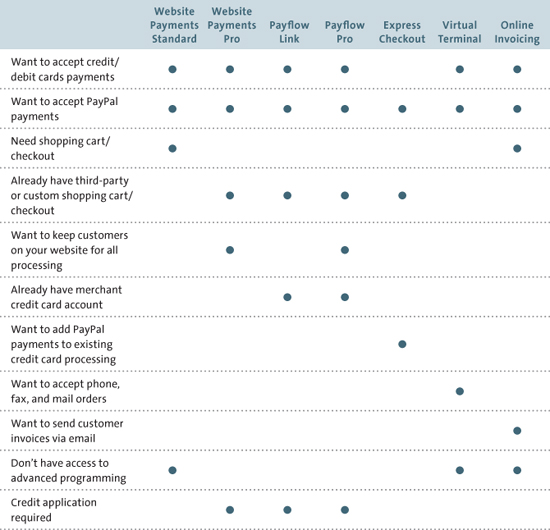
• If you’re a traditional merchant just now adding an e-commerce functionality, chances are you already have a merchant credit card account and are happy with it. What you need is the ability to accept payments online, which you get with Payflow Pro. Add Express Checkout to enable customers to pay via PayPal accounts, too.
• If you invoice a significant percentage of your customers, go with Online Invoicing in addition to any other services you may need.
• If you accept telephone or fax orders, add Virtual Terminal to any other services you may subscribe to.
Obviously, there are exceptions to every recommendation and every business is different, but this advice will get you started. If you’re still not sure which solution is best for you, then give us a call at 1-888-818-3928. Our sales associates will be glad to answer all your questions and help you choose the product that best serves your business needs.
Signing Up for PayPal
Now that you know which PayPal solutions are best for you, it’s time to sign up. That means creating a PayPal account and choosing which services to use.
Establishing a PayPal Account
Before you can use any of PayPal’s business solutions, you need a PayPal account. PayPal offers three account types, only one of which is appropriate for businesses.
If you’ve ever purchased anything via PayPal or on eBay, you’ve probably created a PayPal Personal account. This type of account is designed primarily for individuals who shop online.
If you’ve ever sold anything on eBay, you’re likely to have a PayPal Premier account. This type of account is designed for individuals selling online—primarily but not exclusively on eBay. A Premier account enables individuals to accept credit card payments, but doesn’t offer many features of value to larger businesses.
The type of account your business needs is appropriately named the PayPal Business account. It’s tailored specifically for online merchants, and lets you choose from a variety of different payment products.
So if you haven’t yet established a PayPal Business account for your company or organization, now’s the time to do it. (Or, if you already have a Personal or Premier account, now’s the time to upgrade to a Business account.) Creating an account is part of the process of choosing a PayPal payment solution; you’ll be prompted for the necessary information as you go through the process.
Preparing to Sign Up
Just what information do you need to sign up for PayPal? Here’s what you should prepare:
• Business type (individual, sole proprietorship, partnership, corporation, nonprofit organization, or government entity)
• Business name
• Business address, city, state, and ZIP code
• Business phone
• Business category (arts, crafts, and collectibles; baby; beauty and fragrances; books and magazines; business-to-business; clothing, accessories, and shoes; computers, accessories, and services; education; electronics and telecom; entertainment and media; financial services and products; food retail and service; gifts and flowers; government; health and personal care; home and garden; nonprofit; pets and animals; religion and spirituality (for profit); retail (not otherwise classified); services—other; sports and outdoors; toys and hobbies; travel; vehicle sales; and vehicle service and accessories)
• Business subcategory (specific to the chosen major category)
• Average transaction price, for transactions through PayPal (less than $25; $25–$50; $50–$100; $100–$250; $250–$500; $500–$1,000; $1,000–$2,000; $2,000–$5,000; $5,000–$10,000; more than $10,000)
• Average monthly sales volume, through PayPal (less than $5,000; $5,000–$25,000; $25,000–$50,000; $50,000–$100,000; $100,000–$250,000; $250,000–$500,000; $500,000–$1,000,000; more than $1,000,000)
• Sales venues (where you do business—eBay, other online marketplace, your own website, or other)
• Percentage of annual revenue from online sales (less than 25%, 25%–50%, 50%–75%, or 75%–100%)
• Date your business was established (month and year)
• Your customer service email and phone number
• The name, address, and phone number of the primary business contact
• Your email address and desired password (at least 8 characters with a mix of uppercase and lowercase letters, numbers, and symbols), along with the typical password recovery questions
• A credit application, required for Website Payments Pro and other advanced solutions. (PayPal will check your credit history as part of the application process for these services.) As of 2011–12 an SSN or EIN will be required, to comply with a new IRS regulation.
Getting Started
To sign up for your PayPal Business account and choose a payment solution, follow these steps:
1. Go to the PayPal home page (www.paypal.com).
2. Click the Sign Up link at the top of the page.
Figure 2.4. Getting ready to sign up for a Business account.
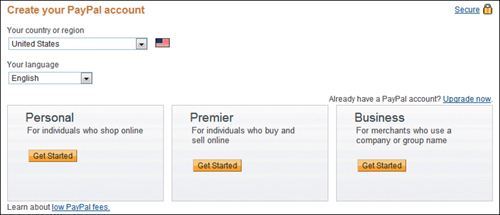
3. When the Create Your PayPal Account page appears, as shown in Figure 2.4, select the appropriate country and language (United States and English by default), and then click the Get Started button in the Business section.
4. When the Select Payment Solution page appears, as shown in Figure 2.5, pull down the list and select a payment option (Website Payments Standard, Website Payments Pro, Virtual Terminal, PayPal as an Additional Payment Option, Email Payments, PayPal for Your eBay Business, or Payflow Gateway), and then click the Continue button.
5. When the first Business Account Setup page appears, as shown in Figure 2.6 (on the next page), provide the information requested, and then click the Continue button.
Figure 2.5. Choosing a PayPal payment solution.
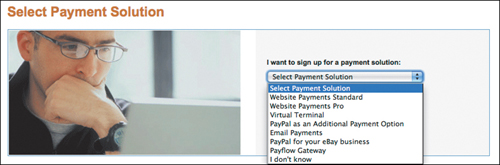
Figure 2.6. Entering key information about your business.
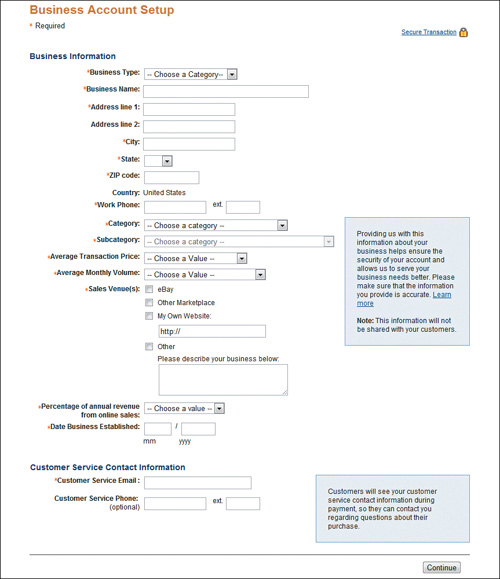
6. When the second Business Account Setup page appears, provide the information requested, and then click the Continue button.
What happens next depends on the solution you’ve selected. Follow the onscreen instructions to complete your application and start implementing the services you need.
You’re not locked into the service you initially sign up for. If you need additional features, you can upgrade to a higher level of service at any time.
The Bottom Line
PayPal offers a variety of payment solutions, each tailored to specific business needs. For most smaller and mid-sized merchants, Website Payments Standard provides a complete start-to-end system, including a shopping cart and checkout system. For businesses that already have a checkout system, Website Payments Pro lets you integrate that system with PayPal payment processing. For merchants that already have a merchant credit account and want to take advantage of PayPal’s processing and reporting, PayPal offers the Payflow Payment Gateway. And Express Checkout service adds a PayPal payment as an option to credit card processing. In addition, PayPal offers a Virtual Terminal for phone and mail payments, as well as an Online Invoicing solution for billing customers via email. Most businesses will be able to find the right combination of features among these many payment options.
PayPal also offers a variety of payment solutions for mobile commerce. Find out more in Chapter 15, “Mobile and PayPal.” For more detailed information on PayPal’s mobile solutions, look for the companion book from PayPal Press, The PayPal Official Insider Guide to Mobile Profits, available at bookstores everywhere.
