6. Processing Purchases

Processing customer purchases is the end result of the checkout procedure, and the key to the efficient operation of any e-commerce website. Payment information must be collected, the payment must be processed, and information must be provided to the retailer for shipping and inventory management.
How you process the purchase depends on your checkout and payment processing solutions. For example, with Website Payments Pro and PayPal’s Payflow Payment Gateway solutions, processing customer orders is part of your existing checkout system; PayPal really doesn’t get involved. With PayPal’s Website Payments Standard and Express Checkout, on the other hand, the processing happens primarily on PayPal’s website.
Processing Purchases with Website Payments Standard
Let’s first look at how the processing of orders works with Website Payments Standard, PayPal’s HTML-based payment solution designed for small and medium-sized merchants. The customer order is transmitted to PayPal; PayPal then processes payment and transmits key order information back to the merchant. As a merchant, you need to be prepared to receive this information—and to act on it.
With Website Payments Standard, the order commences not when items have been placed into the customer’s shopping cart (by clicking Add to Cart buttons), but rather when the customer goes to the PayPal Shopping Cart to check out.
Of course, you need to make it easy for customers to access the shopping cart. This means inserting View Cart buttons on all of your product pages, as well as other relevant pages on your site. The View Cart button should be placed in a prominent position on the page; you want your customers to see it so they can check out and pay.
You need only generate a single View Cart button code. This code is then inserted multiple times on your site, wherever you want the View Cart button to appear.
Placing the Order
When a customer clicks the View Cart button, she is redirected to the PayPal site, and PayPal displays a shopping cart page, like the one in Figure 6.1. After reviewing the contents of the cart, the customer can click the Continue Shopping button to be redirected back to your site for additional shopping (and, hopefully, more ordering) or click the Proceed to Checkout button to pay for the items currently in the cart.
When the Proceed to Checkout button is clicked, PayPal displays a billing information/login page, like the one shown in Figure 6.2. From here the customer can log in to her PayPal account to pay in that fashion, or directly enter credit card and shipping information here.
Figure 6.1. A typical shopping cart page.
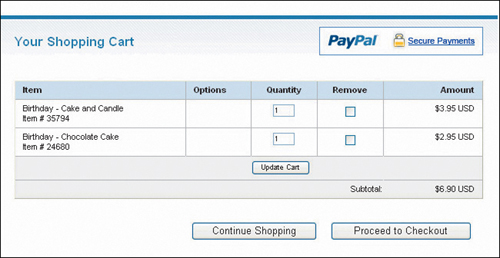
Figure 6.2. A typical billing information page.

If the customer logs in to her PayPal account, payment and shipping information are pulled from her account and applied to this order; it’s a relatively quick process for the customer. If the customer chooses to pay by credit card without accessing a PayPal account, there’s more work required in the way of entering the necessary information into the form.
Reviewing the Order
However the customer chooses to pay, PayPal displays a transaction confirmation page, like the one in Figure 6.3. This provides the customer with a final opportunity to make changes to her order or shipping information, and to change the method of payment (when paying via PayPal).
Once all the details are finalized, the customer clicks the Pay Now button on this page. This transmits the relevant customer data to PayPal.
Figure 6.3. A typical transaction confirmation page.
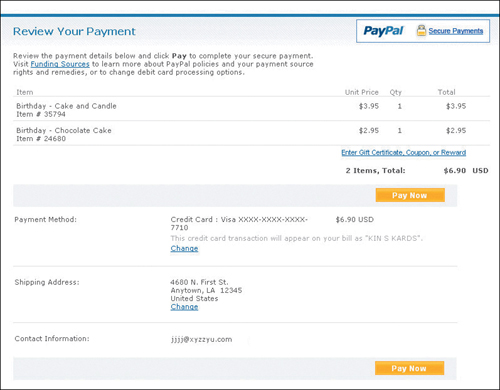
Figure 6.4. A typical payment confirmation page.
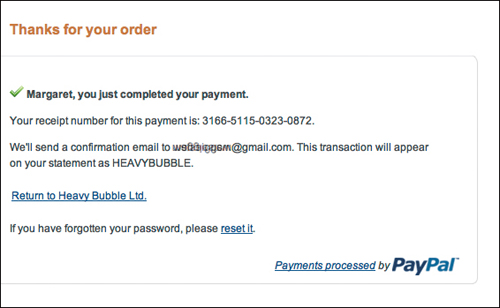
Processing the Payment
At this point, PayPal processes the payment, based on the payment method selected by the customer—credit card, debit card, or electronic bank withdrawal. Payment processing involves contacting the customer’s credit card company or bank to ensure that the customer’s credit line is high enough (or enough funds are currently available) to pay for the transaction.
What happens next depends on whether or not the transaction is approved:
• If the transaction is approved, PayPal authorizes the payment, and funds are transferred from the customer’s credit card or bank account to PayPal.
• If the transaction is not approved, PayPal displays a message notifying the customer of this fact and asking for a different form of payment.
Assuming credit authorization, PayPal displays the payment confirmation page, shown in Figure 6.4. At this point the customer can choose to print a copy of the receipt, or return to the merchant’s website.
PayPal also emails a payment authorization notice to the customer. This provides additional confirmation of the transaction.
That’s the end of the process as far as the customer is concerned, but there’s more happening on the back-end.
Notifying the Merchant
After the customer transaction is concluded, PayPal does two more things.
First, PayPal deposits the appropriate funds from the transaction (minus applicable transaction fees) into your PayPal account, assuming it is in good standing.
Second, PayPal notifies you of the transaction. This notification can take place via email or automated electronic message. The former method is done by default; the latter must be implemented via special code on your website. The transaction also shows up in your PayPal account overview.
Receiving Notification via Email
By default, PayPal notifies you via email of all customer transactions. Email notifications are sent to your primary email address, unless you’ve configured your account otherwise. PayPal sends email notifications when the following activities occur:
• Payments are made.
• Payments are pending.
• Payments are cancelled.
Naturally, you need to be on the lookout for these email notifications from PayPal. You don’t need to monitor your email inbox every minute of every day, but you do need to respond to these notifications promptly to ensure the best possible customer service.
The worst situation is missing an order because the email from PayPal ended up in your email application’s spam folder. Make sure you configure your email program to accept all messages from the paypal.com domain.
Receiving Notification via PDT
In addition to the default email notification, you can opt to receive information about transactions via Payment Data Transfer (PDT). PDT doesn’t necessarily trigger any order processing activity on your part, but instead returns information about the transaction to your website. This, in turn, enables you to display information about the transaction to the customer.
For example, you can use the data sent via PDT to display a “thank you” page when the customer is redirected back to your site after concluding payment on the PayPal site. It’s a nice way to personalize the transaction, and create a closer bond between you and your customers.
Instructions for implementing PDT on your website are available from www.x.com, PayPal’s Developer Network site.
When you activate PDT, PayPal creates a transaction token when the customer transaction is completed, at the same time that it displays the order confirmation page for the customer. This token is sent to the URL on your website that you specify in your account settings.
PDT is implemented via HTTP POST commands. (Your website developer will know how this works.) The transaction token sent via PDT contains key data about the customer and the item(s) purchased; this data is then used to populate a web page template.
Receiving Notification via IPN
You can also opt to receive notification about shopping cart transactions and customer payment activity via a form of automated electronic messaging dubbed Instant Payment Notification (IPN). IPN messages are sent directly from PayPal to your web server, and can be handled on an automated basis.
IPN messages are sent by PayPal under the following conditions:
• Payments are first made, either completed or pending.
• Payments clear, fail, or are denied.
IPN is a great way to automate order processing, particularly fulfillment and customer tracking. If properly implemented, IPN reduces the reliance on human beings to notice and respond to messages regarding transactions.
Of course, to use IPN for order processing you have to activate it in your PayPal account. You also need to install a listener script on your website. The listener “listens” for IPN messages—and, when messages are received, passes them on to the appropriate processing functions on your site.
PayPal provides sample code you can modify to implement a listener on your site. Visit www.x.com for more information.
Figure 6.5. How IPN is integrated into order processing.
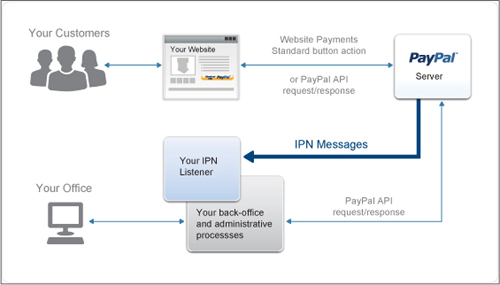
Figure 6.5 details how IPN works in regards to order processing. IPN can be used to trigger order fulfillment or enable media downloads when a transaction is concluded, or to update your customer list or accounting records.
You can also track your customer order activity online at PayPal. To learn more, see Chapter 12, “Managing Business Info and Data.”
Know that IPN is an asynchronous message service, which means that messages are not synchronized with actions on your website; PayPal has no way of knowing if a message was received or acted upon. Due to the possibility of lost or delayed messages, PayPal resends IPN messages at various intervals (up to four days after the transaction) until you acknowledge receipt. Because of this, you’ll need to incorporate some sort of answering mechanism into the IPN-related code you add to your website.
Completing the Transaction
Once you receive notification of the transaction, the item(s) purchased can be shipped to the customer. Naturally, you should ship the order as soon as possible; it’s simply good customer service.
PayPal has various products that can assist with the shipping process. Learn more in Chapter 7, “Shipping Orders.”
An Example Process
To get a better feel for what’s involved, let’s look at a fictitious example of the Website Payments Standard purchase process.
Customer Sherry Jones visits the Super Big Shoestore website. Super Big Shoestore uses PayPal Website Payments Standard, and has inserted Add to Cart buttons on all of its product pages.
Sherry decides to purchase a pair of red pumps priced at $99. She clicks the Add to Cart button for that item. The information embedded in that item’s button is transmitted to PayPal, which places the product and pricing data in a temporary shopping cart.
Sherry continues shopping and finds a second pair of shoes, a pair of tan sandals, priced at $79. She clicks the Add to Cart button for this item, and the data for this item is also transmitted to PayPal and placed in Sherry’s shopping cart.
Sherry is now ready to check out and pay for her purchases. She clicks the View Cart button, prominently displayed on all of the site’s product pages. Doing so redirects Sherry to PayPal’s website, which displays her dynamically generated shopping cart page. Sherry looks over the two items in her cart and clicks the Proceed to Checkout button.
PayPal now displays a billing information page. Sherry is not yet a PayPal user, so she opts to pay by MasterCard. She enters her credit card information along with her street address and other shipping details, and then clicks the Review Order and Continue button. Sherry checks the information on the Review Your Payment page, and then clicks the Pay Now button.
This transmits the information Sherry entered to PayPal, which processes the credit card information and receives authorization for the transaction. PayPal now displays a payment confirmation page and sends an email to Sherry confirming the order. Sherry clicks the Continue button on the confirmation page and is returned to the Super Big Shoestore website.
As soon as PayPal receives authorization for Sherry’s credit card payment, it transfers funds into Super Big Shoestore’s account and sends an email to Super Big, notifying the company of the transaction. The email includes all relevant details, including the amount paid, the items ordered, and Sherry’s shipping address.
A staffer at Super Big Shoestore checks his email inbox once an hour, and soon enough sees the email from PayPal concerning Sherry’s transaction. He then initiates the packing and shipping of the items, and makes note of the transaction in the day’s receipts. Later, another staffer withdraws the funds generated from Sherry’s transaction, as part of a regular funds withdrawal.
And that completes the processing of Sherry’s purchase—the order will be complete when she receives the shoes in the mail a few days later. She’s happy with her experience, and pleased with the ease of the transaction.
Processing Purchases with Website Payments Pro
So far we’ve discussed how the processing of purchases works with Website Payments Standard, the preferred solution for many small and mid-sized businesses. If you’re a larger business, however, or use a third-party shopping cart, Website Payments Pro may be more suitable for you.
Processing orders with Website Payments Pro is similar to Website Payments Standard, at least from the customer’s perspective. But the back-end process is somewhat different—and depends on whether the customer is using PayPal’s Direct Payment or Express Checkout.
Processing Direct Payments
Direct Payment is the part of Website Payments Pro that enables customers who do not have (or do not want to use) a PayPal account to pay via credit card without leaving your website. PayPal processes the credit card payment in the background while the customer remains in your standard checkout flow.
In this scenario, customers use your site’s shopping cart to select individual items to purchase. When they check out, they’re presented with a billing information page of your own design. Even though it’s your billing information page, it must collect the following information to send to PayPal:
• Total amount of the transaction, including shipping/handling charges and sales tax
• Credit card type (MasterCard, Visa, American Express, or the like)
• Credit card number
• Credit card expiration date
• Credit card CSC (card security code)
• Cardholder first and last name
• Cardholder billing address (can be different from shipping address)
Figure 6.6. Order processing with PayPal Direct Payment.
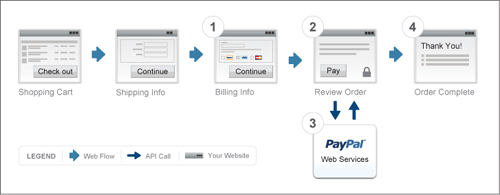
When the customer clicks the Pay button on your site, this information is transmitted to PayPal automatically via the DoDirectPayment function in the API. (Your tech folks will know what this is, and can tie it into your systems during the integration phase.) PayPal then processes the credit card payment and, when authorization is received, passes the appropriate information (including the PayPal transaction ID) back to your site. Your site then displays a confirmation page to the customer and continues with the balance of the order process.
As you can see in Figure 6.6, the customer never leaves your website throughout this entire process. Although PayPal processes the payment, the customer is unaware of PayPal’s involvement. In fact, the name “PayPal” doesn’t even appear on the buyer’s credit card statement. As far as the customer is concerned, she dealt with you throughout the entire process.
Processing Express Checkout Payments
Most merchants who use Website Payments Pro also employ Express Checkout. This checkout solution is targeted to existing PayPal customers who want to pay quickly and easily using the information stored in their PayPal accounts.
As with Direct Payment, customers use the ordering apparatus on your site to add items to your hosted shopping cart. When the customer begins the checkout process, she’s presented with a Checkout with PayPal button. Clicking this button redirects the customer to the PayPal site, where she’s prompted to sign in with her PayPal ID and password.
PayPal then displays a transaction review page, which contains information about the customer’s chosen payment method(s) stored on the PayPal site. The customer confirms the payment method (but doesn’t have to reenter any credit card information), and is then returned to your site. Your site displays an order confirmation page; when the customer clicks the Pay Now button, transaction details (total order amount) are transmitted to PayPal.
PayPal links the transaction details with the customer’s payment information and receives authorization for the transaction. This authorization is then transmitted to your site, where it’s used to display a confirmation page to the customer. You can then proceed with the balance of the order process.
Figure 6.7 shows how this process works. The only time the customer leaves your site is to sign in to PayPal and confirm or choose a payment method. The rest of the process is hosted on your website; you remain in control of the customer experience.
Figure 6.7. Order processing with PayPal Express Checkout.

The Bottom Line
Processing a purchase involves everything from the customer entering the checkout system to the completion of the transaction, including payment processing. With PayPal’s Website Payments Standard, the payment procedure takes place on PayPal’s site, based on information that is hard-coded into each item’s Add to Cart button, options selected in the merchant’s PayPal account, and information entered by the customer. With PayPal’s Website Payments Pro, the entire process takes place on the merchant’s website—except for payment processing, which is fed to and provided by PayPal.
At the conclusion of the purchase process, information is provided to the merchant that triggers the next step in the order process—packing and shipping—which we’ll talk about in the next chapter.
