Chapter 5
Discovering Different Versions of WordPress
IN THIS CHAPTER
![]() Getting hosted with WordPress.com
Getting hosted with WordPress.com
![]() Self-hosting with WordPress.org
Self-hosting with WordPress.org
![]() Running a network of blogs with the Multisite feature
Running a network of blogs with the Multisite feature
![]() Exploring enterprise options and VIP services
Exploring enterprise options and VIP services
Website publishers have a wealth of software platforms to choose among. You want to be sure that the platform you choose has all the options you’re looking for. WordPress is unique in that it offers two versions of its software. Each version is designed to meet the various needs of publishers.
One version is a hosted platform available at WordPress.com that meets your needs if you don’t want to worry about installing or dealing with software; the other is the self-hosted version of the WordPress software available at https://wordpress.org, which offers you a bit more freedom and flexibility, as described throughout this chapter.
This chapter introduces you to both versions of the WordPress platform so you can choose which version suits your particular needs the best.
Comparing the Two Versions of WordPress
The two versions of WordPress are
- The hosted version at WordPress.com
- The self-installed and self-hosted version available at WordPress.org
Certain features are available to you in every WordPress site setup, whether you’re using the self-hosted software from WordPress.org or the hosted version at WordPress.com. These features include (but aren’t limited to):
- Quick, easy installation and setup
- Full-featured publishing capability, letting you publish content to the web through an easy-to-use web-based interface
- Topical archiving of your posts, using categories
- Monthly archiving of your posts, with the capability to provide a listing of those archives for easy navigation through your site
- Comment and trackback tools
- Automatic spam protection through Akismet
- Built-in gallery integration for photos and images
- Media Manager for managing video and audio files
- Great community support
- Unlimited number of static pages, letting you step out of the blog box and into the sphere of running a fully functional website
- RSS capability with RSS 2.0, RSS 1.0, and Atom support
- Tools for importing content from different content management systems (such as Blogger and Movable Type)
Table 5-1 compares the two WordPress versions.
TABLE 5-1 Exploring the Differences between the Two Versions of WordPress
Feature |
WordPress.org |
WordPress.com |
Cost |
Free |
Free |
Software download required |
Yes |
No |
Software installation required |
Yes |
No |
Web hosting required |
Yes |
No |
Custom CSS control |
Yes |
Available in the Premium or Business plan up to $96/year |
Template access |
Yes |
No |
Sidebar widgets |
Yes |
Yes |
RSS syndication |
Yes |
Yes |
Access to core code |
Yes |
No |
Ability to install plugins |
Yes |
Available in the Business plan up to $300/year |
WP themes installation |
Yes |
Available in the Business plan up to $300/year |
Multiauthor support |
Yes |
Yes |
Unlimited number of site setups with one account (multisite) |
Yes* |
Yes |
Community-based support forums |
Yes |
Yes |
* Only with the Multisite feature enabled
Choosing the hosted version from WordPress.com
WordPress.com (see Figure 5-1) is a free service. If downloading, installing, and using software on a web server sound like Greek to you and are chores you’d rather avoid, the WordPress folks provide a solution for you at WordPress.com.

FIGURE 5-1: The WordPress.com website.
WordPress.com is a hosted solution, which means that it has no software requirement, no downloads, and no installation or server configurations. Everything’s done for you on the back end, behind the scenes. You don’t even have to worry about how the process happens; it happens quickly, and before you know it, you’re making your first blog post.
WordPress.com offers several upgrades (see Figure 5-2) to help make your publishing life easier. Here’s a list of package upgrades you can purchase to enhance your WordPress.com account, with prices reflecting the annual cost:
- Personal: This plan allows you to add your own domain name to your WordPress.com account; see Book 2, Chapter 1. This service also provides you email and live chat support, basic design customizations, and 3GB of storage space. For the additional fee, your site also becomes ad-free. (With the free plan, WordPress.com advertisements are part of your experience.) This plan costs $2.99 per month, billed annually at $35.88 per year.
Premium: This plan provides you everything included in the Personal plan and also includes more advanced theme customization (full control of the CSS), increased storage space at 13GB, the ability to monetize your site, and VideoPress support. This plan costs $8 per month, billed annually at $96 per year.
 The VideoPress service is described in the “Discovering WordPress VIP Services” section at the end of this chapter.
The VideoPress service is described in the “Discovering WordPress VIP Services” section at the end of this chapter.- Business: This plan provides you everything included in both the Personal and Premium plans. In addition, you have access to premium themes, unlimited storage space, live courses, Google Analytics integration, and the removal of all WordPress.com branding — all for the cost of $25 per month, billed annually at $300 per year.

FIGURE 5-2: Several paid upgrades available on the WordPress.com free service.
The good news is that if you outgrow your WordPress.com-hosted site and want to move to the self-hosted WordPress.org software, you can. You can even take all the content from your WordPress.com-hosted site with you and easily import it into your new setup with the WordPress.org software. The makers of WordPress.com also provide you with a handy guide on how to move off the hosted platform onto your own self-hosted version using the software available at WordPress.org. You can find the guide at https://move.wordpress.com.
Therefore, in the grand scheme of things, your options aren’t really that limited.
Self-hosting with WordPress.org
The self-installed version from WordPress.org is the primary focus of WordPress All-in-One For Dummies. Using WordPress.org requires you to download the software from the WordPress website at https://wordpress.org (shown in Figure 5-3); then you need to install it on a server from which your website operates.
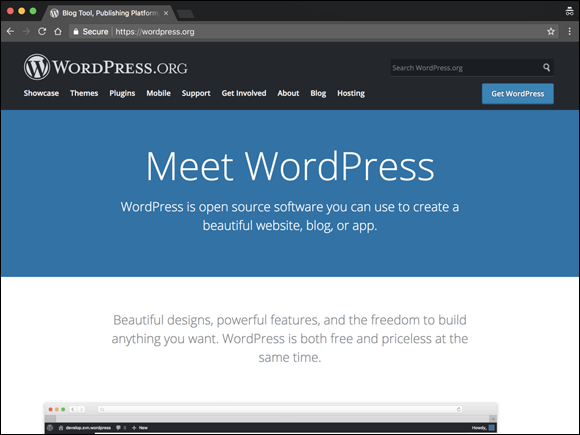
FIGURE 5-3: The WordPress.org website.
The WordPress.org website is an excellent repository of tools and resources for you throughout the lifespan of your WordPress-powered website, so be sure to bookmark it for future reference! Here’s a list of helpful things that you can find on the website:
- Plugins (
https://wordpress.org/plugins): The WordPress Plugins page houses a full directory of plugins available for WordPress. You can search for and find the plugins you need for search engine optimization (SEO) enhancement, comment management, and social media integration, among many others. - Themes (
https://wordpress.org/themes): The Theme Directory page, shown in Figure 5-4, is a repository of WordPress themes that are free for the taking. In this section of the WordPress.org website, you can browse more than 6,000 themes to use on your site to dress up your content. - Codex (
https://codex.wordpress.org): Almost every piece of software released comes with documentation and user manuals. The Support section of the WordPress.org website contains the WordPress Codex, which tries to help you answer questions about the use of WordPress and its various features and functions. - Forums (
https://wordpress.org/support/forums): The support forums at WordPress.org involve WordPress users from all over with one goal: finding out how to use WordPress to suit their particular needs. The support forums are very much a community of users (from beginners to experts) helping other users, and you can generally obtain a solution to your WordPress needs here from other users of the software. Roadmap (
https://wordpress.org/about/roadmap): This section of the WordPress.org website doesn’t contain support information or tools that you can download; it offers an at-a-glance peek at what’s new and upcoming for WordPress. The Roadmap page gives you a pretty accurate idea of when WordPress will release the next version of its software; see Book 1, Chapter 3 for information about versions and release cycles. Click the version number to visit the WordPress Trac and see what features developers are working on and adding.
Click the version number to visit the WordPress Trac and see what features developers are working on and adding.

FIGURE 5-4: Theme Directory on WordPress.org.
WordPress.org is the self-installed, self-hosted software version of WordPress that you install on a web server you’ve set up on a domain that you’ve registered. Unless you own your own web server, you need to lease one. Leasing space on a web server is web hosting, and unless you know someone who knows someone, hosting generally isn’t free.
That said, web hosting doesn’t cost a whole lot, either. You can usually obtain a good, basic web hosting service for anywhere from $10 to $15 per month. (Book 2, Chapters 1 and 2 give you some great information on web hosting accounts and tools.) You need to make sure, however, that any web host you choose to work with has the required software installed on the web server. The recommended minimum software requirements (which you can view at https://wordpress.org/about/requirements) for WordPress include
- PHP version 7.2 or later
- MySQL version 5.6 or later or MariaDB version 10.0 or later
After you have WordPress installed on your web server (see the installation instructions in Book 2, Chapter 4), you can start using it to publish to your heart’s content. With the WordPress software, you can install several plugins that extend the functionality of the software, as I describe in Book 7. You also have full control of the core files and code that WordPress is built on. If you have a knack for PHP and knowledge of MySQL, you can work within the code to make changes that you think would be good for you and your website.
You don’t need design or coding ability to make your site look great. Members of the WordPress community have created more than 1,600 WordPress themes (designs), and you can download them free and install them on your WordPress site. (See Book 6, Chapter 2.) Additionally, if you’re creatively inclined, like to create designs on your own, and know Cascading Style Sheets (CSS), you have full access to the template system within WordPress and can create your own custom themes. (See Book 6, Chapters 3 through 7.)
Hosting Multiple Sites with One WordPress Installation
The self-hosted WordPress.org software also lets you run an unlimited number of sites on one installation of its software platform, on one domain. When you configure the options within WordPress to enable a multisite interface, you become administrator of a network of sites. All the options remain the same, but with the multisite options configured, you can add more sites and domains, as well as allow registered users of your website to host their own sites within your network. For more information about the Multisite feature in WordPress, see Book 8.
The following types of sites use the Network options within WordPress:
- Blog networks, which can have more than 150 blogs. The tech giant Microsoft uses WordPress to power thousands of tech sites at its TechNet portal:
https://blogs.technet.microsoft.com. - Newspapers and magazines, such as The New York Times, and universities, such as Harvard Law School, use WordPress to manage the blog sections of their websites.
- Niche-specific blog networks, such as Edublogs.org, use WordPress to manage their full networks of free sites for teachers, educators, lecturers, librarians, and other education professionals.
With the Multisite features enabled, users of your network can run their own sites within your installation of WordPress. They also have access to their own Dashboards with the same options and features you read about in Book 3. Heck, it probably would be a great idea to buy a copy of this book for every member of your network so everyone can become familiar with the WordPress Dashboard and features, too. At least have a copy on hand so people can borrow yours!
If you plan to run a few of your own sites with the WordPress Multisite feature, your current hosting situation is probably well suited to this purpose. (See Book 2, Chapter 1 for information on web hosting services.) If you plan to host a large network with hundreds of sites and multiple users, however, you should consider contacting your host and increasing your bandwidth and the disk space limitations on your account.
The best example of a large site network with hundreds of blogs and users (actually, more like millions) is the hosted service at WordPress.com, which I discuss earlier in this chapter. At WordPress.com, people are invited to sign up for an account and start a site by using the Multisite feature within the WordPress platform on the WordPress server. When you enable this feature on your own domain and enable the user registration feature (covered later in this chapter), you invite users to
- Create an account
- Create a site on your WordPress installation (on your domain)
- Create content by publishing posts and pages
- Upload media files, such as photos, audio, and video
- Invite their friends to view their blogs or sign up for their own accounts
Small Internet communities are handled easily with a shared-server solution; larger, more active communities should consider a dedicated server solution for operation. The difference between the two lies in their names:
- Shared-server solution: You have one account on one server that has several other accounts on it. Think of this as apartment living. One building has several apartments under one roof.
- Dedicated server: You have one account on one server. The server is dedicated to your account, and your account is dedicated to the server. Think of this as owning a home where you don’t share your living space with anyone else.
A dedicated-server solution is a more expensive investment for your community; a shared-server solution is more economical. Base your decision on how big and how active you estimate that your community will be. You can move from a shared-server solution to a dedicated-server solution if your community becomes larger than you expect, but starting with the right solution for your community from day one is best. For more information on hosting WordPress, see Book 2, Chapter 1.
Discovering WordPress VIP Services
The company behind the Automattic WordPress.com service is owned and operated by the WordPress cofounder, Matt Mullenweg. Although Automattic doesn’t own the WordPress.org software, Automattic is a driving force behind all things WordPress.
Have a look at the Automattic website at https://automattic.com (shown in Figure 5-5). The folks behind WordPress own and operate several properties and services that can extend the features of your WordPress site, including
- WordPress.com (
https://wordpress.com): A hosted WordPress blogging service, discussed previously in this chapter. - Jetpack (
https://jetpack.com): A suite of plugins that can be installed on a WordPress.org self-hosted site. - VaultPress (
https://vaultpress.com): Premium backup and restoration service for your blog. - Akismet (
https://akismet.com): Spam protection for your blog. This service comes with every WordPress.org installation, but there are different levels of service, as discussed in Book 3, Chapter 4. - Polldaddy (
https://polldaddy.com): A polling and survey software that easily plugs into the WordPress platform. - VideoPress (
https://videopress.com): Video hosting and sharing application for WordPress. - Gravatar (
https://gravatar.com): Photos or graphical icons for comment authors (discussed in Book 3, Chapter 2). - Longreads (
https://longreads.com): Great examples of storytelling on the Internet. - Simplenote (
https://simplenote.com): An easy way to keep notes across various iOS, Android, Mac, and Windows devices. - WordPress.com VIP (
https://vip.wordpress.com): Enterprise-level web hosting and WordPress support starting at $15,000 per year (usually reserved for heavy hitters such as CNN, BBC, and Time magazine, for example). - Cloudup (
https://cloudup.com): Easy sharing of media including videos, music, photos, and documents.
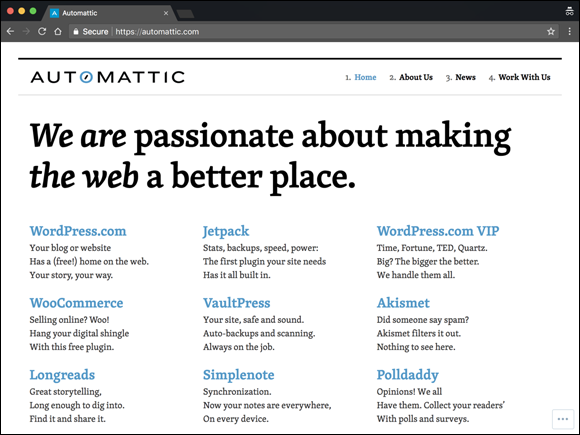
FIGURE 5-5: The Automattic website.
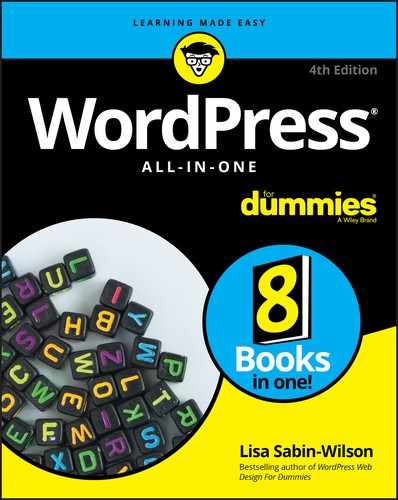
 In addition to the necessary security measures, time, and administrative tasks that go into running a community of sites, you have a few things to worry about. Creating a community increases the resource use, bandwidth, and disk space on your web server. In many cases, if you go over the allotted limits given to you by your web host, you incur great cost. Make sure that you anticipate your bandwidth and disk-space needs before running a large network on your website! (Don’t say you weren’t warned.)
In addition to the necessary security measures, time, and administrative tasks that go into running a community of sites, you have a few things to worry about. Creating a community increases the resource use, bandwidth, and disk space on your web server. In many cases, if you go over the allotted limits given to you by your web host, you incur great cost. Make sure that you anticipate your bandwidth and disk-space needs before running a large network on your website! (Don’t say you weren’t warned.) Many WordPress network communities start with grand dreams of being large and active. Be realistic about how your community will operate to make the right hosting choice for yourself and your community.
Many WordPress network communities start with grand dreams of being large and active. Be realistic about how your community will operate to make the right hosting choice for yourself and your community.