Chapter 1
Exploring Basic WordPress Concepts
IN THIS CHAPTER
![]() Discovering content publishing
Discovering content publishing
![]() Publishing and archiving content
Publishing and archiving content
![]() Interacting through comments
Interacting through comments
![]() Syndicating through RSS
Syndicating through RSS
![]() Using WordPress as a content management tool to create different types of sites
Using WordPress as a content management tool to create different types of sites
Blogging gives regular, nontechnical Internet users the ability to publish content on the World Wide Web quickly and easily. Consequently, blogging became extremely popular very quickly, to the point that it’s now considered to be mainstream. In some circles, blogging is even considered to be passé, as it has given way to publishing all types of content freely and easily with WordPress. Regular Internet users are blogging, and Fortune 500 businesses, news organizations, and educational institutions are using WordPress to publish content on the web. Today, 30 percent of all sites on the web have WordPress behind them.
Although you can choose among several software platforms for publishing web content, for many content publishers, WordPress has the best combination of options. WordPress is unique in that it offers a variety of ways to run your website. WordPress successfully emerged as a favored blogging platform and expanded to a full-featured content management system (CMS) that includes all the tools and features you need to publish an entire website on your own without a whole lot of technical expertise or understanding.
In this chapter, I introduce you to such content basics such as publishing and archiving content, interacting with readers through comments, and providing ways for readers to access to your content through social media syndication (RSS technologies). This chapter also helps you sort out the differences between a blog and a website, and introduces how WordPress, as a CMS, can help you build an entire website. Finally, I show you some websites that you can build with the WordPress platform.
Discovering Blogging
A blog is a fabulous tool for publishing your diary of thoughts and ideas. A blog also serves as an excellent tool for business, editorial journalism, news, and entertainment. Here are some ways that people use blogs:
- Personal: You’re considered to be a personal blogger if you use your blog mainly to discuss topics related to you or your life: your family, your cats, your children, or your interests (such as technology, politics, sports, art, or photography). My business partner, Brad Williams, maintains a personal blog at
http://strangework.com. - Business: Blogs are very effective tools for promotion and marketing, and business blogs usually offer helpful information to readers and consumers, such as sales events and product reviews. Business blogs also let readers provide feedback and ideas, which can help a company improve its services. A good example of a business blog is on the Discovery Channel site at
https://corporate.discovery.com/discovery-newsroom/. - Media/journalism: Popular news outlets such as Fox News, MSNBC, and CNN are using blogs on their websites to provide information on current events, politics, and news on regional, national, and international levels. Variety magazine hosts its entire website on WordPress at
https://variety.com. - Government: Governments use blogs to post news and updates to the web quickly and to integrate social media tools as a means of interacting with their citizens and representatives. In the United States, the White House is using WordPress to power its official website at
https://whitehouse.gov, where the executive branch of the government provides policy statements and updates on the economy, national security, the budget, immigration, and other topics. (See Figure 1-1.) - Citizen journalism: Citizens are using blogs with the intention of keeping the media and politicians in check by fact-checking news stories and exposing inconsistencies. Major cable news programs interview many of these bloggers because the mainstream media recognize the importance of the citizen voice that has emerged via blogs. An example of citizen journalism is Power Line at
https://www.powerlineblog.com. - Professional: Professional blogs typically generate revenue and provide a source of monetary income for the owner through avenues such as advertising or paid membership subscriptions. Check out Darren Rowse’s ProBlogger blog at
https://www.problogger.net. Rowse is considered to be the grandfather of professional blogging.

FIGURE 1-1: The official White House website is powered by WordPress.
The websites and blogs I provide in this list run on the WordPress platform. A wide variety of organizations and individuals choose WordPress to run their blogs and websites because of its popularity, ease of use, and large and active development community.
Understanding WordPress Technologies
The WordPress software is a personal publishing system that uses a PHP-and-MySQL platform, which provides everything you need to create your blog and publish your content dynamically without having to program the pages yourself. In short, with this platform, all your content is stored in a MySQL database in your hosting account.
Every time a visitor goes to your website to read your content, she makes a request that’s sent to your server. The PHP programming language receives that request, obtains the requested information from the MySQL database, and then presents the requested information to your visitor through her web browser.
Archiving your publishing history
Content, as it applies to the data that’s stored in the MySQL database, refers to your websites posts, pages, comments, and options that you set up in the WordPress Dashboard or the control/administration panel of the WordPress software, where you manage your site settings and content. (See Book 3, Chapter 2.)
WordPress maintains chronological and categorized archives of your publishing history automatically. This archiving process happens with every post you publish to your blog. WordPress uses PHP and MySQL technology to organize what you publish so that you and your readers can access the information by date, category, author, tag, and so on. When you publish content on your WordPress site, you can file a post in any category you specify; a nifty archiving system allows you and your readers to find posts in specific categories. The archives page of my business partner’s blog (http://strangework.com/archives), for example, contains a Category section, where you find a list of categories he created for his blog posts. Clicking the Blog Updates link below the Categories heading takes you to a listing of posts on that topic. (See Figure 1-2.)
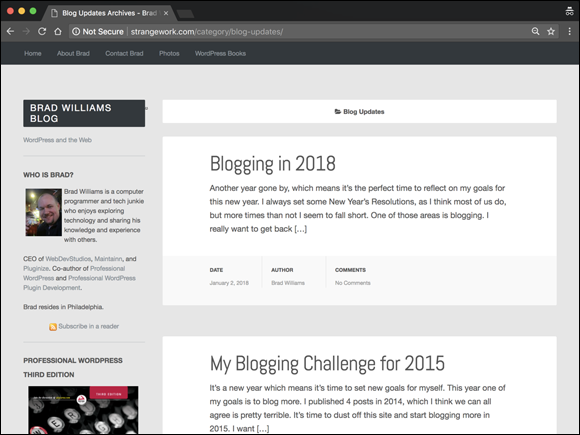
FIGURE 1-2: A page with posts in the Blog Updates category.
WordPress lets you create as many categories as you want for filing your content. Some sites have just one category, and others have up to 1,800 categories. When it comes to organizing your content, WordPress is all about personal preference. On the other hand, using WordPress categories is your choice. You don’t have to use the category feature if you’d rather not.
Interacting with your readers through comments
An exciting aspect of publishing content with WordPress is receiving feedback from your readers after you publish to your site. Receiving feedback, or comments, is akin to having a guestbook on your site. People can leave notes for you that publish to your site, and you can respond and engage your readers in conversation. (See Figure 1-3.) These notes can expand the thoughts and ideas you present in your content by giving your readers the opportunity to add their two cents’ worth.

FIGURE 1-3: Blog comments and responses.
Feeding your readers
RSS stands for Really Simple Syndication. An RSS feed is a standard feature that blog readers have come to expect. So what is RSS, really?
RSS is written to the web server in XML (Extensible Markup Language) as a small, compact file that can be read by RSS readers (as I outline in Table 1-1). Think of an RSS feed as a syndicated, or distributable, autoupdating “what’s new” list for your website.
TABLE 1-1 Popular RSS Feed Readers
Reader |
Source |
Description |
Feedly |
RSS aggregator for websites that publish an RSS feed. It compiles published stories from various user-chosen sources and allows the Feedly user to organize the stories and share the content with others. |
|
MailChimp |
MailChimp is an email newsletter service. It has an RSS-to-email service that enables you to send your recently published content to your readers via an email subscription service. |
|
dlvr.it |
Use RSS to autopost to Facebook, Twitter, LinkedIn, Pinterest, and other social media sites. |
Tools such as feed readers and email newsletter services can use the RSS feed from your website to consume the data and aggregate it into a syndicated list of content published on your website. Website owners allow RSS to be published to allow these tools to consume and then distribute the data in an effort to expand the reach of their publications.
Table 1-1 lists some popular tools that use RSS feeds to distribute content from websites.
For your readers to stay up to date with the latest and greatest content you post, they can subscribe to your RSS feed. WordPress RSS feeds are autodiscovered by the various feed readers. The reader needs only to enter your site’s URL, and the program automatically finds your RSS feed.
WordPress has RSS feeds in several formats. Because the feeds are built into the software platform, you don’t need to do anything to provide your readers an RSS feed of your content.
Tracking back
The best way to understand trackbacks is to think of them as comments, except for one thing: Trackbacks are comments left on your site by other sites, not people. Sounds perfectly reasonable, doesn’t it? After all, why wouldn’t inanimate objects want to participate in your discussion?
Actually, maybe it’s not so crazy after all. A trackback happens when you make a post on your site, and within the content of that post, you provide a link to a post made by another author on a different site. When you publish that post, your site sends a sort of electronic memo to the site you linked to. That site receives the memo and posts an acknowledgment of receipt in the form of a comment to the post that you linked to on the site. The information contained within the trackback includes a link back to the post on your site that contains the link to the other site — along with the date and time, as well as a short excerpt of your post. Trackbacks are displayed within the comments section of the individual posts.
The memo is sent via a network ping (a tool used to test, or verify, whether a link is reachable across the Internet) from your site to the site you link to. This process works as long as both sites support trackback protocol. Almost all major CMSes support the trackback protocol.
Dealing with comment and trackback spam
The absolute bane of publishing content on the Internet is comment and trackback spam. Ugh. When blogging became the “it” thing on the Internet, spammers saw an opportunity. If you’ve ever received spam in your email program, you know what I mean. For content publishers, the concept is similar and just as frustrating.
Spammers fill content with open comments with their links but not with any relevant conversation or interaction in the comments. The reason is simple: Websites receive higher rankings in the major search engines if they have multiple links coming in from other sites, like trackbacks. Enter software like WordPress, with comment and trackback technologies, and these sites become prime breeding ground for millions of spammers.
Because comments and trackbacks are published to your site publicly — and usually with a link to the commenter’s website — spammers got their site links posted on millions of sites by creating programs that automatically seek websites with open commenting systems and then hammer those systems with tons of comments that contain links back to their sites.
No one likes spam. Therefore, developers of CMSes such as WordPress spend untold hours trying to stop these spammers in their tracks, and for the most part, they’ve been successful. Occasionally, however, spammers sneak through. Many spammers are offensive, and all of them are frustrating because they don’t contribute to the conversations that occur on the websites where they publish their spam comments.
All WordPress systems have one important thing in common: Akismet, which kills spam dead. Akismet is a WordPress plugin brought to you by Automattic, the creator of the WordPress.com service. I cover the Akismet plugin, and comment spam in general, in Book 3, Chapter 4.
Using WordPress as a Content Management System
A content management system (CMS) is a platform that lets you run a full website on your domain. This means that WordPress enables you to create and publish all kinds of content on your site, including pages, blog posts, e-commerce pages for selling products, videos, audio files, events, and more.
A blog is a chronological display of content — most often, written by the blog author. The posts are published and, usually, categorized into topics and archived by date. Blog posts can have comments activated so that readers can leave their feedback and the author can respond, creating a dialogue about the blog post.
A website is a collection of published pages with different sections that offer the visitor different experiences. A website can incorporate a blog but usually contains other sections and features. These other features include
- Photo galleries: Albums of photos uploaded and collected in a specific area so that visitors can browse through and comment on them
- E-commerce stores: Fully integrated shopping area into which you can upload products for sale and from which your visitors can purchase them
- Discussion forums: Where visitors can join, create discussion threads, and respond to one another in specific threads of conversation
- Social communities: Where visitors can become members, create profiles, become friends with other members, create groups, and aggregate community activity
- Portfolios: Sections where photographers, artists, or web designers display their work
- Feedback forms: Contact forms that your visitors fill out with information that then gets emailed to you directly
- Static pages (such as Bio, FAQ, or Services): Pages that don’t change as often as blog pages, which change each time you publish a new post
The preceding list isn’t exhaustive; it’s just a listing of some of the most common website sections.
Figure 1-4 shows what the front page of my business blog looked like at the time of this writing. Visit https://webdevstudios.com/blog to see how the site displays the most recent blog posts. Although our blog doesn’t publish the dates of each blog post, I can personally attest that it is a chronological listing of our most recent posts.

FIGURE 1-4: Visit my business blog at https://webdevstudios.com/blog to see an example of a chronological listing of blog posts.
My business website at https://webdevstudios.com also uses WordPress. This full site includes a static front page of information that acts as a portal to the rest of the site, on which you can find a blog; a portfolio of work; a contact form; and various landing pages, including service pages that outline information about the different services we offer (https://webdevstudios.com/services). Check out Figure 1-5 for a look at this website; it’s quite different from the blog section of the site.
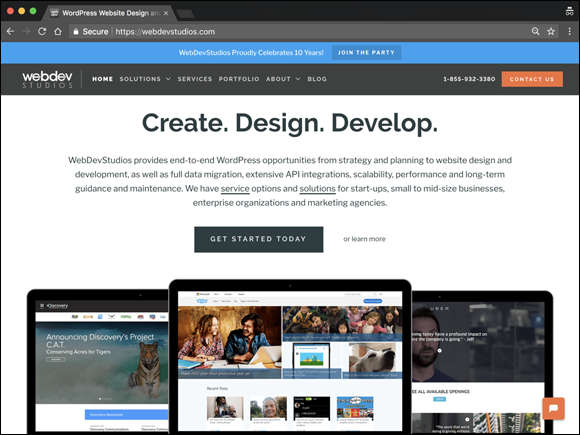
FIGURE 1-5: My business website uses WordPress as a CMS.
Using WordPress as a CMS means that you’re creating more than just a blog; you’re creating an entire website full of sections and features that offer different experiences for your visitors.
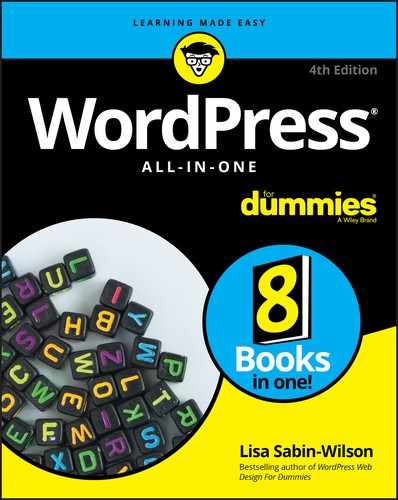
 PHP (which stands for PHP Hypertext Preprocessor) is a server-side scripting language for creating dynamic web pages. When a visitor opens a page built in PHP, the server processes the PHP commands and then sends the results to the visitor’s browser. MySQL is an open-source relational database management system (RDBMS) that uses Structured Query Language (SQL), the most popular language for adding, accessing, and processing data in a database. If all that sounds like Greek to you, think of MySQL as being a big filing cabinet where all the content on your website is stored.
PHP (which stands for PHP Hypertext Preprocessor) is a server-side scripting language for creating dynamic web pages. When a visitor opens a page built in PHP, the server processes the PHP commands and then sends the results to the visitor’s browser. MySQL is an open-source relational database management system (RDBMS) that uses Structured Query Language (SQL), the most popular language for adding, accessing, and processing data in a database. If all that sounds like Greek to you, think of MySQL as being a big filing cabinet where all the content on your website is stored. Keep in mind that PHP and MySQL are the technologies that the WordPress software is built on, but that doesn’t mean you need experience in these languages to use it. Anyone with any level of experience can easily use WordPress without knowing anything about PHP or MySQL.
Keep in mind that PHP and MySQL are the technologies that the WordPress software is built on, but that doesn’t mean you need experience in these languages to use it. Anyone with any level of experience can easily use WordPress without knowing anything about PHP or MySQL. Book 2,
Book 2,