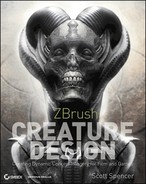Appendix: About the Companion DVD
This appendix summarizes the content you’ll find on the DVD. If you need help with copying the items provided on the DVD, refer to the installation instructions in the “Using the DVD” section of this appendix.
The following sections are arranged by category and provide a summary of the content you’ll find on the DVD. If you need help with installing the items provided on the DVD, refer to the installation instructions in the “Using the DVD” section of this appendix.
Chapter Files
In the Chapters directory you will find all the files for completing the tutorials and understanding concepts in this book. This includes sample files, as well as video files that provide screen recordings of the tutorials in progress. Sculpting, painting, and design is an artistic process that cannot always be described with words alone. You’re strongly encouraged to view the movies that accompany some of the exercises in the chapters to see how the example files were created. The video files were recorded using the TechSmith screen capture codes (www.techsmith.com) and compressed with H.264 compression. The videos included will, I hope, help further illustrate the techniques I use in ZBrush and Photoshop to create the imagery for this book. Being able to see a tool in use can better illustrate the concepts than still images alone.
If you purchased an e-edition of this book, you may download the project files by going to wiley.booksupport.com and entering the book’s ISBN.
This DVD does not include the ZBrush software. You will need to have ZBrush 4R2 or higher installed on your computer to complete the exercises in the book.
To complete the core exercises of this book, you need ZBrush version 4R2 or higher. Some sections also include material related to Photoshop and Maya and using these programs together with ZBrush. Hardware requirements are a PC or Mac running ZBrush with a gigabyte or more of RAM. The more RAM you have, the better the results you can get with ZBrush. Make sure that your computer meets the minimum system requirements shown in the following list. If your computer doesn’t match up to most of these requirements, you may have problems using the files on the companion DVD.
- A PC running Microsoft Windows XP, Windows Vista, or Windows 7. You can use ZBrush on an Intel-based Mac running Windows emulation software such as Boot Camp or Parallels. However there may be some stability issues with ZBrush plug-ins such as ZMapper (must have SSE2 : Streaming SIMD Extensions 2).
- Your computer’s processor should be a fast, Pentium 4 or newer (or equivalent such as AMD) with optional multithreading or hyperthreading capabilities. ZBrush requires at least a Pentium 3 processor.
- 2048MB of RAM (4096MB for working with multimillion-poly meshes)
- Monitor: 1280 × 1024 monitor resolution or higher (32 bits)
- A Mac running Mac OSX 10.5 or newer
- 1024MB of RAM (2048MB recommended for working with multimillion-polys)
- Monitor: 1024 × 768 monitor resolution set to millions of colors (recommended: 1280 × 1024 or higher)
- An Internet connection
- A DVD-ROM drive
- Apple QuickTime 7.0 or later (download from www.quicktime.com)
For the most up-to-date information, check www.pixologic.com/zbrush/system.
It is also imperative that you have a Wacom tablet. While it is possible to use a mouse with ZBrush, it is like drawing with a brick. A Wacom or other digital tablet will open the doors for you to paint and sculpt naturally. Personally, I recommend a Wacom Cintiq. There are two variations of this tablet screen available as of this writing: the desktop model with a 21-inch screen as well as a smaller portable model. The Cintiq allows you to sculpt and paint directly on the screen and can vastly improve the speed and accuracy with which you can use ZBrush. It is essential to use some form of Wacom tablet, be it a Cintiq or a standard Intuos, with ZBrush.
For best results, you’ll want to copy the files from your DVD to your computer. To copy the items from the DVD to your hard drive, follow these steps:
1. Insert the DVD into your computer’s DVD-ROM drive. The license agreement appears.
2. Read through the license agreement, and then click the Accept button if you want to use the DVD.
Windows users: The interface won’t launch if Autorun is disabled. In that case, choose Start Run (for Windows Vista, choose Start All Programs Accessories Run). In the dialog box that appears, type D:Start.exe. (Replace D with the proper letter if your DVD drive uses a different letter. If you don’t know the letter, see how your DVD drive is listed under My Computer.) Click OK.
The DVD interface appears. The interface allows you to access the content with just one or two clicks. Alternately, you can access the files at the root directory of your hard drive.
Mac users: The DVD icon will appear on your desktop; double click the icon to open the DVD, and then navigate to the files you want.
Wiley has attempted to provide programs that work on most computers with the minimum system requirements. Alas, your computer may differ, and some programs may not work properly for some reason.
The two likeliest problems are that you don’t have enough memory (RAM) for the programs you want to use or that you have other programs running that are affecting the installation or running of a program. If you get an error message such as “Not enough memory” or “Setup cannot continue,” try one or more of the following suggestions and then try using the software again:
Turn off any antivirus software running on your computer. Installation programs sometimes mimic virus activity and may make your computer incorrectly believe that it’s being infected by a virus.
Close all running programs. The more programs you have running, the less memory is available to other programs. Installation programs typically update files and programs; so if you keep other programs running, installation may not work properly.
Add more RAM to your computer. This is, admittedly, a drastic and somewhat expensive step. However, adding more memory can really help the speed of your computer and allow more programs to run at the same time.
If you have trouble with the book’s companion DVD, please call the Wiley Product Technical Support phone number at (800) 762-2974. Outside the United States, call +1 (317) 572-3994. You can also contact Wiley Product Technical Support at http://sybex.custhelp.com. John Wiley & Sons will provide technical support only for installation and other general quality control items. For technical support on the applications themselves, consult the program’s vendor or author.
To place additional orders or to request information about other Wiley products, please call (877) 762-2974.
Please check the book’s website at www.sybex.com/go/zbrushcreaturedesign, where we’ll post additional content and updates that supplement this book should the need arise.