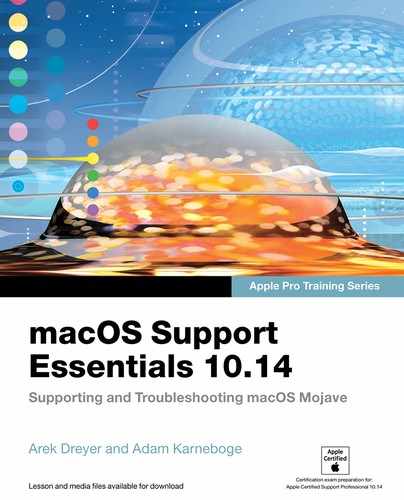Book Description
This is the official curriculum of the Apple Mojave 101: OS X Support Essentials 10.14 course and preparation for Apple Certified Support Professional (ACSP) 10.14 certification—as well as a top-notch primer for anyone who needs to support, troubleshoot, or optimize macOS Mojave. This guide provides comprehensive coverage of Mojave and is part of the Apple Pro Training series—the only Apple-certified books on the market. Designed for support technicians, help desk specialists, and ardent Mac users, this guide takes you deep inside macOS Mojave. Readers will find in-depth, step-by-step instruction on everything from installing and configuring High Sierra to managing networks and system administration. Whether you run a computer lab or an IT department, you’ll learn to set up users, configure system preferences, manage security and permissions, use diagnostic and repair tools, troubleshoot peripheral devices, and more—all on your way to preparing for the industry-standard ACSP certification. This is a step-by-step guide that works through lessons designed to teach practical, real-world tasks, with lesson files let you practice as you learn.