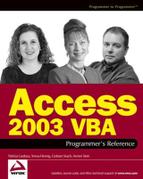 Shared-Level Security
by Armen Stein, Graham Seach, Teresa Hennig, Patricia Cardoza
Access 2003 VBA Programmer's Reference
Shared-Level Security
by Armen Stein, Graham Seach, Teresa Hennig, Patricia Cardoza
Access 2003 VBA Programmer's Reference
- Copyright
- Dedication
- Credits
- About the Authors
- Contributors
- Acknowledgments
- Foreword
- Introduction
- Introduction to Microsoft Access
- Access, VBA, and Macros
- New Features in Access 2003(and 2002)
- VBA Basics
- Using the VBA Editor
- Using DAO to Access Data
- Using ADO to Access Data
- Executing VBA
- VBA Error Handling
- Using VBA to Enhance Forms
- Enhancing Reports with VBA
- Creating Classes in VBA
- Extending VBA with APIs
- SQL and VBA
- Working with Office Applications
- Sharing Information Is a Two-Way Street
- Access and Outlook—Sharing Data with Others
- Sending Information from Access to Excel
- Exchanging Information with Microsoft Word
- An Advanced Example—Creating a Graph in Access and Inserting It into PowerPoint
- Using the Access Object Model to Pull Data from Access to Other Applications
- Summary
- Database Security
- Understanding Client/Server Development with VBA
- Working with the Win32 Registry
- Using the ADE Tools
- Macro Security
- Appendices
- Upgrading to Access 2003
- References for Projects
- DAO Object Method and Property Descriptions
- ADO Object Model Reference
- The Access Object Model
- The Application Object
- The CodeData Object
- AllDatabaseDiagrams Collection
- AccessObject
- The AllFunctions Collection
- Other Similar Collections
- The CurrentData Object
- The CodeProject Object
- The CurrentProject Object
- The DataAccessPages Collection
- The DataAccessPage Object
- The DefaultWebOptions Object
- The DoCmd Object
- The Forms Collection
- The Control Object
- The Module Object
- The Section Object
- The Printer Object
- The References Collection and Reference Object
- The Reports Collection and Report Object
- The Screen Object
- The SmartTag Object
- The SubForm Object
- The SubReport Object
- Other Helpful Information
- Windows API Reference Information
- Naming Conventions
- Reserved Words and Special Characters
- Tips and Tricks
- ADO Object Argument Information
- Access Wizards, Builders, and Managers
- Windows Registry Information
16.2. Shared-Level Security
Shared-level security involves setting a password on a database. Setting a database password is a simple solution to protect a database for a small group of people. This can be effective in situations where anyone who can access the database is permitted to insert, delete, or update the data and update any of the objects ( for example, forms, reports, and so on) in the database.
When shared-level security is applied to a database, the user is prompted for a password each time that database is opened. Shared-level security only protects the MDB file on which the password is set. When the correct password is entered, the user gains full access to that database including all data and all objects contained in that database.
Be aware that setting a database password only affects attempts to access the database using the Microsoft Jet Engine. See Encoding a Database for more discussion.
NOTE
User-level security (discussed later) does not override the database password. User-level security will require the user to log on to use a database in Access. However, if the database the user opens is also password protected, the user will have to enter the shared-level password after entering their own username and password.
16.2.1. Shared-Level Secured Back-End Databases
Be careful while linking to tables in a shared-level protected database. When your front end links to tables in the protected back-end database, you will be required to specify its password. After the tables are linked, the link and the password are recorded. This is true whether you link from another Access database or create an ODC linking file [(through Open Database Connectivity (ODBC)] to access the protected database from Excel or Word. After the link has been established, anyone can then open the protected database without entering the password.Note: ODC is an Office Data Connection. These connections use HTML and XML to store the connection information. Users can view and edit the data in a database through the ODC using Word, Excel, and other text editors.
As mentioned in the Overview, if the link is from another Access database, the password is recorded in the front-end database without encoding in one of the system tables. A user with a moderate level of experience can determine where to find this password and could begin accessing the remote database without the benefit of the front end you have written for them.
Since user-level security does not expose its passwords in this way, user-level security is preferred for databases that utilize linked tables. At the very least, any front-end database that accesses a shared-level secured back-end database should also have shared-level security applied.
NOTE
If you change the password on the protected database, linked tables must be deleted and linked again. The Linked Table Manager will not fix the link.
16.2.2. Setting Up Shared-Level Security Using the Access Interface
Shared-level security is added to a database from the Tools | Security menu. The option Set Database Password will be visible if the database does not have a shared-level password. The option Unset Database Password will be visible if the database has a shared-level password.
16.2.2.1. Adding a Database Password
To set a database password, the database must be opened in Exclusive mode. Figure 16-2 shows how to select Open Exclusive to open the file in Exclusive mode.
Select Tools | Security | Set Database Password...from the menu as shown in Figure 16-3.
This displays the Set Database Password dialog box as shown in Figure 16-4.
Enter a valid password in the Password text box and reenter the password in the Verify text box. Click OK to apply the password.
NOTE
There are no restrictions for a valid database password. You should follow good practices for establishing a password.
16.2.2.2. Removing a Database Password
After a password has been set on a database, the menu option changes to Tools | Security | Unset Database Password.
To unset a database password, the database must be opened in Exclusive mode.
Figure 16.2. Figure 16-2

Figure 16.3. Figure 16-3

Figure 16.4. Figure 16-4
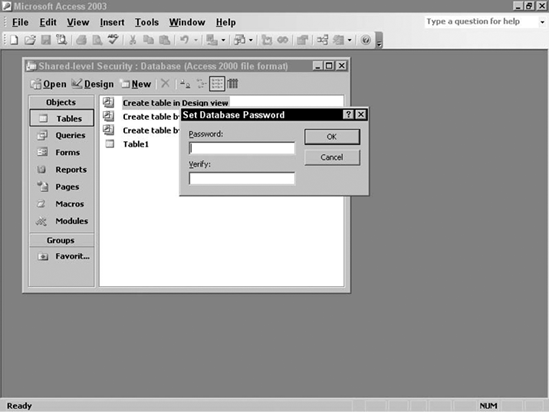
Select Tools | Security | Unset Database Password...from the menu to display the Unset Database Password dialog box shown in Figure 16-5.
Enter the current password for the database and click OK to unset the password.
16.2.2.3. Using Jet and ADO to Set a Database Password
You can use Visual Basic code to set or change a database password. To change the password, open the database in Exclusive mode and use the SQL statement ALTER DATABASE PASSWORD newpassword oldpassword. The password is case sensitive and must be specified within square brackets ([]). When setting a password on a database that does not currently have a password, use NULL without the brackets as the old password. When removing a password from a database use, NULL without the brackets as the new password.
The procedure SetDatabasePassword provides functionality to add, update, or remove a database password. Notice that if either the new or the old password is not specified (IsMissing) when calling SetDatabasePassword, the word NULL is substituted for the password. If the password is specified, SetDatabasePassword encloses the value in square brackets ([]). Also notice that if the old password is specified, the ADODB Connection properties uses the password without square brackets.
Figure 16.5. Figure 16-5

Error traps are provided in the code to show errors that can occur. You will likely wish to move the error traps to the procedure that calls SetDatabasePassword and enhance the error messages to provide friendly feedback to the user.
Public Function SetDatabasePassword _ (pDBName As String, _ Optional pNewPassword As Variant, _ Optional pOldPassword As Variant) As String On Error GoTo report_error Const cProvider = "Microsoft.Jet.OLEDB.4.0" Dim cnn As ADODB.Connection Dim strNewPassword As String Dim strOldPassword As String Dim strCommand As String Dim strResult As String ' if a password is not specified (IsMissing), ' the string is "NULL" WITHOUT the brackets If IsMissing(pNewPassword) Then strNewPassword = "NULL" Else
strNewPassword = "[" & pNewPassword & "]"
End If
If IsMissing(pOldPassword) Then
strOldPassword = "NULL"
Else
strOldPassword = "[" & pOldPassword & "]" End If
' define the string to change the password
strCommand = "ALTER DATABASE PASSWORD " _
& strNewPassword & " " & strOldPassword & ";"
' Open a connection to the database
Set cnn = New ADODB.Connection
With cnn
.Mode = adModeShareExclusive
.Provider = cProvider
If Not IsMissing(pOldPassword) Then
.Properties("Jet OLEDB:Database Password") = pOldPassword
End If
.Open "Data Source=" & pDBName & ";"
.Execute strCommand
End With
strResult = "Password Set"
exit_SetDatabasePassword:
On Error Resume Next
cnn.Close
Set cnn = Nothing
SetDatabasePassword = strResult
Exit Function
report_error:
If Err.Number = −2147467259 Then
strResult = "Specified an old password when one was not set"
ElseIf Err.Number = −2147217843 Then
strResult = "Invalid password for database"
Else
strResult = Err.Number & " " & Err.Description
End If
Resume exit_SetDatabasePassword
End FunctionThe procedure ShowSamplePasswordSetting shows how to use SetDatabasePassword to set a new password, change a password, and remove a password from the database. The resulting SQL ALTER DATABASE PASSWORD statement is documented for each call.
Public Sub ShowSamplePasswordSetting() Const cDBName = "C:AccessSecurity SamplesDatabasePassword.mdb" ' give the database a password ' the statement becomes: ALTER DATABASE PASSWORD [newpass] NULL; Debug.Print "New password result: " _ & SetDatabasePassword(cDBName, "newpass") ' change the password from "newpass" to "NEWPASS" (all caps) ' the statement becomes: ALTER DATABASE PASSWORD [NEWPASS] [newpass]; Debug.Print "Change password result: " _ & SetDatabasePassword(cDBName, "NEWPASS", "newpass")
' remove the password from the database ' the statement becomes: ALTER DATABASE PASSWORD NULL [NEWPASS]; Debug.Print "Remove password result: " _ & SetDatabasePassword(cDBName, , "NEWPASS") End Sub
-
No Comment