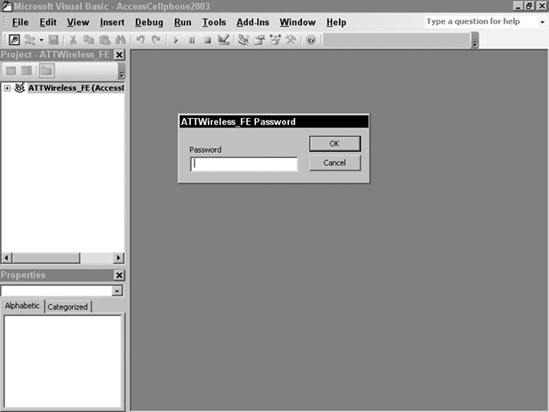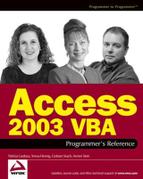A.4. Converting a Secured Database
This section will cover issues associated with converting a secured database to Access 2003. To really delve into security issues please read Chapter 16, which provides detailed information about creating and working with workgroup information files (WIFs).
As previously mentioned, converting a secured database entails a few extra steps and considerations. For one thing, you will need to have the necessary permissions to convert the database. Plus, there is a WIF to deal with. Ideally, if all users have converted to 2000, 2002, or 2003, the WIF should be recreated to take advantage of the new security and performance features. Do not create a new WIF if some users still have pre-2000 versions of the application. You do not need to recreate an Access 2000 MDW. And, you don't need to worry about security with an Access project, because its security is maintained in the associated 11.
When upgrading a secured database from Access 95 or 97 to 2003, recreating the WIF in the new format is beneficial but it is not mandatory. However, the MDW should at least be compacted after the database is converted. After the MDW is compacted, users will need to use the Workgroup Administrator to join that MDW before opening the converted database.
A.4.1. Converting a Secured Database from Access 95 or Later to Access 2003
When Access 2003 is installed, it creates a new WIF. This becomes the default WIF for Access 2003. However, to convert a secured database, you will need to join the WIF (or MDW) associated with the database that you want to convert. To ensure that you have the necessary permissions to convert a database, it is best to log on as Admin or as a member of the Admins group. If for some reason that approach is not feasible, then you will need to ensure that you are logged on with at least the following permissions:
Open/Run and Open Exclusive permissions for the database
Administer permissions for the MSysACEs and MSysObjects system tables
Modify Design permissions for all of the tables—the Owner automatically has those permissions
Read Design permissions for all of the objects in the database
Once you have joined the WIF with the necessary permissions, follow the steps previously detailed in section Converting to Access 2003. When you have saved the converted database, open it in Access 2003 and compact it by clicking Tools on the menu, then select Database Utilities, and click Compact and Repair Database.
Close the database and use the Workgroup Administrator to temporarily join a different WIF (.MDW) (one other than the one used for that secured database). You need to join a different WIF in order to recreate the one for the converted database. Access Help and Chapter 16 both provide instructions on how to join work groups.
To recreate the MDW use the following steps:
Create a new WIF, using the exact, name, company name, and workgroup ID (WID) that were used to create the original file. The entries are case sensitive and must be entered exactly as in the original file or it will not create a valid Admins group for the new database.
Create the group accounts as they were in the original MDW. Again, the group name and personal ID (PID) is case sensitive.
Create each user account by entering the exact user name and PID for each user.
Compact the new MDW.
Finally, have the users use the Workgroup Administrator to join the newly created and compacted MDW.
A.4.2. Converting a Secured Database from Access 2.0 to Access 2003
Converting a secured Access 2.0 database to Access 2003 starts out very much like converting other versions of a secured database to Access 2003. However, you will need to convert the security files (WIF), which then had an extension of MDA. And, it is prudent to take extra precautions and to allow plenty of time for updating any code.
As always, start by making a backup of the original database. Then, follow the steps previously detailed in the section Converting to Access 2003. This will convert the database itself.
Next, convert the associated WIF. For an Access 2.0 database the WIF is typically named system.mda. Follow the steps previously detailed in section Converting a Secured Database from Access 95 or Later to Access 2003.
Since a lot has changed since Access 2.0 (talk about a world-class understatement), it is likely that there will be several compile errors to be addressed after the database has been converted. In some cases, it may be more efficient to build a new form or report utilizing current wizards than it would be to patch old code.
A.4.3. Converting a Database with Password-Protected VBA
If you have implemented the security features of the Microsoft Visual Basic for Applications (VBA) code (that is, put a password on the IDE), you must supply the password before you convert the file.
Figure A-5 shows message box that you will see if you attempt to convert a database that has a password to protect the code.
Figure A.5. Figure A-5

NOTE
There are mixed opinions about using a password to protect the code. Since many developers think that this is more prone to corruption or being locked out of the code, they often prefer to use an MDE.
To provide the password, open the IDE, (a couple of quick ways include using Alt+F11 or by clicking Code on the Database toolbar) and then enter the password in the <databasename> Password dialog box. Figure A-6 shows where to input the VBA password.
Since the password will be remembered as long as the database is open, the conversion process will be able to open and work with the underlying project.
Figure A.6. Figure A-6