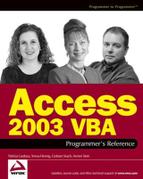I.4. Display Informative Form Captions
If you don't set your own form Captions, Access will just display the form name there, as shown in Figure I-6.
This is a sure sign of a novice developer. You need to at least replace the Caption with the name of your application. One nice additional feature for the Caption is to indicate which back-end database you are currently using. That way, your user knows instantly whether they are in the Production or Test database, for example.
Figure I.6. Figure I-6

You'll need a table in the back-end database to store system-wide configuration values. In this example, it is named tsysConfig_System, and it contains a field containing the name of the database (see Figure I-7).
Figure I.7. Figure I-7

You'll also need a local table in the front-end MDB to store static values for the application itself, as shown in Figure I-8. In our example, one of the fields is the name of the application, suitable for showing on various forms throughout the system.
Figure I.8. Figure I-8

The code to set the Caption is easy. It belongs in the Open event code behind every form:
Me.Caption = DLookup("ApplicationTitle", "tsysConfig_Local") _
& " - " & DLookup("SysConfigDatabaseName", "tsysConfig_System")Now, when each form opens, you can set the Caption to the title of the application, concatenated with the name of the back-end database, as in Figure I-9.
By setting the caption of every form, you avoid the rookie move of showing an internal form name like "frmBusinesses" in the caption. And by using a configuration table to supply the application name, you avoid hard-coding it in every form. This will make your job a lot easier for each application you develop, as you won't have to change this code in every table—only the value in the one table.