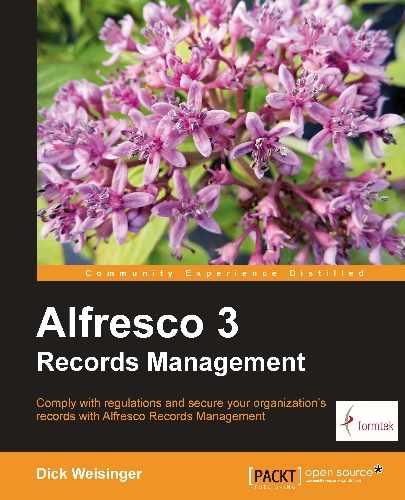In the last chapter, we walked through the steps for installing and setting up a standard instance of Alfresco software with the Records Management module and then creating the Records Management Share site. In this chapter, we will spend some time familiarizing ourselves with the Alfresco Share environment and with some of the fundamentals of how to get started working within the Alfresco Records Management site.
Alfresco Share was built using elements of the Spring Surf web framework and the Alfresco Content Repository. While the Records Management site is no exception and while it follows a design pattern similar to that used by other sites within Share, there are also features of the Records Management site that make it distinctly different from standard Share sites, and we will highlight some of those similarities and differences here.
In this chapter, we will describe:
- How to customize the Share user and site dashboards
- The Records Management site dashboard
- Collaboration features available within Share and accessible from the Share Records Management site
- The Records Management File Plan and Records search pages
- How to control which users and groups have access to the Records Management site
We will also look at some of the internals of Alfresco Share and Records Management. In particular, we will look at:
- Share and Records Management configuration files
- How user and site dashboards are constructed and how their configuration data is persisted
- How to create a new Share theme
A good way to first start trying to understand how Records Management works within Alfresco is by getting an understanding of the overall structure and environment that it runs in, Alfresco Share. The Share Records Management site is built in a way that extends and reuses many elements of standard Share site functionality. Because of that, a good understanding of the basics of Alfresco Share can also provide a good foundation for learning how Records Management works.
But while there are similarities between standard Share sites and the Share Records Management site, there are also a number of differences. Compared to standard Share sites, Records Management is quite unique, and we will discuss the differences that exist between standard sites and the Records Management site.
In early December 2007, Alfresco announced the broadening and repositioning of Alfresco software to include Social computing and collaboration capabilities. The announcement was a turning point for Alfresco product development. While Alfresco was only a couple of years old at the time, prior to that, product development had focused primarily on building the Alfresco content repository and the library services that are requisite for an enterprise content management system.
After that announcement, Alfresco blog articles and press releases started referring to the Alfresco platform as the "Open source social computing platform for enterprise". While that name is a bit of a mouthful, the thinking behind it did strike a chord in a world that at the time was seeing phenomenal growth in the acceptance and use of Social Media.
The new positioning of Alfresco brought along with it new descriptions of the software that included phrases like "Enterprise 2.0 software" and "Web 2.0 user interface". To make good on this new positioning, Alfresco aggressively introduced integrations with Social Networking sites like Facebook and with wiki products like MediaWiki and WordPress.
The move towards including collaboration capabilities in Alfresco software preceded the actual introduction of Alfresco Share. It wasn't until nearly seven months later, near the end of July 2008, that Alfresco Share was announced. Share initially appeared in what was called the "Alfresco 3 Labs version" and was ultimately released in the enterprise version of Alfresco in October 2008.
The Alfresco 3.0 release was very feature rich and included the introduction of the Surf development platform, the Alfresco Share application, and an implementation of Microsoft's SharePoint protocol. The SharePoint protocol implementation allowed the Alfresco repository to be accessed in the same way as a SharePoint repository by Microsoft Office applications.
Almost from the very beginning of Alfresco as a company, Alfresco team members identified EMC Documentum and Microsoft as their principle competitors in the Enterprise Content Management (ECM) market. The 3.0 release really focused on the identification of that competition. It became very clear that Alfresco was positioning itself with Microsoft SharePoint as its principle competitor.
Alfresco founder and CTO John Newton introduced Share as the "first open source alternative to Microsoft SharePoint", and noted that Alfresco's goal was to achieve interoperability and compatibility with Microsoft SharePoint. Undoubtedly, the product name "Share" was also selected to further emphasize the similarity of Alfresco with SharePoint. SharePoint was clearly in Alfresco's crosshairs.
With each point release of the Alfresco 3.x series of releases, Alfresco Share has continued to evolve and to add features for better usability, expanded tools for administration, and improved capabilities for promoting collaboration.
In the Alfresco Share 3.x release, Web 2.0 tools and services became available that included a calendar, blogs, discussions, RSS feeds, and wikis. Alfresco added lightweight scripting APIs to enable Rich Internet Application (RIA) mash up applications with technologies like Adobe Flex and Alfresco's own Spring Surf framework. Additional integrations with applications and services like Drupal and iGoogle were also released.
New features added in the Alfresco 3.3 release of Share include:
- Document management — complete access to all core document management capabilities.
- Permission management — ability to assign permissions to folders and content within Share.
- Rules and Actions — access to the Alfresco Rules Engine developed for use with the Explorer client has been moved to Share. Rules that trigger on certain events can be created and configured via a rules wizard.
- Data lists — users can create multi-column lists to hold data like task or item lists and associate the lists with a Share site.
- Google-like search — support for Boolean operators, range searches, and search over metadata fields was added.
Alfresco Share was designed to enable site-centric sharing of information. Sites within Share were designed to be the focal point for managing information and content related to a specific project or topic.
By far, the most common usage scenario for Alfresco share is for a site to be set up within Share that can serve as a portal for team members to share information and documents associated with a project. The site Document Library can identify those documents relevant to the project and the most current versions of documents. For many teams, the Document Library replaces the use of an unmanaged shared drive. Events and milestones for the project site can be tracked on the calendar, and members can share information in the discussion areas, blogs, and wiki pages.
Publishing sites are very similar to team project sites, but publishing sites, instead of being project-focused, focus on a specific topic. Publishing sites can be set up for internal use by employees of an organization, usually on an intranet, or they can be made available for access to users that are located both internal and external to the organization. For example, the HR department might set up a site dedicated to providing information about company benefits, or the training department might make available training materials from the site, or a hardware maker might, for example, create a portal that included product information, community support via discussions, manuals, and downloadable software drivers.
While the idea may run counter to the idea of shared collaboration, Share sites can also be set up for the personal use of individual users. With a personal Share site, users can create their own personal dashboard, set up their personal calendar and tasks, and manage their personal documents. Parts of a personal site could be made public, if desired. For example, a user might publish a blog from their personal site that is accessible to the rest of the organization.
Note
Records Management exists as a special kind of site within Share. The focus of the Records Management site is the Document Library, and to support the requirements of the DoD 5015.2 specification for managing records, the Document Library has been re-engineered to become the Records Management File Plan. It functions in a way that is significantly different from the standard Document Library.
The Records Management site is similar to the Project Team site because, typically, the primary members for the site are Records Management team members. But that isn't always true because often record keeping is decentralized, and users from all parts of the organization might be given some level of access and filing capabilities within the File Plan.
Alfresco Share was conceived as an application that provides a central point for:
The first screen that we see after logging into the Alfresco Share application, whether we are the administrator or a user, is the user dashboard. Each user is able to customize their home page dashboard by changing the overall layout and the content that appears within it.
The dashboard page is like the page of a portal. It consists of small panels that can be arranged in positions on a grid defined by the page layout template. Available page layouts range from a single column to four columns. Each of the panels on the page is called a dashlet and each dashlet usually corresponds to a small, fairly self-contained webscript that is able to calculate and render itself within the region of the dashlet. Dashlets are constrained to fill the width of the dashboard column and can be constructed to have either a fixed or variable height.
Dashlets can be placed in any of the layout columns, and dashlets fill a dashboard column, starting from the top in the order that they are assigned to it:
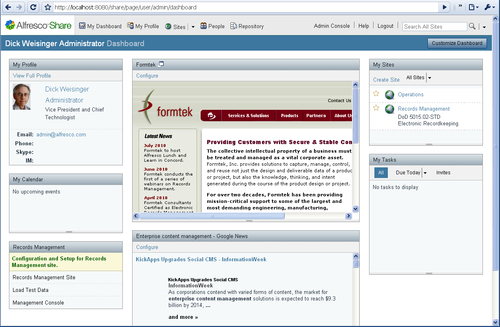
From the user dashboard, a Customize Dashboard button on the upper-right of the screen leads to a page where each user can customize his/her own dashboard. Alfresco then saves and thereafter uses that custom dashboard configuration:

The Customize User Dashboard screen is divided in half vertically with the upper half used for specifying the overall dashboard layout, and the bottom half used for placing the dashlets in the screen layout.
Much of the user interface of Alfresco Share is built using the Yahoo! User Interface (YUI) library that allows the creation of user interfaces with very rich client-side interaction. This particular screen is a good example of the dynamic screens that can be built with the YUI library.
Note
More information about the YUI 2 library can be found at http://developer.yahoo.com/yui/2/ and http://yuilibrary.com/projects/yui2/.
On the layout specification area on top, clicking on the Change Layout button will expose additional layout graphics. Each graphic gives an indication of the number of and the relative widths and placements of the columns in the layout. Standard page layouts range from using a single column to four columns. There may be layouts with the same number of columns, but which differ by the width of the columns. In this way, the user can visually select the layout configuration for the dashboard.
On the bottom area of the customization screen, dashlets can be placed on the column grid of the selected layout. Note that the screen mockup doesn't show the relative heights of the individual dashlets, just the order in which the dashlets will be displayed.
Clicking on the Add Dashlets button will expose all dashlets that are available for display on the dashboard. Dashlets can be moved from one grid layout location to another by clicking on the dashlet and then dragging and dropping it into its new position.
Dashlets that have been placed and which you would like to remove from the layout can be dragged to either the trash icon or to the list of available dashlets.
After modifying the layout or changing the dashlet positioning, the new configuration can be saved by clicking on OK. After that, the newly configured dashboard will display. Your configuration changes for the dashboard are stored on the Alfresco server and will be recalled and used the next time that you access the dashboard page.
If, instead, you click on Cancel, any changes you made on the dashboard configuration page will be lost and the dashboard page will display with no modifications.
In Alfresco Share, there are two types of dashboards: the user dashboard which displays as the top-level user home page, and site dashboards which display as the home page for each site. In the section above, we've looked in detail at the user dashboard.
The configuration for each type of dashboard is done identically to the way described previously, although the dashlets that are available differ depending on the dashboard type. But, in both cases, the mechanics of the configuration are done the same way.
Note
Dashlets are built using webscripts. When a dashlet is defined, the dashlet family is specified as part of the dashlet description. Possible types of dashlet families are user-dashlet, site-dashlet, and dashlet. Type dashlet means that it can be used as either a user or site dashlet. The family setting determines which dashlets are available for a dashboard type.
While the user dashboard page and the site dashboard page are very similar, site dashboards also include top navigation links to site pages. The user dashboard has no such navigation links. Standard sites for example, include by default, page links to the site wiki, the site blog, the document library, a calendar, a list of links, discussions, and data lists:
The page links available on a site can be configured. From the site dashboard page, on the upper right, select Customize Site from the More button menu. After doing that, the following screen for customizing the site pages is displayed:
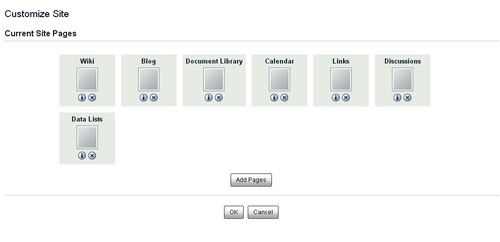
If there are additional pages that are not already included on the navigation bar, they can be added by first clicking on Add Pages and then selecting the new page or pages from a list of available ones. Pages can be deleted from the list by clicking on the x located on the lower middle right of each page graphic.
For a standard site, all available pages are included as part of the initial site configuration. In that case, because all pages have already been assigned to the site, no additional pages are available when Add Pages is clicked on. That isn't true for the Records Management site though.
For Records Management, two pages that are unique to the Records Management are assigned to the site by default: the File Plan and the Records Search pages. However none of the standard Share collaboration pages, like the calendar or blog, are installed.
The focus of the Records Management site was clearly to be on Records Management. Other capabilities were disabled by default so as not to steal attention from the Records Management features. But collaboration features can be useful in support of the Records Management process. They are available for use in the Records Management site; they just aren't exposed by default.
The screen for customizing the site pages for Records Management looks like the following screenshot:
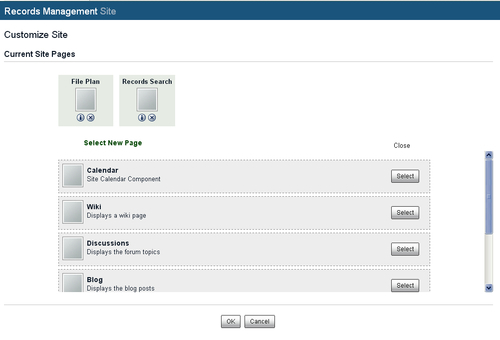
Collaboration pages can be added to the Records Management site, although the content associated with those pages will not be managed according to the Records Management File Plan. This means that if the blog page is added to the Records Management site, new blog entries will be associated with the Records Management site, but those blog entries will not be associated with the File Plan, and accordingly, will not be records and will not be associated with a disposition schedule.
Note
Currently, there is much debate in the Records Management community about how to treat, or if even to treat as records, collaboration data created from applications like wikis, blogs, and discussions. Collaboration data is often very transient and undergoes frequent updates. As of yet, there is no clear consensus in the Records Management community as to exactly how Records Management principles can be best applied to manage collaboration data as records.
While collaboration data may not be managed as records within Alfresco, Alfresco can still be configured to log audit information for any type of data stored in the system, including collaboration data. Also, like all other data in the repository, collaboration data is text indexed and fully searchable.
Blogs, wiki, and discussion information associated with the Records Management site can be used to enhance the overall usability of Records Management. These tools can be used to explain and comment on the Records Management process and procedures.
Note
Text written to collaboration pages like blogs, wikis, and discussions are fully searchable via the standard Alfresco site search, but content from these pages are not records and hence not included as part of the search set when using the Records Management site Records Search.
The standard color scheme for Share makes use of sky-blue and lavender colors. It's a pleasant and fresh look for the application, but you may not like it, or you may have a different color scheme that you'd like to brand the application with.
Share provides a method for "skinning" the look of the application, which allows developers to make consistent broad changes to the look of the Share application. Color, font, and layout parameters for Share are controlled by the Share theme. Internally themes are defined via custom CSS files and images.
Five themes come as standard with Share. The standard themes available are called Default, Green, Yellow, High Contrast, and Google Docs. It is also very easy to create new themes too. Themes are assigned by an administrator and are applied to all pages of the Share application. There can only be a single theme that applies to all pages of the Share application.
Share themes can be changed and applied by using the Application tool within the Share administration console. You can get to the Admin Console from a link on the top of the Share page just to the left of the Search field.
Currently themes are the only optional configuration parameter in the Application tool. We might expect to see other application parameters made available for configuration within this tool too:
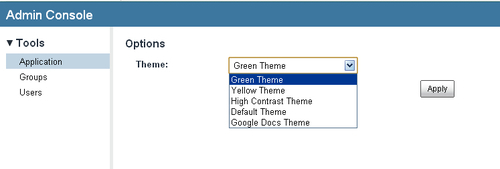
As discussed above, Share offers a number of useful communication tools for engaging team members in project collaboration, and as just pointed out, all of these collaboration pages are also available for use in the Records Management site.
Out of the box, the following collaboration tools can be used with Share sites:
Wiki: A wiki is a tool for collaboratively creating web pages. Wikis are typically a collection of web pages, with each wiki page being written in the format of an entry, like that of a dictionary or encyclopedia, which is focused on providing a clear explanation of a topic or term. Generally, any user with access to a wiki is able to contribute to or collaborate on the content of any wiki page. A change log or history of all page changes is kept for each page of the wiki. The page history identifies the users that have made wiki page edits, when they made them, and what content was changed or added to the wiki page.
Blog: A blog is a web page that contains journal-like entries made by one person or a group of people. Blogs entries are often themed around a particular topic. Entries to the blog are posted in chronological order and are usually written in an editorial first-person format. Blog entries often contain commentary and opinion, description of events, and advice. Entries are often assigned tags or categorized so that entries on a common topic can be grouped or more easily searched. Unlike a wiki where any part of the content posted is available to be edited, blog entries, once written, are usually never edited, but can be commented on in a discussion thread that follows the original blog entry by readers of the blog posting.
Document Library: The document library is an area within each Share site where documents and files can be uploaded and made available for search, viewing, and download. The document library in Share has been enhanced significantly since the original release of Share 3.0. It now exposes most Alfresco repository capabilities in the Share user interface, like library services, preview, metadata editing, aspects, rules, and workflow.
Calendar: The calendar provides a convenient location to aggregate event and meeting notices that are relevant to members of the Share site. An integration with Microsoft SharePoint also allows meeting requests created in Outlook to automatically be sent to and registered on the site calendar.
Links: The links page provides a summary of URL links to web pages that are relevant or of interest to members of the Share site. Links added to the list can be titled and briefly described.
Discussions: The discussion page is a web page where users can start dialog threads with other site members around questions or topics of interest to the group.
Data Lists: Data lists are spreadsheet-like lists maintained as a simple webpage. A list consists of rows of data with each column containing a specific type of data attribute. Example data lists include contacts, events, issues, and locations.
The focus of Alfresco Share is to create sites for projects to centralize the location of all project data and project collaboration. The goal is to make a Share site the go-to location for finding all information pertinent to a project. Without a tool like Share, project communications typically take place via e-mails, and e-mails can quickly become scattered or lost. On a Share site, users can find the most current documentation and news about a project.