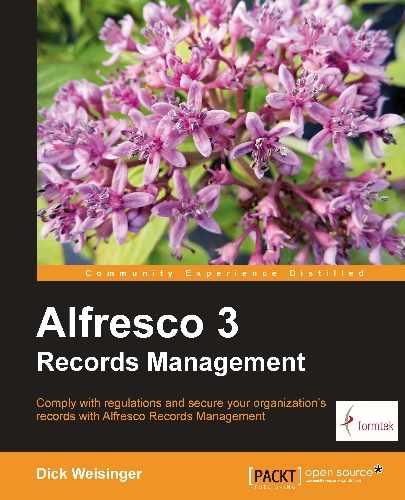Access to the Records Management site is only available to those users who have subscribed to it. The Records Management site is, by default, a public site within Share and available only by subscription to Share users.
It is possible for a user to subscribe to the Records Management site by going to the Site Finder page and searching for the site called rm and then clicking on the Join button once it has been located:
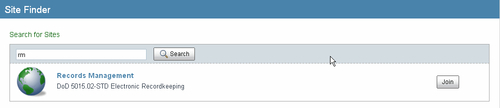
At this point, the user has access to the dashboard of the Records Management site, but before being able to access any records in the File Plan, the user also needs to be a member of one of the Records Management role groups.
If we want to prevent users from being able to self-subscribe to the site, we can change the visibility of the site from Public to Private. To do that, we log in as the user who is the site manager of the Records Management site, that is, the user who originally installed it.
We then access the dashboard of the Records Management site. From the More menu next to Customize Dashboard, select Edit Site Details:
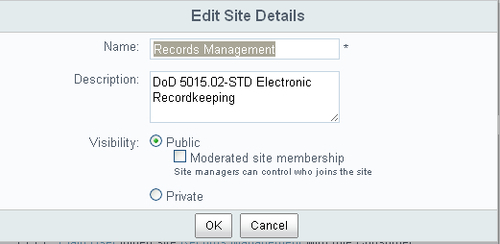
Here we have the option of either changing the site visibility to Public, but moderated, or to Private.
If we change the site from being wide open to the public to one being public but moderated, the Records Management site can still be found by users that are not members, but now, when users attempt to join the site, they instead see an option to Request to Join the site. They are no longer able to get immediate access to the site after joining. Their request to join the site must first be approved by the owner of the site:
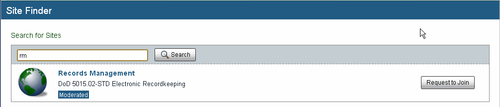
After the user requests to join, the owner of the site will receive a notification of the request. Because we are the owners of the site, when we log back in as the user admin, we can see the request to join the site. It is located in the task list dashlet of the Share main dashboard. From the task list, we then have the option of either accepting or rejecting the request:

Note
If the My Tasks dashlet is not available on the dashboard, it can be added to it from the Customize Dashboard screen.
After the user is approved, they will have full access to the Records Management site, but they will not have access to records in the File Plan until they are added as a member of one of the Records Management groups.
The alternative to setting up the Records Management site as either a publicly moderated or publicly unmoderated site is to make the Records Management site private. We do this as shown above in the Edit Site Details dialog.
When the site is changed to private, the only way new members can be added to the site is for the site owner to send an invitation to them.
Invitations are sent from within the Records Management site. As Site Manager and owner of the site, we have an Invite button available from the homepage of the Records Management site. If we click on this, we will see a screen that lets us choose users that we would like to invite to the site:
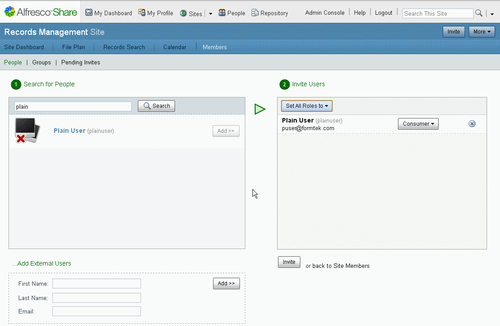
After searching for the user names, we add the names to the list of people we would like to invite and then set a site role for those users.
When we click on the Invite button, an e-mail invitation is sent to the selected users:
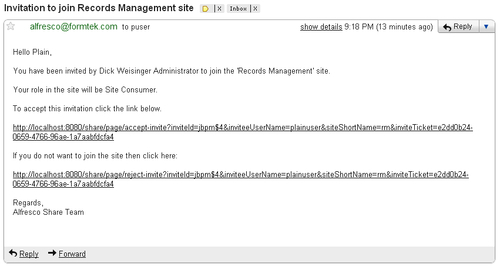
Note
The FreeMarker template for the e-mail invitation sent out is located in the Alfresco repository and can be edited. The file can be found at Repository/Data Dictionary/Email Templates/invite/invite-email.ftl.
The user will also receive a new item in their task list, which they can see on the Share main dashboard:
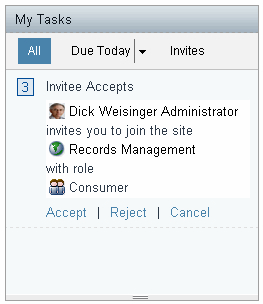
The user then has the option to Accept or Reject the invitation for becoming a member.