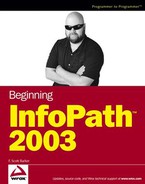6.1. Using the Right Control for the Right Job
InfoPath has default controls it puts on forms based on the type of data the field is for. It does a good job, but it can only do so much. For instance, if you add a date field to the form, the Date Picker control is created for you. However, if you have a data field that is based on a lookup field, InfoPath doesn't automatically create a drop-down list box to look up the values; you have to know how to do that.
To get comfortable with the different controls, the following table displays the names of the controls in the Controls task pane along with what time of data you would use it with.
| Control Name | Type | Description |
|---|---|---|
| Text Box | Text Input | Default control for input, accepts plain text, no special characters. |
| Rich Text Box | Text Input | Accepts both plain text and rich text, allowing formatted text just as would be entered using Word with fonts, colors, and so on. |
| Drop-Down List Box | List Input | Displays specified values in a drop-down list, initially displaying the selected value. |
| List Box | List Input | Displays specified values in a list, initially displaying however many values you decide by dropping the control on the form. |
| Date Picker | Calendar | A calendar is displayed, and values chosen by clicking on a date. |
| Check Box | Yes/No | Used for specifying a true or false (yes or no) value. A checkmark is displayed in the box when true. |
| Option Box | Multiple Choice | Also called radio buttons, you can use option boxes to either pick multiple choices or single choices in a group. |
| Button | Command | Created to trigger actions to automate tasks on the form. |
| Section | Section | Base control for managing blocks of data such as tables on the form, or simply to break up a form for display purposes. |
| Optional Section | Section | Creates a section that starts with no records displayed on the form. |
| Repeating Section | Section | Displays multiple rows from a table in a data source on a form. Displays data in a vertical manner. |
| Repeating Table | Section | Displays multiple rows from a table displaying the data across the form as an Excel worksheet or Access datasheet would. |
| Master/Detail | Section | A method for tying together master/detail records such as customers and orders on a form. |
| Bulleted List | List Display | Displays data in a bulleted list on a form. |
| Numbered List | List Display | Displays data in a numbered list on a form. |
| Plain List | List Display | Displays a list of data on a form without bullets or numbers. |
There are also additional controls for more advanced features such as file attachments and ink controls. For the complete list scroll through the Controls task pane.
As you are working through the chapters in this book, you will be working with the various types of controls. Each of the various controls share a few things in common, called properties. While the properties may vary depending on the type of control you are using, all controls have them.