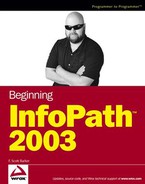6.2. Looking at the Starting Form for the Chapter
For this chapter a form was created using the tblCustomers, tblOrders, and tblOrderDetails tables, as seen in the prior chapters . To help you learn the most concepts in this chapter, the form is set up so that you can continue modifying the form in its current state. The form is called Chapter 6 Starting.xsn. You can see the form in Figure 6-1, displayed in design view.
Figure 6.1. Figure 6-1

6.2.1.
6.2.1.1. Try It Out: Open the Sample Form
As mentioned, you will want to open the Chapter 6 Starting.xsn form. To accomplish this, after downloading the sample forms from the WroxWeb site to the Chapter 6 folder:
Open Microsoft InfoPath.
Click on Design a Form.
Click on On My Computer....
Locate the Chapter 6 Starting.xsn form using the Open in Design Mode dialog box.
Highlight the form, and click Open.
6.2.1.2. How It Works
The form that you are starting consists of three sections, one for each table. The two outer sections are repeating sections (tblCustomers and tblOrders, and the last a repeating table type section, displaying the data from tblOrderDetails. The fields have been arranged on the form using various tables with the default control types used to accept data.
Two labels have been added: Item Total and Total. These labels will be associated with controls that are added in later sections in the chapter. Other controls that are on the form also are used to highlight various features.
The way to take advantage of various control features is to utilize various properties of the controls. As with other applications the way to work with properties is by use of the property sheet.