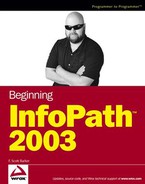- Copyright
- About the Author
- Credits
- Dedication
- Acknowledgments
- Introduction
- InfoPath — The Journey Begins
- Getting Started Designing with InfoPath
- Understanding Data
- Creating an InfoPath Form from an Existing Data Source
- Utilizing XML and Web Service Data Sources
- Working with Controls in General
- Looking at Some Useful Controls and Techniques
- Working with Sections
- Managing Views
- Publishing InfoPath Forms
- Working with Code in Your InfoPath Form
- Getting Started Using Scripts
- Working with .NET Managed Code
- Real-World Tasks and Coding Examples
- Creating and Working with Web Services
- Implementing Security
- Working with InfoPath and Windows SharePoint Services
- Manufacturing Plant Case Study
- Answers to Exercises
17.2. Touring a SharePoint Site
You can see an example of a default WSS site in Figure 17-1.
The WSS site can be broken down into four or five main areas, some of which are repeated in various areas of the site. An example of this is using task lists in subsites you create.
17.2.1. Default Lists of the Site
A good portion of WSS sites are is handled as lists. These are not the lists of old that had a few columns going across the page. While they display data in a list type format, they can be made up of various types of controls, including drop-downs lists and hyperlinks. When you click a list item, you are generally brought to a view of the specific item, with a menu displayed to let you edit the item, and perform other tasks.
Figure 17.1. Figure 17-1

The default lists in SharePoint include:
Announcements: Can be set up to alert you to various changes and can be set to expire. Alerts can be in the form of e-mail, and can be set up as a one-time alert, or as daily or weekly updates. An example of an announcement being edited is shown in Figure 17-2.
Figure 17.2. Figure 17-2

Once added, the announcements are displayed on the home page by default until the date specified passes. You can see the announcement added in Figure 17-3.
Figure 17.3. Figure 17-3

You need to specify which sections are displayed on the home page. Sections are actually Web parts. Each of the lists discussed here are Web parts that are provided by WSS. Modifying the home page for the site is discussed in the section titled "Customizing the Windows SharePoint Services Team Site," found later in the chapter.
Contacts: Much as with the Outlook contacts, various data can be stored for contacts for a team or project such as Name, E-Mail, Phone, and the like. Information can be exported, imported, and linked to from Outlook. These options can be seen in Figure 17-4.
Figure 17.4. Figure 17-4

Events: There are quite a few areas to work with under an event. Besides listing and editing the various properties of the event itself, including; title, beginning and ending date/times, location, and reoccurrences, you can create a workspace that is actually a subsite under the main team site.
The workspace site has its own lists, consisting of Objectives, Attendees, and Agendas. You also can modify the workspace, just as you can on the main site, including the theme. This gives you the ability to allow your workspaces to have their own "feel." So, for example, if you were planning a party, you could have a party theme for the workspace.
Links: Links let you add hyperlinks to various other Web sites you want to have linked to your site. Links are displayed on your main home page, but like the rest of the lists (which are in essence Web parts), they can be added to different areas of your WSS site. As with other lists they can be exported to other applications.
Tasks: You can assign tasks to be performed and track the current status, the percentage of the task that has been completed, and whether or not to include attachments. Alerts can be set up to let you know when the status of your tasks changes. In the list view of tasks you can view for all tasks, only your tasks, tasks due today, tasks that are active, and tasks by assignment.
Although the other areas are displayed in list format at times, they contain more information than that listed in these sections.
17.2.1.1. Try It Out: Touring the Different Areas
Once your IT administrator has downloaded and installed Windows SharePoint Services or SharePoint Portal Services, it's time to create the default Web site:
Click the Announcements link. The announcements list is displayed, with only the getting started announcement shown, as illustrated in Figure 17-5.
Figure 17.5. Figure 17-5

Click the New Item link. A blank announcement is displayed.
Fill in the Title, Body, and Expiration date, and then click Save and Close.
Click the Home link, and see your new announcement listed on the home page of the site.
You can go directly to adding a new announcement by clicking Add new announcement from the home page in the Announcements section on the home page.
17.2.2. Other Major Areas
There are a number of other major areas created by default that don't fall into the lists category. They are:
Document Libraries: Various shared documents, stored in document libraries. Documents can be anything including Excel spreadsheet, Word documents, XML documents, and .zip files.
Picture Libraries: Let you upload and maintain libraries of pictures. Features include tracking the history (copies) of pictures you edit and save in the library; displaying thumbnails, slide shows, and previews; and viewing pictures in Explorer View.
Discussion Areas: As with to newsgroups, you can set up discussion areas, specifying whether or not you want approval for items listed. Discussions can be viewed either as threads or flat.
Document Workspaces, Meeting Workspaces, and Sites: Enable you to create sites under your main site. When you create one of these sites, you specify the title for the site and the location under the main site. You are also given the opportunity to specify one of the many templates to use to create the site.
Surveys: You can set up surveys that let you see how users feel about various issues. Surveys can be made up of different types of controls for receiving answers, including drop-downs lists, multiple choice option buttons, check boxes, text boxes, and others.
These are the major areas and lists you can set up and use in your WSS site. If you were to create a Web site that included all these features yourself, it would take quite a bit of work and programming. SharePoint makes creating these sites easy. Before jumping into the integration with InfoPath, take a look at what it takes to customize the WSS site beyond specifying which lists you want to include.
17.2.3. Customizing the Windows SharePoint Services Team Site
Companies can create their own custom site that reflects their business, group, or team's mission just by modifying some properties and adding lists and areas.
As mentioned, with no programming at all you can customize the site to display the features that you need pretty quickly. You have seen all the available areas that you can add to existing lists and areas on the site. You also can customize security, add additional Web parts, and apply themes. To change a site, you have to have administrative privileges and click the link labeled Site Settings. You then see the page displayed in Figure 17-6.
You can see the choices you have on the page displayed in Figure 17-6. Also included on this page, and shown at the bottom of the figure, is Manage My Information. This feature enables you to track various types of user information, including your contact information for the site.
If you click the Go to Site Administration option under Administration, you get a fairly extensive list of options for managing the security of your site.
Figure 17.6. Figure 17-6

17.2.3.1. Try It Out: Applying a Theme to the Site
Using the default WWS site created by your administrator:
Click the Site Settings link.
Click Apply theme to site, under the Customization category.
17.2.3.2. Adding Existing Web Parts to Your Site
One of the huge benefits of using WSS to create your site is the use of Web parts. Web parts let you add functionality to your site that would normally take hours to build yourself. If you just need to add a Web part from existing Web parts, you can do so by choosing Site Settings on the WSS site home page.
Choose Customize home page, from the Customization category. The home page will open in a design type mode, and the Web part task bar will open, as shown in Figure 17-8.
Figure 17.8. Figure 17-8

As you can see, there are a number of Web part libraries you can choose from. You can even get Web parts from third parties. When you know the Web part you are interested in, you can drag and drop it onto your page.
17.2.3.3. Creating Your Own Web Parts
However, if you want to create your own Web Parts, or highly modify WWS sites, you will want to learn ASP.NET and use the Software Developer Kit (SDK), which is available for download at ing. http://www.microsoft.com/downloads/details.aspx?FamilyId=AA3E7FE5-DAEE-4D10-980F-789B827967B0&displaylang=en. To use the SDK, you need to be familiar with .NET, Web services, and ASP.NET. But once you learn them, you have a whole new world of possibilities.
-
No Comment