Chapter 30
Understanding the Disaster Recovery System
This chapter covers the following topics:
Disaster Recovery System Overview: This topic will describe the features of the Disaster Recovery System. This system provides complete data backup and restore capabilities for all servers in a Cisco Unified Communications Manager cluster, Cisco Unity Connection, or Cisco Unified Communications Manager IM and Presence server.
Backup Cisco Unified Communications Solutions: This topic will describe the backup process for Cisco Unified Communications solutions.
Restore Cisco Unified Communications Solutions: This topic will describe the steps for performing a restore using the Restore Wizard.
One of the most important administrative functions is the backup and restore procedure on Cisco Unified Communications Manager, Cisco Unity Connection, or Cisco Unified Communications Manager IM and Presence server. Organizations depend on the competency of administrators to keep the IP telephony network functioning properly and to restore operations when an outage occurs for any reason. Therefore, knowing how to perform backups and setting a proper schedule and timing for the backup are crucial. Topics discussed in this chapter include the following:
Disaster Recovery System Overview
Backup Cisco Unified Communications Solutions
Restore Cisco Unified Communications Solutions
This chapter covers the following objectives from the Cisco Collaboration Core Technologies v1.0 (CLCOR 350-801) exam:
1.4 Troubleshoot these network components in a Cisco Collaboration solution
“Do I Know This Already?” Quiz
The “Do I Know This Already?” quiz allows you to assess whether you should read this entire chapter thoroughly or jump to the “Exam Preparation Tasks” section. If you are in doubt about your answers to these questions or your own assessment of your knowledge of the topics, read the entire chapter. Table 30-1 lists the major headings in this chapter and their corresponding “Do I Know This Already?” quiz questions. You can find the answers in Appendix A, “Answers to the ‘Do I Know This Already?’ Quizzes.”
Table 30-1 “Do I Know This Already?” Section-to-Question Mapping
Foundation Topics Section |
Questions |
|---|---|
Disaster Recovery System Overview |
1–2 |
Backup Cisco Unified Communications Solutions |
3–4 |
Restore Cisco Unified Communications Solutions |
5–6 |
Caution
The goal of self-assessment is to gauge your mastery of the topics in this chapter. If you do not know the answer to a question or are only partially sure of the answer, you should mark that question as wrong for purposes of the self-assessment. Giving yourself credit for an answer you correctly guess skews your self-assessment results and might provide you with a false sense of security.
1. Which of the following is a capability of the Disaster Recovery System?
Backups can only be performed manually.
Backups can only be scheduled.
Backups require a remote SFTP server.
A user interface for performing backup tasks is available from any Cisco UC server.
2. Which of the following components is used to perform the actual backup and restore of the UC services?
Master Agent
Local Agent
Backup/Restore Agent
Backup/Restore Service
3. What is the first step to backing up the CUCM using the Disaster Recovery System?
Configure the backup scheduler.
Initiate a manual backup of the system.
Create a backup device.
Enable the backup service.
4. Which of the following features is used to back up licensing within the UC solutions?
CDR_CAR
UCM
ELM
SELFCARE
5. When you are restoring settings from an SFTP server, what should be the next step after you choose the Type?
Select the features to be restored.
Select the file integrity check.
Select the node to restore settings to.
Choose the SFTP server to restore settings from.
6. How many jobs does History display for previous backup or restore processes?
20
10
40
30
Foundation Topics
Disaster Recovery System Overview
The Disaster Recovery System (DRS) allows administrators to perform regularly scheduled automatic or user-invoked manual data backups. The DRS performs a cluster-level backup. In a cluster-level backup, the system collects backups for all servers in a cluster to a central location and archives the backup data to a physical storage device. The DRS restores its own settings, such as the backup device settings and schedule settings, as part of the platform backup or restore. The DRS backs up and restores drfDevice.xml and drfSchedule.xml files. When the server is restored with these files, the administrator does not need to reconfigure the DRS backup device and schedule. When performing a system data restoration, the administrator can choose which nodes should be restored. The DRS includes the following capabilities:
A user interface for performing backup and restore tasks
A distributed system architecture for performing backup and restore functions, including monitoring the current backup status and providing a history log
Scheduled or manual backups
Backups archived to a physical drive or remote SFTP server
The DRS cannot be used for migration between different Cisco Unified Communications Manager releases. Before restoring a server, the administrator should ensure that the version that is installed on the server matches the version of the backup file that should be restored. The DRS supports only matching versions of the application for restore procedures.

The DRS uses two components: the Master Agent and the Local Agent. They provide the features for the various DRS tasks. The system automatically starts the Master Agent service on each node of the cluster, but the Master Agent is functional only on the first node. The Master Agent on the subsequent nodes does not perform any functions. The Master Agent performs the following duties: stores systemwide component registration information, maintains a complete set of scheduled tasks in an XML file, and updates this file when it receives updates of schedules from the user interface. The Master Agent sends executable tasks to the applicable Local Agents, as scheduled. The Local Agents execute immediate backup tasks without delay. The Master Agent stores backup data on a local attached drive or at a remote network location. The administrator accesses the Master Agent through the DRS user interface to perform activities such as the following:
Configuring backup devices
Scheduling backups by adding new backup schedules
Viewing or updating an existing schedule
Displaying the status of executed schedules
Performing system restoration
The server has a Local Agent to perform backup and restore functions as well. Each server in a cluster, including the server that contains the Master Agent, must have its own Local Agent to perform backup and restore functions for its server. The Local Agent runs backup and restore scripts on the server. In a cluster, the Local Agent runs backup and restore scripts on each node in the cluster. By default, a Local Agent is automatically activated on each node of the cluster.
The DRS web interface is separated into two menus: one for backup tasks and one for restore tasks. To access the DRS, select Disaster Recovery System from the Navigation drop-down list in the upper-right corner of the screen on the Cisco Unified Communications Manager, Cisco Unified IM and Presence server, or Cisco Unity Connection web interface window. You can also directly access this Disaster Recovery web interface by entering the address https://<server_IP>/DRF/ in the address bar of a web browser. The DRS feature is also available in Cisco Unified Contact Center Express. You can log in to the DRS by using the same administrator username and password used for the Cisco Unified CM Operating System Administration web interface. Figure 30-1 illustrates the menu options available using the DRS.
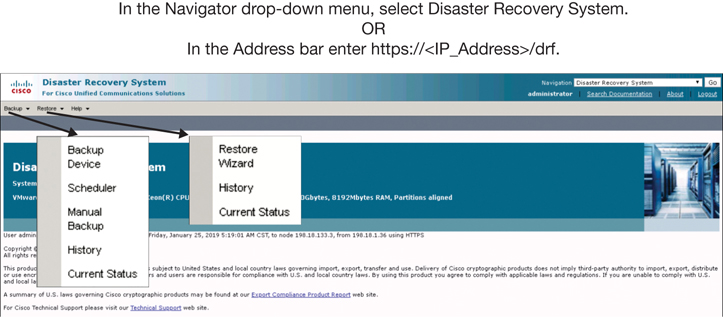
Figure 30-1 Disaster Recovery System Menus
For UC services, the platform, traces, syslogs, and license information will be backed up or restored. Additionally, the MOH, BAT BPS, CCM Preferences, TFTP Phone Device Profiles, SNMP Syslog Components, Cluster Management, and CEF are all backed up. The other components that are backed up or restored depend on the product type, as summarized in Table 30-2. This table identifies the differences and similarities between the backup and restore processes for each Cisco UC application.

Table 30-2 Disaster Recovery System Components
Cisco Unified Communications Manager |
Cisco IM and Presence Server |
Cisco Unity Connection |
|---|---|---|
Platform |
Platform |
Platform |
Cisco License Manager |
Cisco License Manager |
Cisco License Manager |
Trace Collection Tool |
Trace Collection Tool |
Trace Collection Tool |
Syslog |
Syslog |
Syslog |
Cisco Unified CM DB |
Cisco Unified Communications Manager IM and Presence Service DB |
Cisco Unity Connection DB |
TFTP/MOH Files |
XCP Data |
Mailbox Store |
CDR/CAR Data |
CUP Data |
Greetings |
Backup Cisco Unified Communications Solutions

The first step in creating a backup is to select a backup device. The backup device is a compilation of settings used to discover the database to which the backup information will be saved. Because no backup devices are created at the time of installation, you will need to create a new one. To create a new backup device from the DRS menus, navigate to Backup > Backup Device and click the Add New button. The DRSs use SFTP to store and retrieve these backup files, whether from a local or remote storage system. All files will be stored in the .tar format. The backup device configuration window allows you to determine the backup location. When you’re using Network Directory as the desired destination for a backup, SFTP will be used. You define a Backup Device Name and enter the Host Name/IP Address, Path Name, User Name, and Password settings for the SFTP server. The Path name is the root of the SFTP software folder plus a subfolder denoted by a backslash (). When ready, click Save. After the backup devices are created, click the Back button to view all backup devices. Figure 30-2 illustrates how to create a backup device.
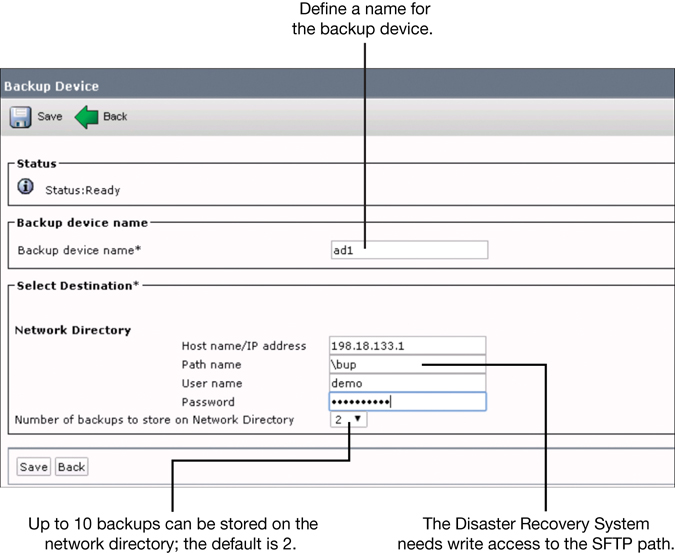
Figure 30-2 Creating a Backup Device
The scheduler allows administrators to perform automatic backups in specific time frames. The backup process is resource intensive and can take longer for a larger database. It is advisable that you schedule backups during off hours or during a maintenance window. To create a scheduled backup task from the DRS menus, navigate to Backup > Scheduler. Then click Add New to create a new schedule. Define a Schedule Name for the scheduled backup and select the Device Name that should be used to save the backup files. Next, select the features for the backup scheduler. In Figure 30-3, CDR_CAR, IM_AND_PRESENCE, UCM, SELFCARE, and PLM are the features that can be selected in a Cisco Unified Communications Manager cluster. For Cisco Unity Connection, you can choose the following features:

CONNECTION_DATABASE
CONNECTION_GREETINGS_VOICENAMES
CONNECTION_MESSAGES_UNITYMDXDB1
CUC
After the features have been selected, define the time when the backup process should start. The schedule can be created to run Once or on a Daily, Weekly, or Monthly basis at a specific time. When you’re finished configuring the schedule, click Save. Once the schedule has been saved, click the Back button to go back to the schedule list. Locate the newly created backup schedule and check the box beside it. Click the Enable Selected Schedules button to activate the schedule. Figure 30-3 illustrates the settings used to schedule a backup through the DRS.
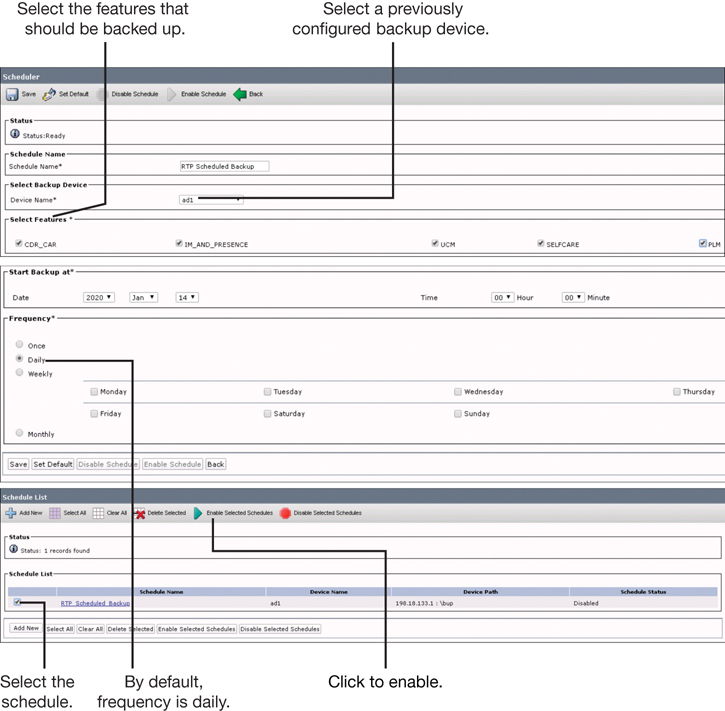
Figure 30-3 Schedule a Backup Through the Disaster Recovery System
A manual backup is a one that starts immediately. To immediately run a manual backup, navigate to Backup > Manual Backup. Choose the Backup Device that should be used for the manual backup from the Device Name drop-down list. Select the features, which include the same features as a scheduled backup, and then click Start Backup.
Backup Status is a table that displays the status of a backup as each component is being backed up. When you’re starting a manual backup, the status is automatically displayed, but you can navigate to Backup > Current Status to view the status of the manual backup if the page gets lost. As the backup procedure is being completed, you see the status of each component that is being backed up and its progress. Information about the status of each component can be viewed in the log file in the lower-right portion of the screen. Figure 30-4 illustrates how to start a manual backup and view the current status of that backup.
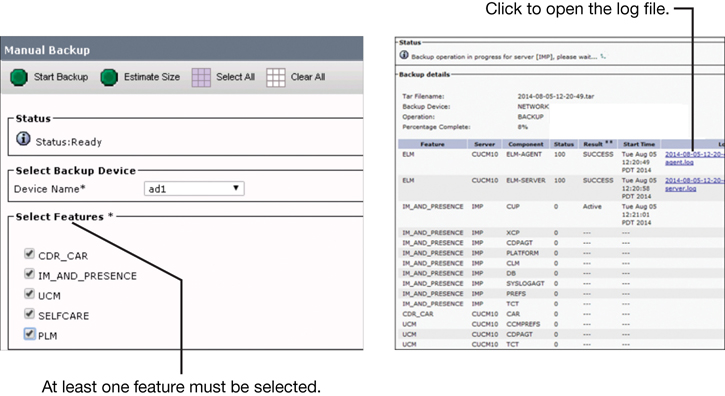
Figure 30-4 Manual Backup and Current Status Through the Disaster Recovery System
Restore Cisco Unified Communications Solutions
The Restore Wizard is embedded in the Backup and Restore System. It is used if a recovery from a server failure is needed. Before restoring Cisco Unified Communications Manager, the administrator must ensure that the hostname, IP address, version, and deployment type of the server being restored matches the hostname, IP address, version, and deployment type of the backup file that should be restored. To access the Backup and Restore System, navigate to Restore > Restore Wizard and use the following steps:

Step 1. Choose the Backup Device that should be used for the restore process, and then click Next.
Step 2. The Restore Wizard will check for valid backup files on the backup device. Select the desired backup file from the drop-down list and click Next.
Step 3. Once the restore device and backup file have been selected, choose the Type of restore. The type of restore is simply the features that should be restored. This selection depends on the features that are contained in the backup file. For example, if the backup file contains only the CCM feature, you cannot restore the CDR_CAR feature from this file. Once the Type has been selected, click Next.
Step 4. Choose file integrity check. The file integrity check is optional and is required only in the case of SFTP backups. Be aware that the file integrity check process consumes a significant amount of CPU and network bandwidth, which slows down the restore process considerably. Next, choose the server node to restore for each feature. If you choose the first node to restore the data, the DRS automatically restores the database on the subsequent nodes. Also, after you choose the node to which the data is to be restored, any existing data on that server is overwritten. When ready, click Restore to start the restore process. Figure 30-5 illustrates the steps required to run the Restore Wizard from the DRS.
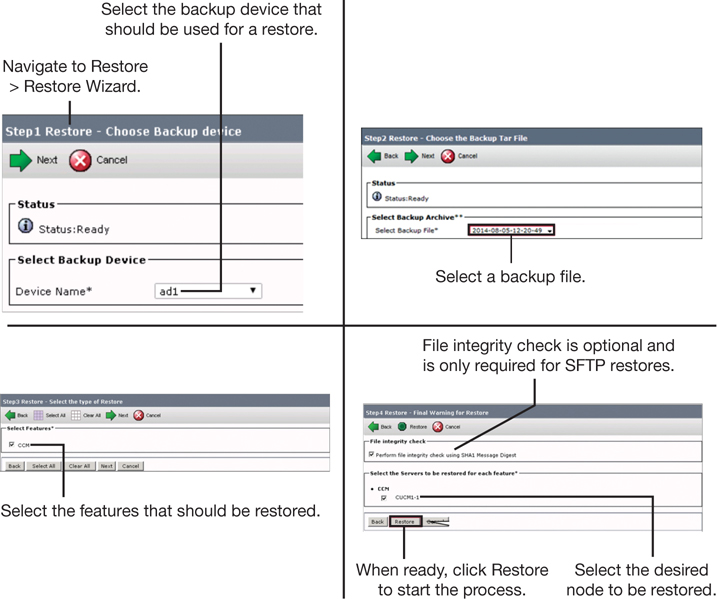
Figure 30-5 Restore Wizard Steps on the Disaster Recovery System
When the restore process starts, the restore status will be displayed. As the restore procedure for a component is being completed, you can view the status as each component of each server is being restored. Information on the status of each component can be viewed in the log file in the lower-right portion of the screen. After the restore procedure has successfully completed, a reboot of the restored server is required for all changes to take effect. Even if restoring only the first node, you must restart all nodes in the cluster. Restart the subsequent nodes before restarting the first node. Figure 30-6 illustrates the restore status screen that displays after a restore is initiated from the DRS.
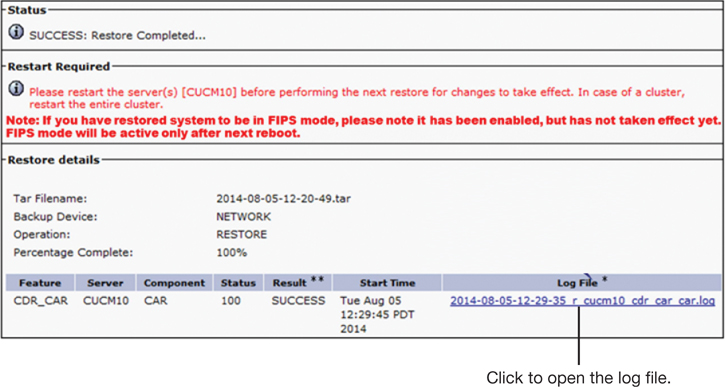
Figure 30-6 Restore Wizard Restore Status Screen
The history can be used to show the previous backup and restores. From the Backup History window and Restore History window, you can view the backups or restores that have been performed, including the filename, storage location, completion date, result, and features that were backed up or restored. Navigate to Backup > History to display the Backup History window or navigate to Restore > History to display the Restore History window. Each history displays the latest 20 jobs.
Exam Preparation Tasks
As mentioned in the section “How to Use This Book” in the Introduction, you have a couple of choices for exam preparation: the exercises here, Chapter 32, “Final Preparation,” and the exam simulation questions in the Pearson Test Prep Software Online.
Review All Key Topics
Review the most important topics in this chapter, noted with the Key Topics icon in the outer margin of the page. Table 30-3 lists a reference of these key topics and the page numbers on which each is found.

Table 30-3 Key Topics for Chapter 30
Key Topic Element |
Description |
Page Number |
|---|---|---|
Paragraph |
Master Agent Explained |
702 |
Disaster Recovery System Components |
704 |
|
Paragraph |
Backup Device |
704 |
List |
Features That Can Be Backed Up |
704 |
Steps |
Steps to Run the Restore Wizard |
707 |
Define Key Terms
Define the following key terms from this chapter and check your answers in the glossary:
Q&A
The answers to these questions appear in Appendix A. For more practice with exam format questions, use the Pearson Test Prep Software Online.
