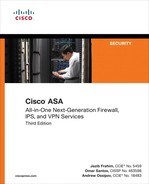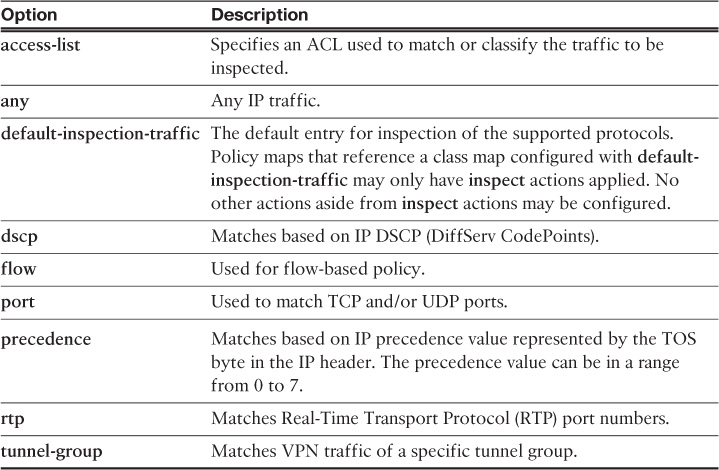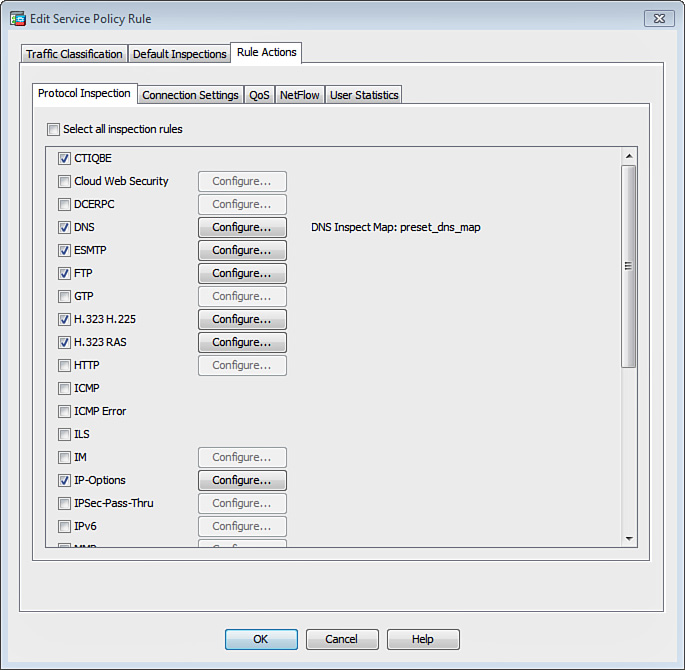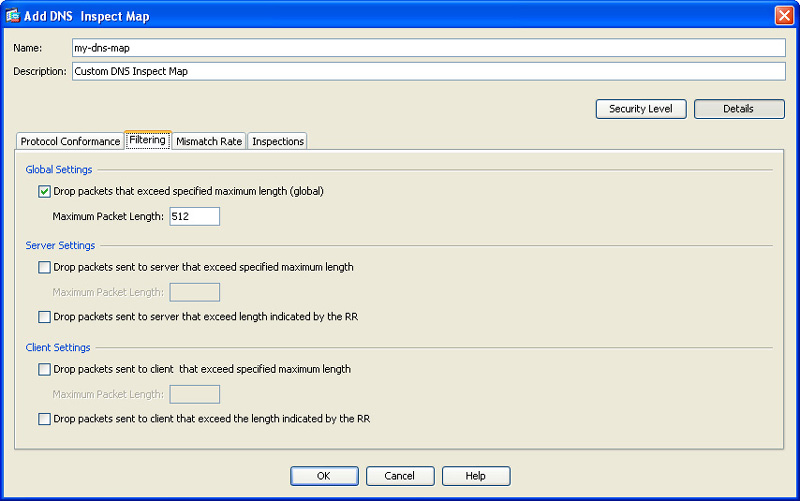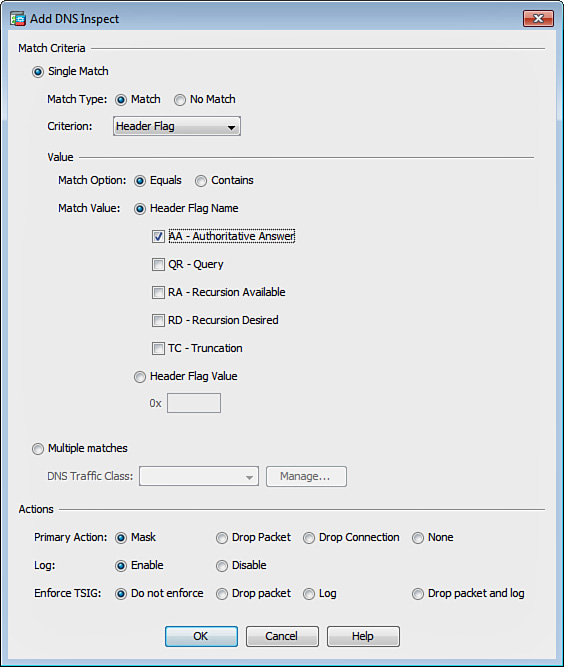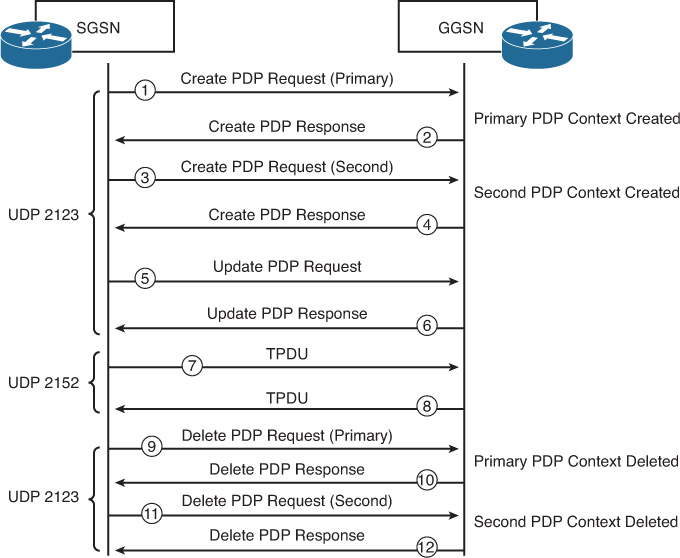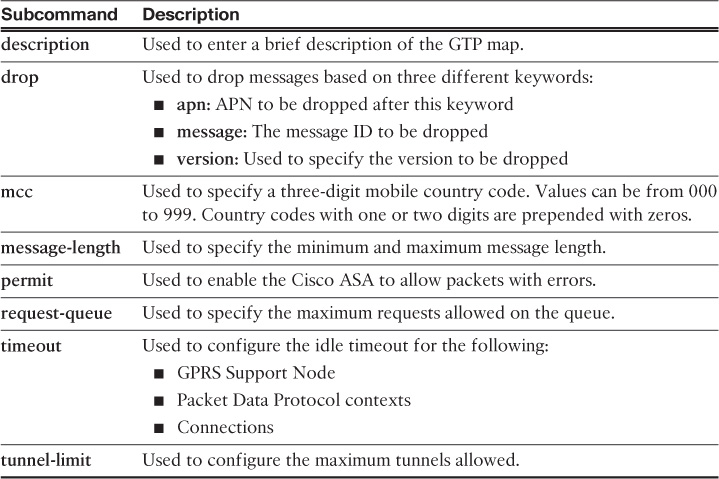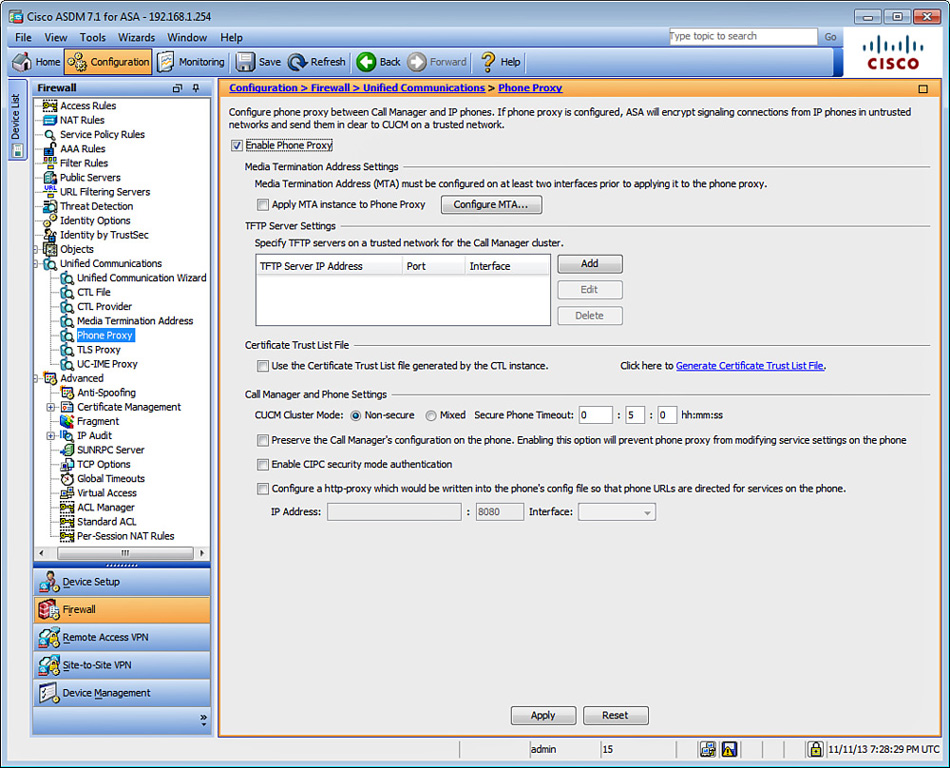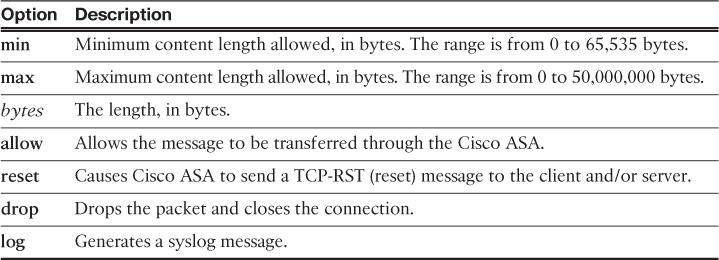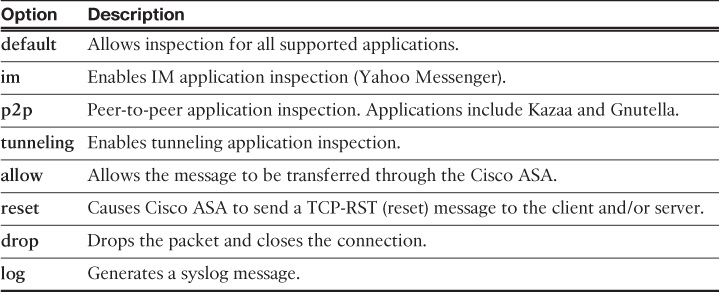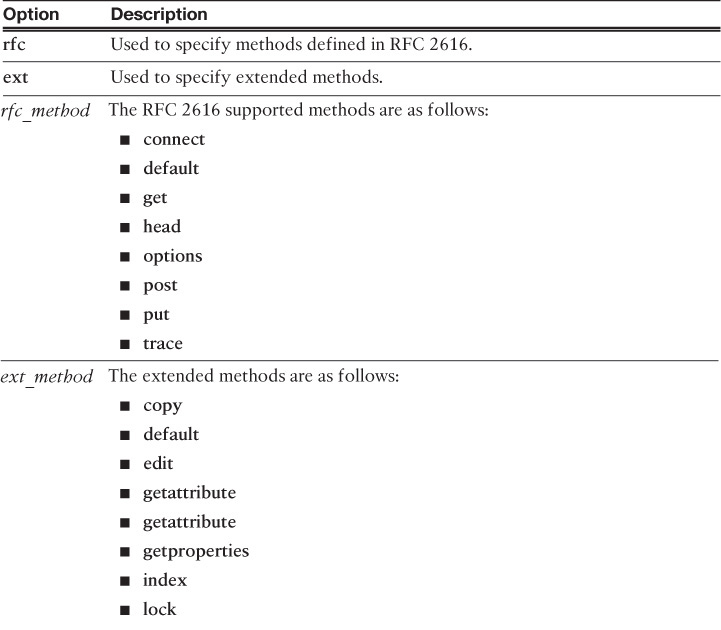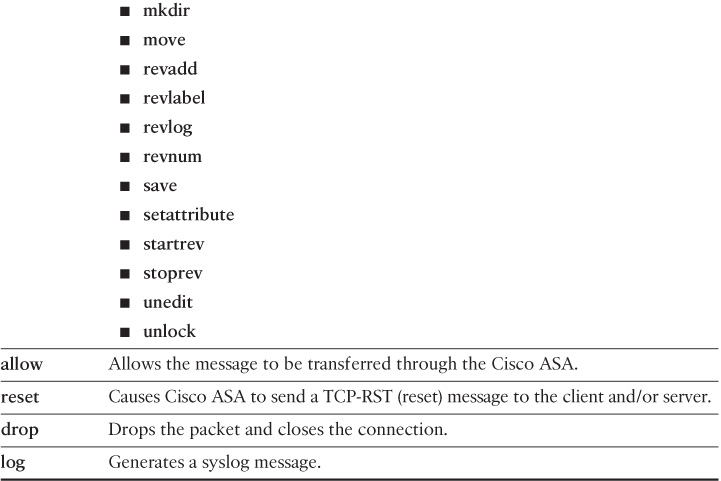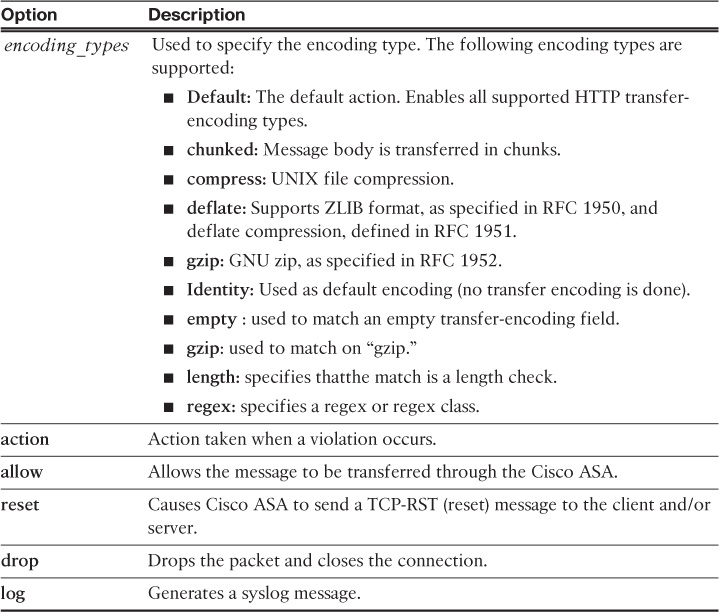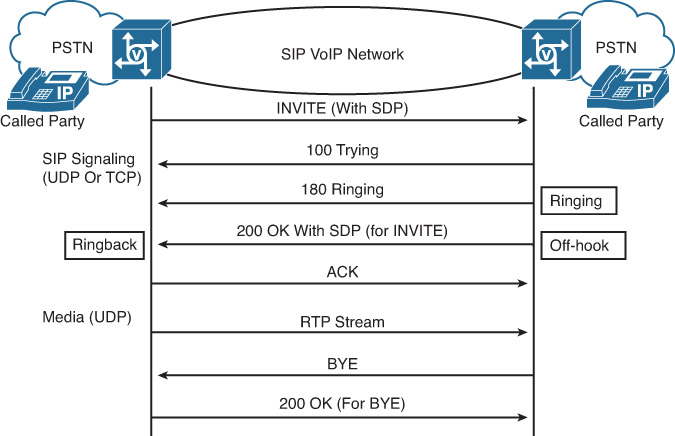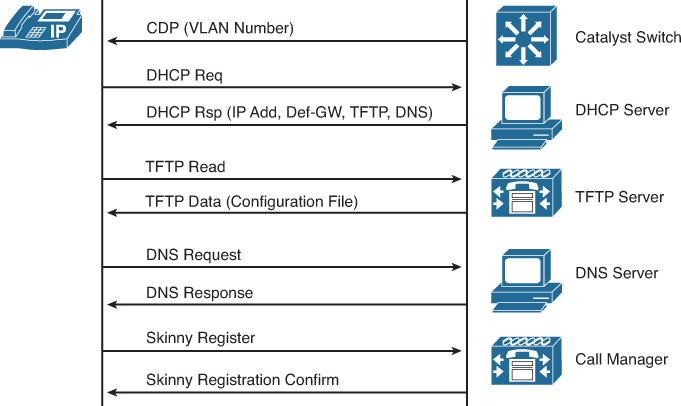Chapter 13. Application Inspection
This chapter covers the following topics:
![]() Enabling application inspection
Enabling application inspection
![]() Computer Telephony Interface Quick Buffer Encoding inspection
Computer Telephony Interface Quick Buffer Encoding inspection
![]() Distributed Computing Environment Remote Procedure Calls inspection
Distributed Computing Environment Remote Procedure Calls inspection
![]() Domain Name System inspection
Domain Name System inspection
![]() Extended Simple Mail Transfer Protocol inspection
Extended Simple Mail Transfer Protocol inspection
![]() File Transfer Protocol inspection
File Transfer Protocol inspection
![]() General Packet Radio Service Tunneling Protocol inspection
General Packet Radio Service Tunneling Protocol inspection
![]() H.323 inspection
H.323 inspection
![]() Cisco Unified Communications advanced support
Cisco Unified Communications advanced support
![]() Hypertext Transfer Protocol inspection
Hypertext Transfer Protocol inspection
![]() Internet Control Message Protocol inspection
Internet Control Message Protocol inspection
![]() Internet Locator Service inspection
Internet Locator Service inspection
![]() Instant messenger inspection
Instant messenger inspection
![]() IPsec pass-through inspection
IPsec pass-through inspection
![]() Media Gateway Control Protocol inspection
Media Gateway Control Protocol inspection
![]() NetBIOS inspection
NetBIOS inspection
![]() Point-to-Point Tunneling Protocol inspection
Point-to-Point Tunneling Protocol inspection
![]() Sun Remote Procedure Call inspection
Sun Remote Procedure Call inspection
![]() Real-Time Streaming Protocol inspection
Real-Time Streaming Protocol inspection
![]() Session Initiation Protocol inspection
Session Initiation Protocol inspection
![]() Skinny Call Control Protocol inspection
Skinny Call Control Protocol inspection
![]() Simple Network Management Protocol inspection
Simple Network Management Protocol inspection
![]() SQL*Net inspection
SQL*Net inspection
![]() Trivial File Transfer Protocol inspection
Trivial File Transfer Protocol inspection
![]() Wide Area Application Services inspection
Wide Area Application Services inspection
![]() X Display Manager Control Protocol inspection
X Display Manager Control Protocol inspection
The Cisco ASA mechanisms that are used for stateful application inspection enforce the secure use of applications and services in your network. The stateful inspection engine keeps information about each connection traversing the security appliance’s interfaces and makes sure they are valid. Stateful application inspection examines not only the packet header but also the contents of the packet up through the application layer.
Several applications require special handling of data packets when they pass through the Layer 3 devices. These include applications and protocols that embed IP addressing information in the data payload of the packet or open secondary channels on dynamically assigned ports. The Cisco ASA application inspection mechanisms recognize the embedded addressing information, which allows Network Address Translation (NAT) to work and update any other fields or checksums.
Using application inspection, the Cisco ASA identifies the dynamic port assignments and allows data exchange on these ports during a specific connection.
The following are all the applications and protocols supported by the Cisco ASA:
![]() Computer Telephony Interface Quick Buffer Encoding (CTIQBE)
Computer Telephony Interface Quick Buffer Encoding (CTIQBE)
![]() Distributed Computing Environment Remote Procedure Calls (DCERPC)
Distributed Computing Environment Remote Procedure Calls (DCERPC)
![]() Domain Name System (DNS) over User Datagram Protocol (UDP)
Domain Name System (DNS) over User Datagram Protocol (UDP)
![]() Extended Simple Mail Transfer Protocol (ESMTP)
Extended Simple Mail Transfer Protocol (ESMTP)
![]() File Transfer Protocol (FTP)
File Transfer Protocol (FTP)
![]() General Packet Radio Service Tunneling Protocol (GTP)
General Packet Radio Service Tunneling Protocol (GTP)
![]() H.323
H.323
![]() Hypertext Transfer Protocol (HTTP)
Hypertext Transfer Protocol (HTTP)
![]() Internet Control Message Protocol (ICMP) and ICMP Error
Internet Control Message Protocol (ICMP) and ICMP Error
![]() Integrated Library System (ILS) protocol
Integrated Library System (ILS) protocol
![]() IPsec pass-through
IPsec pass-through
![]() Media Gateway Control Protocol (MGCP)
Media Gateway Control Protocol (MGCP)
![]() NetBIOS
NetBIOS
![]() Point-to-Point Tunneling Protocol (PPTP)
Point-to-Point Tunneling Protocol (PPTP)
![]() Remote Shell (RSH)
Remote Shell (RSH)
![]() Real-Time Streaming Protocol (RTSP)
Real-Time Streaming Protocol (RTSP)
![]() Session Initiation Protocol (SIP)
Session Initiation Protocol (SIP)
![]() Skinny Call Control Protocol (SCCP)
Skinny Call Control Protocol (SCCP)
![]() Simple Network Management Protocol (SNMP)
Simple Network Management Protocol (SNMP)
![]() SQL*Net
SQL*Net
![]() Sun Remote Procedure Call (RPC)
Sun Remote Procedure Call (RPC)
![]() Trivial File Transfer Protocol (TFTP)
Trivial File Transfer Protocol (TFTP)
![]() Wide Area Application Services (WAAS)
Wide Area Application Services (WAAS)
![]() X Display Manager Control Protocol (XDMCP)
X Display Manager Control Protocol (XDMCP)
The Cisco ASA supports IP version 6 (IPv6). The following are the application inspections that are supported when a Cisco ASA is configured for IPv6:
![]() DNS
DNS
![]() FTP
FTP
![]() HTTP
HTTP
![]() ICMP
ICMP
![]() SIP
SIP
![]() SMTP
SMTP
![]() IPsec pass-through
IPsec pass-through
![]() IPv6
IPv6
The Cisco ASA supports NAT64 for the following inspections:
![]() DNS
DNS
![]() FTP
FTP
![]() HTTP
HTTP
![]() ICMP
ICMP
The following section includes thorough information on how to enable application inspection for the Cisco ASA, which is followed by individual sections detailing each application inspection protocol supported by the Cisco ASA.
Note
Certain protocol inspection requires a separate license. An example is GTP. More licensing information can be found at http://www.cisco.com/go/asa.
Enabling Application Inspection
Cisco ASA provides the Modular Policy Framework (MPF) to provide application security or perform quality of service (QoS) functions. The MPF offers a consistent and flexible way to configure the Cisco ASA application inspection and other features in a manner similar to that used for the Cisco IOS Software Modular QoS CLI.
As a general rule, the provisioning of inspection policies requires the following steps:
1. Configure traffic classes to identify interesting traffic.
2. Associate actions to each traffic class to create service policies.
3. Activate the service policies on an interface or globally.
You can complete these policy provisioning steps by using these three main commands of the MPF:
![]() class-map: Classifies the traffic to be inspected. Various types of match criteria in a class map can be used to classify traffic. The primary criterion is the use of an access control list (ACL). Example 13-1 demonstrates this.
class-map: Classifies the traffic to be inspected. Various types of match criteria in a class map can be used to classify traffic. The primary criterion is the use of an access control list (ACL). Example 13-1 demonstrates this.
![]() policy-map: Configures security or QoS policies. A policy consists of a class command and its associated actions. Additionally, a policy map can contain multiple policies.
policy-map: Configures security or QoS policies. A policy consists of a class command and its associated actions. Additionally, a policy map can contain multiple policies.
![]() service-policy: Activates a policy map globally (on all interfaces) or on a targeted interface.
service-policy: Activates a policy map globally (on all interfaces) or on a targeted interface.
Example 13-1 Matching Specific Traffic Using an ACL
NewYork(config)# access-list tftptraffic permit udp any any eq 69
NewYork(config)# class-map TFTPclass
NewYork(config-cmap)# match access-list tftptraffic
NewYork(config-cmap)# exit
NewYork(config)# policy-map tftppolicy
NewYork(config-pmap)# class TFTPclass
NewYork(config-pmap-c)# inspect tftp
NewYork(config-pmap-c)# exit
NewYork(config-pmap)# exit
NewYork(config)# service-policy tftppolicy global
In Example 13-1, an ACL named tftptraffic is configured to identify all UDP traffic. This ACL is then used as a match criteria in a class map named TFTPclass.
A policy map named tftppolicy is configured that has the class map TFTPclass mapped to it. The policy map is set up to inspect all TFTP traffic from the UDP packets that are being classified in the class map. Finally, the service policy is applied globally.
The security appliance contains a default class map named inspection_default and a policy map named global_policy. Example 13-2 shows the default class map and policy map in the Cisco ASA.
Example 13-2 Default Class and Policy Maps
class-map inspection_default
match default-inspection-traffic
!
!
policy-map global_policy
class inspection_default
inspect dns preset_dns_map
inspect ftp
inspect h323 h225
inspect h323 ras
inspect netbios
inspect rsh
inspect rtsp
inspect skinny
inspect esmtp
inspect sqlnet
inspect sunrpc
inspect tftp
inspect sip
inspect xdmcp
!
service-policy global_policy global
If you are using Cisco ASDM, navigate to Configuration > Firewall > Service Policy Rules to edit or create a new service policy for application inspection. Steps on how to configure each application inspection parameter are shown later in this chapter.
Selective Inspection
As previously mentioned, using the match command in a custom class map enables you to specify the traffic that the Cisco ASA application inspection engine processes. It can be used in conjunction with an ACL to determine the traffic to be inspected. Example 13-3 shows all the supported options for traffic classification in a class map named my_class_map.
Example 13-3 Supported Traffic Classification Options
NewYork(config)# class-map my_class_map
NewYork(config-cmap)# match ?
mpf-class-map mode commands/options:
access-list Match an Access List
any Match any packet
default-inspection-traffic Match default inspection traffic:
ctiqbe——tcp—2748 dns———-udp—53
ftp———-tcp—21 gtp———-udp—2123,3386
h323-h225-tcp—1720 h323-ras—udp—1718-1719
http———tcp—80 icmp———icmp
ils———-tcp—389 mgcp———udp—2427,2727
netbios—-udp—137–138 rpc———-udp—111
rsh———-tcp—514 rtsp———tcp—554
sip———-tcp—5060 sip———-udp—5060
skinny——tcp—2000 smtp———tcp—25
sqlnet——tcp—1521 tftp———udp—69
xdmcp——-udp—177
dscp Match IP DSCP (DiffServ CodePoints)
flow Flow based Policy
port Match TCP/UDP port(s)
precedence Match IP precedence
rtp Match RTP port numbers
tunnel-group Match a Tunnel Group
Table 13-1 lists all the options supported by the match command.
If you are using ASDM, configure traffic classification by navigating to Configuration > Firewall > Service Policy Rules, selecting the service policy you want to revise, and clicking Edit. The Edit Service Policy Rule dialog box shown in Figure 13-1 is displayed.
To view the inspections that are enabled by default on the Cisco ASA, click the Default Inspections tab, as shown in Figure 13-2. These are the specific inspections that will be applied if the appropriate inspect actions are taken on a class-map that matches default-inspection-traffic.
To display statistics on the traffic being inspected on the Cisco ASA, use the show service-policy command. Example 13-4 demonstrates the output of this command.
Example 13-4 Output of show service-policy Command
NewYork(config)# show service-policy
Global policy:
Service-policy: global_policy
Class-map: inspection_default
Inspect: dns preset_dns_map, packet 0, drop 0, reset-drop 0
Inspect: ftp, packet 24, drop 0, reset-drop 0
Inspect: h323 h225 _default_h323_map, packet 0, drop 0, reset-drop 0
tcp-proxy: bytes in buffer 0, bytes dropped 0
Inspect: h323 ras _default_h323_map, packet 0, drop 0, reset-drop 0
Inspect: netbios, packet 43, drop 0, reset-drop 0
Inspect: rsh, packet 0, drop 0, reset-drop 0
Inspect: rtsp, packet 0, drop 0, reset-drop 0
tcp-proxy: bytes in buffer 0, bytes dropped 0
Inspect: skinny , packet 0, drop 0, reset-drop 0
tcp-proxy: bytes in buffer 0, bytes dropped 0
Inspect: esmtp _default_esmtp_map, packet 155, drop 0, reset-drop 0
Inspect: sqlnet, packet 0, drop 0, reset-drop 0
tcp-proxy: bytes in buffer 0, bytes dropped 0
Inspect: sunrpc, packet 0, drop 0, reset-drop 0
tcp-proxy: bytes in buffer 0, bytes dropped 0
Inspect: tftp, packet 0, drop 0, reset-drop 0
Inspect: sip , packet 0, drop 0, reset-drop 0
tcp-proxy: bytes in buffer 0, bytes dropped 0
Inspect: xdmcp, packet 0, drop 0, reset-drop 0
The show service-policy flow command is also very useful because it can be used to display traffic flow information for a specific protocol flow. The show service-policy flow command presents policies that match a particular flow identified by the 5-tuple (protocol, source IP address, source port, destination IP address, destination port). You can use this command to check that your service policy configuration will provide the services you want for specific connections. The following sections include information about each application inspection protocol supported by the Cisco ASA.
CTIQBE Inspection
Some Cisco Voice over IP (VoIP) applications use the Telephony Application Programming Interface (TAPI) and Java TAPI (JTAPI). TAPI-compatible applications run on a variety of PC and telephony hardware and support multiple network services. The Cisco TAPI Service Provider (TSP) uses the Computer Telephony Interface Quick Buffer Encoding (CTIQBE) to communicate with Cisco Unified Communications Manager on TCP port 2748. Figure 13-3 illustrates how CTIQBE works.
In Figure 13-3, a PC with Cisco IP Communicator (CIPC) softphone communicates with a Cisco CallManager. CTIQBE inspection is not enabled by default.
Complete the following steps to enable CTIQBE inspection via ASDM:
1. Log in to ASDM and navigate to Configuration > Firewall > Service Policy Rules.
2. Select the specific service policy rule and click Edit to manage a service policy. The Edit Service Policy Rule dialog box shown in Figure 13-4 is displayed.
3. Click the Rule Actions tab.
4. Check the CTIQBE check box on the Protocol Inspection tab.
5. Click OK.
6. Click Apply to apply the configuration changes.
7. Click Save to save the configuration in the Cisco ASA.
The Edit Service Policy Rule dialog box can be used to enable or disable any other application inspection protocols.
If configuring the Cisco ASA via the CLI, use the inspect ctiqbe command to enable CTIQBE inspection, as shown in Example 13-5.
Example 13-5 Enabling CTIQBE Inspection
NewYork# configure terminal
NewYork(config)# policy-map global_policy
NewYork(config-pmap)# class inspection_default
NewYork(config-pmap-c)# inspect ctiqbe
Note
CTIQBE application inspection is not supported if the alias command is present in the configuration.
Tip
CTIQBE calls fail if two Cisco IP SoftPhones are registered with different Cisco CallManagers connected to different interfaces of the Cisco ASA.
Tip
If the Cisco CallManager IP address is to be translated and you are also using PAT, TCP port 2748 must be statically mapped to the same port as that of the PAT (interface) address for Cisco IP SoftPhone registrations to succeed. The CTIQBE listening port (TCP 2748) is fixed and is not configurable on Cisco CallManager, Cisco IP SoftPhone, or Cisco TSP.
Note
Stateful failover of CTIQBE calls is not supported.
Use the show conn state ctiqbe command to display the status of CTIQBE connections. The C flag represents the media connections allocated by the CTIQBE inspection engine. Example 13-6 includes the output of the show conn state ctiqbe command.
Example 13-6 Output of the show conn state ctiqbe Command
NewYork# show conn state ctiqbe
5 in use, 11 most used
DCERPC Inspection
Distributed Computing Environment Remote Procedure Calls (DCERPC) is a protocol that allows programmers to write distributed software without having to worry about the underlying network code. It is widely used by Microsoft distributed client and server applications. The Cisco ASA accepts the appropriate port number and network address and also applies NAT, if needed, for the secondary connection. DCERPC inspect maps inspect for native TCP communication between the End-Point Mapper (EPM) and client on well-known TCP port 135.
To enable DCERPC inspection with ASDM, navigate to Configuration > Firewall > Service Policy Rules, select the respective service policy, and click Edit. In the Edit Service Policy Rule dialog box (shown in Figure 13-4), click the Rule Actions tab and check the DCERPC check box on the Protocol Inspection tab.
If configuring the Cisco ASA via the CLI, use the inspect dcerpc command to enable DCERPC inspection, as shown in Example 13-7.
Example 13-7 Enabling DCERPC Inspection
NewYork# configure terminal
NewYork(config)# policy-map global_policy
NewYork(config-pmap)# class inspection_default
NewYork(config-pmap-c)# inspect dcerpc
DNS Inspection
Domain Name System (DNS) implementations require application inspection so that DNS queries don’t have to rely on the generic UDP handling based on activity timeouts. As a security mechanism, the UDP connections associated with DNS queries and responses are torn down as soon as a reply to a DNS query has been received in the Cisco ASA. Even without DNS inspection enabled, the DNS Guard feature can be enabled globally with the dns-guard command in global configuration mode.
Cisco ASA DNS inspection provides the following benefits:
![]() Guarantees that the ID of the DNS reply matches the ID of the DNS query.
Guarantees that the ID of the DNS reply matches the ID of the DNS query.
![]() Allows the translation of DNS packets through the use of NAT.
Allows the translation of DNS packets through the use of NAT.
![]() Allows the translation of AAAA Records to A Records and vice versa when doing NAT64.
Allows the translation of AAAA Records to A Records and vice versa when doing NAT64.
![]() Reassembles the DNS packet to verify its length. The Cisco ASA allows DNS packets of up to 65,535 bytes. When necessary, reassembly is done to verify that the packet length is less than the maximum length specified by the user. The packet is dropped if it is not compliant.
Reassembles the DNS packet to verify its length. The Cisco ASA allows DNS packets of up to 65,535 bytes. When necessary, reassembly is done to verify that the packet length is less than the maximum length specified by the user. The packet is dropped if it is not compliant.
To enable DNS inspection via ASDM, navigate to Configuration > Firewall > Service Policy Rules, select the respective service policy, and click Edit. In the Edit Service Policy Rule dialog box, previously shown in Figure 13-4, click the Rule Actions tab and check the DNS check box on the Protocol Inspection tab. You can also configure several optional parameters for this DNS inspection by clicking the Configure button. The Select DNS Inspect Map dialog box is displayed. To configure a new DNS inspect map, click Add. The Add DNS Inspect Map dialog box shown in Figure 13-5 is displayed. You may need to click the Details button to see all the available options.
To configure the protocol conformance settings for DNS, click the Protocol Conformance tab, as shown in Figure 13-5. The following options are available:
![]() Enable DNS Guard Function: This option enables the Cisco ASA to do a DNS query-and-response mismatch check, using the identification field within the header of the DNS packet.
Enable DNS Guard Function: This option enables the Cisco ASA to do a DNS query-and-response mismatch check, using the identification field within the header of the DNS packet.
![]() Enable NAT Re-write Function: The Cisco ASA performs IP address translation in the A record of the DNS response.
Enable NAT Re-write Function: The Cisco ASA performs IP address translation in the A record of the DNS response.
![]() Enable Protocol Enforcement: The Cisco ASA performs a DNS message-format check, including the following:
Enable Protocol Enforcement: The Cisco ASA performs a DNS message-format check, including the following:
![]() Domain name
Domain name
![]() Label length
Label length
![]() Compression
Compression
![]() Looped pointer check
Looped pointer check
![]() Randomize the DNS Identifier for DNS Query: Check this box to randomize the DNS identifier in the DNS query message.
Randomize the DNS Identifier for DNS Query: Check this box to randomize the DNS identifier in the DNS query message.
![]() Enforce TSIG Resource Record to Be Present in DNS Message: The Cisco ASA enforces that a TSIG resource record be present in DNS transactions. The Cisco ASA can either drop the packet or log associated messages, depending on what you configure in the Actions area.
Enforce TSIG Resource Record to Be Present in DNS Message: The Cisco ASA enforces that a TSIG resource record be present in DNS transactions. The Cisco ASA can either drop the packet or log associated messages, depending on what you configure in the Actions area.
The Filtering tab enables you to configure the filtering settings for DNS, as shown in Figure 13-6.
In the Global Settings area, you can enable the Cisco ASA to drop packets that exceed the specified maximum length (globally). You can specify the maximum packet length (in bytes) in the Maximum Packet Length field.
The Server Settings area enables you to configure server-specific parameters. The Client Settings area allows you to configure client-specific parameters. The following options are available for both:
![]() Drop packets that exceed specified maximum length
Drop packets that exceed specified maximum length
![]() Drop packets sent that exceed the length indicated by the Resource Record (RR)
Drop packets sent that exceed the length indicated by the Resource Record (RR)
The Mismatch Rate tab enables you to configure the ID mismatch rate for DNS, as shown in Figure 13-7.
Check the Enable Logging when DNS ID Mismatch Rate Exceeds Specified Rate check box to allow logging on the Cisco ASA when excessive instances of DNS identifier mismatches are received. You can specify the maximum number of mismatch instances before logging is performed in the Mismatch Instance Threshold field. Use the Time Interval field to configure the time period (in seconds) to monitor.
The Inspections tab enables you to add or edit more granular matching parameters and actions. Click Add to add a new matching criteria or click Edit to edit an existing one. The Add DNS Inspect dialog box shown in Figure 13-8 is displayed.
The following options are available under the Match Criteria area when the Single Match radio button is chosen:
![]() The Match Type field enables you to configure a positive or negative match based on a specific criterion.
The Match Type field enables you to configure a positive or negative match based on a specific criterion.
![]() The Criterion drop-down list box enables you to choose the criterion of the DNS inspection. You can match based on any of the following:
The Criterion drop-down list box enables you to choose the criterion of the DNS inspection. You can match based on any of the following:
![]() Header
Header
![]() Flag
Flag
![]() Type
Type
![]() Class
Class
![]() Question
Question
![]() Resource record
Resource record
![]() Domain name
Domain name
![]() The Value area enables you to configure the value to match in the DNS inspection.
The Value area enables you to configure the value to match in the DNS inspection.
![]() Similarly, you can also configure multiple matches by clicking the Multiple Matches radio button.
Similarly, you can also configure multiple matches by clicking the Multiple Matches radio button.
The Actions area enables you to configure the action to be taken by the Cisco ASA if the match condition is met.
The primary action can be configured to mask, drop the offending packet, drop the connection, or take no action. Logging can also be enabled. Additionally, when TSIG enforcement is enabled, you can drop the packet, enable logging, or do both.
If you are using the CLI, employ the inspect dns command. Example 13-8 includes the CLI commands for the parameters configured via ASDM in the previous examples.
Example 13-8 Enabling DNS Inspection
policy-map type inspect dns my-dns-map
description Custom DNS Inspect Map
parameters
message-length maximum 512
match header-flag eq AA
drop-connection log
policy-map global_policy
class inspection_default
inspect dns my-dns-map
ESMTP Inspection
Cisco ASA Extended SMTP (ESMTP) inspection enhances the traditional SMTP inspection provided by Cisco PIX Firewall version 6.x or earlier. It offers protection against SMTP-based attacks by restricting the types of SMTP commands that can pass through the Cisco ASA. The following are the supported ESMTP commands:
![]() AUTH
AUTH
![]() DATA
DATA
![]() EHLO
EHLO
![]() ETRN
ETRN
![]() HELO
HELO
![]() HELP
HELP
![]() MAIL
MAIL
![]() NOOP
NOOP
![]() QUIT
QUIT
![]() RCPT
RCPT
![]() RSET
RSET
![]() SAML
SAML
![]() SOML
SOML
![]() VRFY
VRFY
If an illegal command is found in an ESMTP or SMTP packet, it is modified and forwarded. This causes a negative server reply, forcing the client to issue a valid command. For example, you could try to send TURN, which is an unsupported illegal command. The Cisco ASA modifies it and makes the receiver reply with an SMTP error return code of 500 (command not recognized) and tears down the connection.
The Cisco ASA may perform deeper parameter inspection for packets containing legal commands. This type of inspection is required for SMTP and ESMTP extensions. Deeper parameter inspection is used to inspect the following SMTP and ESMTP extensions:
![]() Message Size Declaration (SIZE)
Message Size Declaration (SIZE)
![]() Remote Queue Processing Declaration (ETRN)
Remote Queue Processing Declaration (ETRN)
![]() Binary MIME (BINARYMIME)
Binary MIME (BINARYMIME)
![]() Command Pipelining (PIPELINING)
Command Pipelining (PIPELINING)
![]() Authentication (AUTH)
Authentication (AUTH)
![]() Delivery Status Notification (DSN)
Delivery Status Notification (DSN)
To enable ESMTP inspection via ASDM, navigate to Configuration > Firewall > Service Policy Rules, select the respective service policy, and click Edit. In the Edit Service Policy Rule dialog box (previously shown in Figure 13-4), click the Rule Actions tab and check the ESMTP check box on the Protocol Inspection tab.
You can also configure several optional parameters for this ESMTP inspection by clicking the Configure button to the right of the ESMTP check box. The Select ESMTP Inspect Map dialog box is displayed. To configure a new ESMTP inspect map, click Add. The Add ESMTP Inspect Map dialog box shown in Figure 13-9 is displayed.
There are three different security levels: High, Medium, or Low. Low is the default level and includes the following checks and actions:
![]() Log if command line length is greater than 512
Log if command line length is greater than 512
![]() Log if command recipient count is greater than 100
Log if command recipient count is greater than 100
![]() Log if body line length is greater than 1000
Log if body line length is greater than 1000
![]() Log if sender address length is greater than 320
Log if sender address length is greater than 320
![]() Log if MIME file name length is greater than 255
Log if MIME file name length is greater than 255
When you move the slider to Medium for the security level, the following checks and actions are performed:
![]() Obfuscate Server Banner
Obfuscate Server Banner
![]() Drop Connections if command line length is greater than 512
Drop Connections if command line length is greater than 512
![]() Drop Connections if command recipient count is greater than 100
Drop Connections if command recipient count is greater than 100
![]() Drop Connections if body line length is greater than 1000
Drop Connections if body line length is greater than 1000
![]() Drop Connections if sender address length is greater than 320
Drop Connections if sender address length is greater than 320
![]() Drop Connections if MIME file name length is greater than 255
Drop Connections if MIME file name length is greater than 255
When you move the slider to High for the security level, the following checks and actions are achieved:
![]() Obfuscate Server Banner
Obfuscate Server Banner
![]() Drop Connections if command line length is greater than 512
Drop Connections if command line length is greater than 512
![]() Drop Connections if command recipient count is greater than 100
Drop Connections if command recipient count is greater than 100
![]() Drop Connections if body line length is greater than 998
Drop Connections if body line length is greater than 998
![]() Drop Connections and log if sender address length is greater than 320
Drop Connections and log if sender address length is greater than 320
![]() Drop Connections and log if MIME file name length is greater than 255
Drop Connections and log if MIME file name length is greater than 255
Alternatively, you can click the Details button to configure each security parameter specifically.
Clicking the MIME File Type Filtering button enables you to configure MIME file type filters that can be defined by custom regular expressions.
To enable ESMTP inspection via the CLI, use the inspect esmtp command. This command is enabled in the default class and policy maps on the Cisco ASA. Example 13-9 shows the CLI configuration when the ESMTP inspect map security level is set to High in ASDM.
Example 13-9 Enabling ESMTP Inspection via the CLI
policy-map type inspect esmtp my-ESMTP-map
description Custom ESMTP Inspection Map
parameters
match sender-address length gt 320
drop-connection log
match MIME filename length gt 255
drop-connection log
match cmd line length gt 512
drop-connection log
match cmd RCPT count gt 100
drop-connection log
match body line length gt 998999
drop-connection log
policy-map global_policy
class inspection_default
inspect esmtp my-ESMTP-map
File Transfer Protocol
Cisco ASA FTP application inspection examines the FTP sessions to provide the following features:
![]() Enhanced security while creating dynamic secondary data connections for FTP transfers
Enhanced security while creating dynamic secondary data connections for FTP transfers
![]() Enforcement of FTP command-response sequence
Enforcement of FTP command-response sequence
![]() Generation an audit trail for FTP sessions
Generation an audit trail for FTP sessions
![]() Translation of embedded IP address when NAT is in use or in the FTP control channel
Translation of embedded IP address when NAT is in use or in the FTP control channel
To enable FTP inspection via ASDM, navigate to Configuration > Firewall > Service Policy Rules, select the respective service policy, and click Edit. In the Edit Service Policy Rule dialog box (previously shown in Figure 13-4), click the Rule Actions tab and check the FTP check box on the Protocol Inspection tab. You can also configure several optional parameters for this FTP inspection by clicking the Configure button. The Select FTP Inspect Map dialog box is displayed.
To configure FTP inspection via the CLI, use the inspect ftp command to enable FTP inspection. The strict keyword (optional) enables the Cisco ASA to prevent client systems from sending embedded commands in FTP requests:
inspect ftp [strict] ftp-map-name
ftp-map-name is the name of an FTP map used to define FTP request commands to be denied. Example 13-10 demonstrates how to use the inspect ftp strict command in conjunction with an FTP map, called myftpmap, to deny several FTP commands.
Example 13-10 Denying Specific FTP Commands
ftp-map myftpmap
deny-request-cmd cdup rnfr rnto stor stou
!
class-map inspection_default
match default-inspection-traffic
!
policy-map asa_global_fw_policy
class inspection_default
inspect ftp strict myftpmap
The strict option may break FTP sessions from clients that do not comply with the RFC standards; however, it provides more security features.
When the strict option is enabled, the following anomalous activities in FTP commands and replies are denied:
![]() The total number of commas in the PORT and PASV reply commands is checked. If there are not five commas, the PORT command is considered to be truncated and the connection is closed.
The total number of commas in the PORT and PASV reply commands is checked. If there are not five commas, the PORT command is considered to be truncated and the connection is closed.
![]() The Cisco ASA inspects all FTP commands to see whether they end with <CR><LF> characters, as specified by RFC 959, “File Transfer Protocol (FTP).” The connection is closed if these characters are not present.
The Cisco ASA inspects all FTP commands to see whether they end with <CR><LF> characters, as specified by RFC 959, “File Transfer Protocol (FTP).” The connection is closed if these characters are not present.
![]() The PORT command is always sent from the FTP client. If the PORT command is sent from the server, the connection is dropped.
The PORT command is always sent from the FTP client. If the PORT command is sent from the server, the connection is dropped.
![]() The PASV reply is always sent from the server. If the PASV reply is sent from the client, the connection is dropped.
The PASV reply is always sent from the server. If the PASV reply is sent from the client, the connection is dropped.
![]() The Cisco ASA checks the negotiated dynamic port value in the passive FTP mode. The port should not be in the range from 1 to 1024. These are reserved for well-known protocols. The connection is closed if the negotiated port is within this range.
The Cisco ASA checks the negotiated dynamic port value in the passive FTP mode. The port should not be in the range from 1 to 1024. These are reserved for well-known protocols. The connection is closed if the negotiated port is within this range.
![]() The Cisco ASA checks the number of characters included after the port numbers in the PORT and PASV reply commands. The maximum number of characters is eight. The Cisco ASA closes the TCP connection if the number of characters exceeds eight.
The Cisco ASA checks the number of characters included after the port numbers in the PORT and PASV reply commands. The maximum number of characters is eight. The Cisco ASA closes the TCP connection if the number of characters exceeds eight.
The FTP map request-command deny subcommand is used to deny specific FTP commands on the Cisco ASA. Table 13-2 lists all the request-command deny subcommand options that can be restricted under an FTP map.
The SYST FTP command allows a system to ask for information about the server’s operating system. The server accepts this request with code 215 and sends the requested information. The Cisco ASA replaces the FTP server response to the SYST command with an X for each character sent, to prevent FTP clients from seeing the FTP server system–type information. Use the no mask-syst-reply subcommand in FTP map configuration mode to disable this default behavior, as shown in Example 13-11.
Example 13-11 no mask-syst-reply Subcommand
ftp-map myftpmap
no mask-syst-reply
General Packet Radio Service Tunneling Protocol
The General Packet Radio Service (GPRS) is a carrier service for Global System for Mobile Communication (GSM) that enhances and simplifies wireless access to packet data networks. GPRS architecture uses a radio-packet technique to transfer user data packets in an efficient way between GSM mobile stations and external data networks. The GPRS Tunneling Protocol (GTP) enables multiprotocol packets to be tunneled through a GPRS backbone. A separate license is required to enable GTP inspection.
Figure 13-10 illustrates a basic representation of the GPRS architecture.
Figure 13-10 shows a mobile station (MS) logically connected to an Serving GPRS Support Node (SGSN). The SGSN provides data services to the MS. The SGSN is logically connected to a Gateway GPRS Support Node (GGSN)via GTP. If the GTP tunnel connection is over the same Public Land Mobile Network (PLMN), the interface connecting the tunnel is called the Gn interface. Connections between two different PLMNs are known as Gp interfaces. The GGSN acts as a gateway to external networks such as the Internet or the corporate network via the Gi interface. In other words, the interface between a GGSN and an SGSN is called Gn, whereas the interface between the GGSN and an external data network is called Gi. GTP encapsulates data from the mobile station and controls the establishment, movement, and deletion of tunnels between the SGSN and GGSN in roaming scenarios.
There are two versions of GTP:
![]() GTPv0
GTPv0
![]() GTPv1
GTPv1
GTPv0
When GTPv0 is enabled, the GPRS mobile stations are connected to an SGSN and do not need information about a GTP-enabled network. A Packet Data Protocol (PDP) context is identified by the tunnel identifier (TID), which is a combination of the International Mobile Subscriber Identity (IMSI) and Network Service Access Point Identifier (NSAPI). The mobile stations can have up to 15 NSAPIs each. This allows the mobile stations to create multiple PDP contexts with different NSAPIs. These NSAPIs are based on application requirements for different QoS levels.
The common transport protocol for signaling messages for GTPv0 and v1 is UDP. GTPv0 can allow the use of TCP for the transport protocol data units (TPDU). The Cisco ASA supports only UDP. The UDP destination port for requests is port 3386.
Figure 13-11 illustrates call flow and the signaling messages involved for GTPv0.
The following is the sequence of events in the call flow shown in Figure 13-11:
1. The SGSN sends a Create PDP Context Request to the GGSN.
2. The PDP context is created and the GGSN sends a PDP response to the SGSN.
3. The SGSN sends an update PDP request message to the GGSN.
4. The GGSN replies with an update PDP response.
5. TPDUs are sent by the SGSN. (Figure 13-11 shows a sample of the TPDU as seen by the Cisco ASA inspection engine.)
6. The SGSN sends a request to delete the PDP context.
7. The PDP context is deleted and the GGSN sends its deletion response.
GTPv1
GTPv1 supports primary and secondary contexts for mobile stations. The primary context is identified with an IP address. Secondary contexts are created that share the IP address and other parameters already associated with the primary context. The advantage of this technique is that the mobile station is able to initiate a connection to a context with different QoS requirements, while also sharing the IP address obtained for the primary context.
GTPv1 uses UDP port 2123 for requests and UDP port 2152 for data transfer.
Figure 13-12 illustrates call flow and the signaling messages involved for GTPv1.
The following is the sequence of events in the call flow shown in Figure 13-12:
1. The SGSN sends a Create PDP Context Request for the primary PDP context.
2. The primary context is created and the GGSN sends its response.
3. The SGSN sends a PDP context create request for the second PDP context.
4. The second context is created and the GGSN sends its response.
5. The SGSN sends a PDP update request to the GGSN.
6. The GGSN replies with a PDP update response.
7. TPDU (data packets) are sent to the GGSN.
8. TPDU (data packets) are sent to the SGSN.
9. The SGSN sends a request to delete the primary PDP context.
10. The primary PDP context is deleted and the GGSN sends its response.
11. The SGSN sends a request to delete the second PDP context.
12. The second PDP context is deleted and the GGSN sends its response.
Figure 13-13 illustrates the Cisco ASA positioned between GPRS networks.
In Figure 13-13, the Cisco ASA is positioned between two GPRS PLMNs. This exemplifies how a mobile station may move from its home PLMN (HPLMN) to a visited PLMN (VPLMN) and communication is still possible through the Cisco ASA. The Cisco ASA inspects all traffic between the respective SGSNs and GGSNs.
Configuring GTP Inspection
To enable GTP inspection via ASDM, navigate to Configuration > Firewall > Service Policy Rules, select the respective service policy, and click Edit. In the Edit Service Policy Rule dialog box (previously shown in Figure 13-4), click the Rule Actions tab and check the GTP check box on the Protocol Inspection tab. You can also configure several optional parameters for this GTP inspection by clicking the Configure button. The Select GTP Inspect Map dialog box is displayed.
There is only one security level setting for GTP inspection (Low), and the following parameters are set:
![]() Do not Permit Errors
Do not Permit Errors
![]() Maximum Number of Tunnels: 500
Maximum Number of Tunnels: 500
![]() GSN timeout: 00:30:00
GSN timeout: 00:30:00
![]() Pdp-Context timeout: 00:30:00
Pdp-Context timeout: 00:30:00
![]() Request timeout: 00:01:00
Request timeout: 00:01:00
![]() Signaling timeout: 00:30:00
Signaling timeout: 00:30:00
![]() Tunnel timeout: 01:00:00
Tunnel timeout: 01:00:00
![]() T3-response timeout: 00:00:20
T3-response timeout: 00:00:20
![]() Drop and log unknown message IDs
Drop and log unknown message IDs
To configure IMSI prefix filters, click the MSI Prefix Filtering button. The IMSI Prefix Filtering dialog box enables you to design the IMSI prefix to allow within GTP requests. The following options are available:
![]() Mobile Country Code: Non-zero, three-digit value identifying the mobile country code
Mobile Country Code: Non-zero, three-digit value identifying the mobile country code
![]() Mobile Network Code: Two- or three-digit value identifying the network code
Mobile Network Code: Two- or three-digit value identifying the network code
The Add and Delete buttons enable you to add or delete the specified country code and network code to or from the IMSI Prefix table.
To enable GTP inspection, use the inspect gtp command. You can also associate a GTP map to create a more customizable configuration. This provides granular control of various GTP parameters and filtering options.
Create a GTP map by using the gtp-map command, followed by the name of the map. Example 13-12 demonstrates how the Cisco ASA is configured with a GTP map, called mygtpmap, to enforce different restrictions.
Example 13-12 GTP Inspection Example
gtp-map mygtpmap
tunnel-limit 1000
request-queue 500
class-map inspection_default
match default-inspection-traffic
policy-map asa_global_fw_policy
class inspection_default
inspect gtp mygtpmap
In Example 13-12, the Cisco ASA allows a maximum of only 1000 GTP tunnels and allows a maximum of only 500 requests to be queued. The GTP map is mapped to the default policy map under the default inspection class.
Table 13-3 lists all the subcommands available to configure under a GTP map.
H.323
The H.323 standard stipulates the components, protocols, and procedures that provide multimedia communication services (audio, video, and data) over IP-based networks. H.323 is documented in RFC 3508. Four kinds of H.323 components provide point-to-point and point-to-multipoint multimedia communication services:
![]() Terminals: Endpoints on the network that provide real-time two-way communications, such as Cisco IP phones
Terminals: Endpoints on the network that provide real-time two-way communications, such as Cisco IP phones
![]() Gateways: Provide translation between circuit-switched networks and packet-based networks, enabling the endpoints to communicate
Gateways: Provide translation between circuit-switched networks and packet-based networks, enabling the endpoints to communicate
![]() Gatekeepers: Responsible for call control and routing services to H.323 endpoints, system management, and some security policies
Gatekeepers: Responsible for call control and routing services to H.323 endpoints, system management, and some security policies
![]() Multipoint control units (MCU): Maintain all the audio, video, data, and control streams between all the participants in the conference
Multipoint control units (MCU): Maintain all the audio, video, data, and control streams between all the participants in the conference
Figure 13-14 shows a basic network topology that illustrates the components of an H.323 network.
H.323 Protocol Suite
Figure 13-15 illustrates the main H.323 components.
The protocols are as follows:
![]() The G.7nn components are audio codecs.
The G.7nn components are audio codecs.
![]() The H.26n components are video codecs. The standard is H.261.
The H.26n components are video codecs. The standard is H.261.
![]() Audio and video components sit on top of the Real-time Transport Protocol (RTP).
Audio and video components sit on top of the Real-time Transport Protocol (RTP).
![]() The T.12n protocols are used in real-time exchange of data. One example is an online whiteboard application.
The T.12n protocols are used in real-time exchange of data. One example is an online whiteboard application.
In Figure 13-15, the protocols are illustrated in relation to the respective OSI layers.
The H.323 suite of protocols may use up to two TCP connections and four to six UDP connections:
![]() RTP uses the Real-time Transport Control Protocol (RTCP) to control and synchronize streaming audio and video. It allows the application to adapt the flow to specific network conditions.
RTP uses the Real-time Transport Control Protocol (RTCP) to control and synchronize streaming audio and video. It allows the application to adapt the flow to specific network conditions.
![]() Terminals and gatekeepers use the Registration, Admission, and Status (RAS) protocol to exchange information about call registrations, admissions, and terminations. This protocol communicates over UDP.
Terminals and gatekeepers use the Registration, Admission, and Status (RAS) protocol to exchange information about call registrations, admissions, and terminations. This protocol communicates over UDP.
Note
The FastConnect H.323 feature uses only one TCP connection, and RAS uses UDP requests and responses for registration, admissions, and status.
![]() H.225 is a protocol used to establish connections between two terminals. It runs over TCP.
H.225 is a protocol used to establish connections between two terminals. It runs over TCP.
![]() H.245 is a protocol used between two terminals to exchange control messages. These messages include flow control and channel management commands.
H.245 is a protocol used between two terminals to exchange control messages. These messages include flow control and channel management commands.
![]() Clients may request a Q.931 call setup over TCP port 1720 to H.323 servers. During the call setup process, the H.323 terminal provides the TCP port number for the client to use for an H.245 connection.
Clients may request a Q.931 call setup over TCP port 1720 to H.323 servers. During the call setup process, the H.323 terminal provides the TCP port number for the client to use for an H.245 connection.
Note
The initial packet is transmitted over UDP if H.323 gatekeepers are used.
![]() The Cisco ASA can monitor the Q.931 TCP connection to determine the H.245 port number. It dynamically allocates the H.245 connection based on the inspection of the H.225 messages if FastConnect is not used.
The Cisco ASA can monitor the Q.931 TCP connection to determine the H.245 port number. It dynamically allocates the H.245 connection based on the inspection of the H.225 messages if FastConnect is not used.
![]() The terminals negotiate the port numbers to be used for subsequent UDP streams within each H.245 message. The Cisco ASA also monitors the H.245 messages to know about these ports and to create the necessary connections.
The terminals negotiate the port numbers to be used for subsequent UDP streams within each H.245 message. The Cisco ASA also monitors the H.245 messages to know about these ports and to create the necessary connections.
RTP uses the negotiated port number; however, RTCP uses the next higher port number.
The following are the key TCP and UDP ports in H.323 inspection:
![]() Gatekeeper discovery: UDP port 1718
Gatekeeper discovery: UDP port 1718
![]() RAS: UDP port 1719
RAS: UDP port 1719
![]() Control port: TCP port 1720
Control port: TCP port 1720
H.323 Version Compatibility
Cisco ASA is compatible with H.323 versions 1 through 6.
Note
The H.323 inspection support must not be confused with the Cisco Unified Communications (UC) advanced support. Cisco UC advanced support is covered in detail later in this chapter in the “Cisco Unified Communications Advanced Support” section.
Figure 13-16 and Figure 13-17 show a major difference between older versions of H.323 and H.323v3 and later.
H.323v3 and later supports multiple calls on one signaling connection. It accomplishes this by examining the call reference value (CRV) within the Q.931 message. This results in reduced call setup and clearing times.
Enabling H.323 Inspection
To enable H.323 inspection via ASDM for H.225, navigate to Configuration > Firewall > Service Policy Rules, select the respective service policy, and click Edit. In the Edit Service Policy Rule dialog box (previously shown in Figure 13-4), click the Rule Actions tab and check the H.323 check box on the Protocol Inspection tab. You can also configure several optional parameters for this H.323 H.225 inspection by clicking the Configure button. The Select H.323 Inspect Map dialog box is displayed. Click Add to add a new inspection map or use the default H.323 inspection map parameters. When adding a new H.323 inspection map, you can configure three different security levels (Low, Medium, or High).
The Low security level is the default and supports the following checks and actions:
![]() State Checking H.225 disabled
State Checking H.225 disabled
![]() State Checking RAS disabled
State Checking RAS disabled
![]() Call Party Number disabled
Call Party Number disabled
![]() Call Duration Limit disabled
Call Duration Limit disabled
![]() RTP Conformance not enforced
RTP Conformance not enforced
The Medium security level supports the following checks and actions:
![]() State Checking H.225 enabled
State Checking H.225 enabled
![]() State Checking RAS enabled
State Checking RAS enabled
![]() Call Party Number disabled
Call Party Number disabled
![]() Call Duration Limit disabled
Call Duration Limit disabled
![]() RTP Conformance enforced
RTP Conformance enforced
![]() Does not limit payload to audio or video, based on the signaling exchange
Does not limit payload to audio or video, based on the signaling exchange
The High security level supports the following checks and actions:
![]() State Checking H.225 enabled
State Checking H.225 enabled
![]() State Checking RAS enabled
State Checking RAS enabled
![]() Call Party Number enabled
Call Party Number enabled
![]() Call Duration Limit 1:00:00
Call Duration Limit 1:00:00
![]() RTP Conformance enforced
RTP Conformance enforced
![]() Adds support to limit payload to audio or video, based on the signaling exchange
Adds support to limit payload to audio or video, based on the signaling exchange
Clicking the Phone Number Filtering button enables you to configure the settings for a phone number filter.
You can configure additional settings for H.323 application inspection maps by clicking the Details button.
The State Checking tab enables you to configure state checking parameters for the H.323 inspection map. The following options are available:
![]() Check State Transition of H.225 Messages: Used to enforce H.323 state checking on H.225 messages.
Check State Transition of H.225 Messages: Used to enforce H.323 state checking on H.225 messages.
![]() Check State Transition of RAS Messages: Used to enforce H.323 state checking on RAS messages.
Check State Transition of RAS Messages: Used to enforce H.323 state checking on RAS messages.
The Call Attributes tab is where you configure call attribute parameters for the H.323 inspection map. The following options are available:
![]() Enforce Call Duration Limit: Used in combination with the Call Duration Limit field.
Enforce Call Duration Limit: Used in combination with the Call Duration Limit field.
![]() Enforce Presence of Calling and Called Party Numbers: Used to enforce the presence of “calling” and “called” party numbers.
Enforce Presence of Calling and Called Party Numbers: Used to enforce the presence of “calling” and “called” party numbers.
The Tunneling and Protocol Conformance tab is where you configure tunneling and protocol conformance parameters for the H.323 inspection map. The following options are available:
![]() Check for H.245 Tunneling: Enables you to check for H.245 tunneling and to drop a connection or perform logging.
Check for H.245 Tunneling: Enables you to check for H.245 tunneling and to drop a connection or perform logging.
![]() Check RTP Packets for Protocol Conformance: Applied to check RTP/RTCP packets on the pinholes for protocol conformance. This can be used in combination with the Limit Payload to Audio or Video, Based on the Signaling Exchange option to enforce the payload type to be audio or video based on the signaling exchange.
Check RTP Packets for Protocol Conformance: Applied to check RTP/RTCP packets on the pinholes for protocol conformance. This can be used in combination with the Limit Payload to Audio or Video, Based on the Signaling Exchange option to enforce the payload type to be audio or video based on the signaling exchange.
The HSI Group Parameters tab enables you to configure an HSI group. On the Inspections tab, you add or edit advanced matching parameters for H.323 inspection, using regular expressions.
To enable H.323 inspection for H.225, use the inspect h323 h225 command. For RAS, use the inspect h323 ras command. Example 13-13 shows both commands.
Example 13-13 H.323 Inspection Commands
policy-map global_policy
class inspection_default
inspect h323 h225
inspect h323 ras
Example 13-14 shows the commands sent by ASDM to the Cisco ASA in the previous examples.
Example 13-14 H.323 Inspection Commands Sent by ASDM
policy-map type inspect h323 my-h323-map
description Custom H.323 Inspect Map
parameters
state-checking h225
state-checking ras
policy-map global_policy
class inspection_default
inspect h323 ras
inspect h323 h225 my-h323-map
The Cisco ASA translates the necessary embedded IP addresses in the H.225 and H.245 packets. It also translates H.323 connections. It uses an ASN.1 decoder to decode the H.323 Packet Encoding Rules (PER) encoded messages. The Cisco ASA also dynamically allocates the negotiated H.245, RTP, and RTCP sessions.
Additionally, the Cisco ASA analyzes the TPDU Packet (TPKT) header to define the length of the H.323 messages. In H.323, Q.931 messages are exchanged over a TCP stream demarcated by TPKT encapsulations. It maintains a data structure for each connection that also contains the TPKT length for the H.323 messages to be received.
Note
Cisco ASA supports segmented TPKT messages.
Direct Call Signaling and Gatekeeper Routed Control Signaling
Two control-signaling methods are defined in the ITU-T H.323 recommendation:
![]() Direct Call Signaling (DCS)
Direct Call Signaling (DCS)
![]() Gatekeeper Routed Control Signaling (GKRCS)
Gatekeeper Routed Control Signaling (GKRCS)
Cisco ASA supports both methods. The Cisco ASA inspects DCS and GKRCS to ensure that the negotiation messages and correct fields are transferred between the respective devices. GKRCS inspection is performed when H.323 inspection is enabled in the Cisco ASA. No additional configuration is needed.
Note
The Cisco ASA must recognize the calling endpoint address within the initial H.225 setup information to allow the respective connection.
T.38
T.38 is the protocol used with Fax over IP (FoIP). This protocol is part of the ITU-T H.323 VoIP architecture. Cisco ASA supports inspection of this protocol. Because T.38 is a part of the H.323 protocol, inspection occurs if H.323 inspection is enabled on the Cisco ASA. No additional configuration is needed.
Cisco Unified Communications Advanced Support
The Cisco ASA provides advanced support for Cisco Unified Communications (UC) solutions. This advanced support includes the following solutions:
![]() Phone Proxy
Phone Proxy
![]() TLS Proxy
TLS Proxy
![]() Mobility Proxy
Mobility Proxy
![]() Presence Federation Proxy
Presence Federation Proxy
Phone Proxy
The Cisco ASA Phone Proxy feature provides secure remote access for Cisco encrypted endpoints (Secure Real-time Transport Protocol (SRTP) over TLS), and VLAN traversal for Cisco SoftPhones. This feature was designed to increase scalability in sizeable deployments without the need for large and complex VPN remote-access hardware deployment. At this time, for new deployments, it is recommended to use AnyConnect on the remote IP phones in lieu of legacy phone proxy. AnyConnect-based IP phones fully encrypt communication between the phone and the enterprise and are compatible with newer features of Call Manager.
Note
Cisco ASA Phone Proxy was designed to replace Cisco Unified Phone Proxy. For information about the differences between the TLS proxy and phone proxy, go to http://www.cisco.com/go/secureuc.
The Phone Proxy feature has several limitations:
![]() It is not supported in multiple-context or transparent mode.
It is not supported in multiple-context or transparent mode.
![]() Packets from phones connecting to the phone proxy over a VPN tunnel cannot be inspected.
Packets from phones connecting to the phone proxy over a VPN tunnel cannot be inspected.
![]() It does not support IP phones sending RTCP packets.
It does not support IP phones sending RTCP packets.
![]() It does not enable end users to reset their device name in CIPC environments.
It does not enable end users to reset their device name in CIPC environments.
![]() It does not enable IP phones to send SCCP video messages using Cisco Unified Video Advantage because SCCP video messages do not support SRTP keys.
It does not enable IP phones to send SCCP video messages using Cisco Unified Video Advantage because SCCP video messages do not support SRTP keys.
![]() For mixed-mode and non-mixed-mode clusters, the phone proxy does not support the Cisco Unified Call Manager using TFTP to send encrypted configuration files to IP phones through the Cisco ASA.
For mixed-mode and non-mixed-mode clusters, the phone proxy does not support the Cisco Unified Call Manager using TFTP to send encrypted configuration files to IP phones through the Cisco ASA.
![]() When the phone proxy is configured for a mixed-mode cluster and multiple IP phones are behind one NAT device and registering through the phone proxy, all the SIP and SCCP IP phones must be configured as authenticated or encrypted, or all as non-secure on the Unified Call Manager.
When the phone proxy is configured for a mixed-mode cluster and multiple IP phones are behind one NAT device and registering through the phone proxy, all the SIP and SCCP IP phones must be configured as authenticated or encrypted, or all as non-secure on the Unified Call Manager.
Complete the following steps to configure the Phone Proxy feature using ASDM:
1. Log in to ASDM and navigate to Configuration > Firewall > Unified Communications > Phone Proxy. The screen shown in Figure 13-18 is displayed.
2. Check Enable Phone Proxy to enable phone proxy support.
3. The Cisco ASA must have a Media Termination Address (MTA) instance, according to the following criteria:
![]() One MTA instance must be configured for each phone proxy on the Cisco ASA. Multiple MTA instances are not supported.
One MTA instance must be configured for each phone proxy on the Cisco ASA. Multiple MTA instances are not supported.
![]() A global MTA can be configured for all interfaces; alternatively, an MTA can be configured for different interfaces. A global MTA and individual MTAs cannot be configured for each interface at the same time.
A global MTA can be configured for all interfaces; alternatively, an MTA can be configured for different interfaces. A global MTA and individual MTAs cannot be configured for each interface at the same time.
![]() If you configure an MTA for multiple interfaces, you must configure an address on each interface that the security appliance uses when communicating with IP phones or call endpoints.
If you configure an MTA for multiple interfaces, you must configure an address on each interface that the security appliance uses when communicating with IP phones or call endpoints.
![]() The IP address on an interface cannot be the same address as that interface on the security appliance.
The IP address on an interface cannot be the same address as that interface on the security appliance.
![]() The IP addresses cannot overlap with existing static NAT pools or NAT rules or devices already present on the connected subnets.
The IP addresses cannot overlap with existing static NAT pools or NAT rules or devices already present on the connected subnets.
![]() The IP addresses cannot be the same as the Cisco Unified Communications Manager or TFTP server IP address.
The IP addresses cannot be the same as the Cisco Unified Communications Manager or TFTP server IP address.
![]() When IP phones are behind a router or gateway, you must add routes to the MTA on the Cisco ASA interface with which the IP phones communicate so that the phone can reach the MTA.
When IP phones are behind a router or gateway, you must add routes to the MTA on the Cisco ASA interface with which the IP phones communicate so that the phone can reach the MTA.
4. At least one TFTP server must be configured on a trusted network for the Call Manager cluster. Add a TFTP server in the TFTP Server Settings area. For instance, you can configure the TFTP server address and the interface which it resides. The default TFTP port (UDP port 69) is also used.
5. In the Certificate Trust List File area, click the Generate Certificate Trust List File link to create a Certificate Trust List (CTL) file that is required by the Phone Proxy. This enables you to create trustpoints and generate certificates for each entity in the network (CUCM, CUCM and TFTP, TFTP server, and the Cisco Certificate Authority Proxy Function (CAPF) service) that the IP phones must trust. The certificates are used in creating the CTL file. Trustpoints must be designed for each CUCM (primary and secondary) and TFTP server in the network. The trustpoints need to be in the CTL file for the phones to trust the CUCM.
Note
An internal trustpoint is created and used by the phone proxy to sign the TFTP files. The trustpoint is named _internal_PP_ctl-instance_filename.
After you click the Generate Certificate Trust List File link, a new screen is shown where you can add the specific record entry used for the CTL file. Additionally, you can select the trustpoint to be used for the respective certificate. In this instance, the ASDM_Trustpoint0 is employed. Optionally, you can define a domain name to be used by the CTL. In this case, securemeinc.org is used.
6. In the Certificate Trust List File area, check the Use the Certificate Trust List File Generated by the CTL Instance check box to use the respective CTL file.
7. In the Call Manager and Phone Settings area, you can configure the CUCM cluster mode to Non-secure or Mixed.
8. Configure the idle timeout after which the secure-phone entry is removed from the Phone Proxy database. The default value of 5 minutes is used in Figure 13-19.
9. (Optional) To preserve Call Manager configuration on the IP phones, check the Preserve the Call Manager’s Configuration on the Phone check box. When this option is not checked, the following service settings are disabled on the IP phones:
![]() PC Port
PC Port
![]() Gratuitous ARP
Gratuitous ARP
![]() Voice VLAN Access
Voice VLAN Access
![]() Web Access
Web Access
![]() Span to PC Port
Span to PC Port
10. (Optional) To force Cisco IP Communicator (CIPC) SoftPhones to operate in authenticated mode when CIPC SoftPhones are deployed in a voice and data VLAN scenario, check the Enable CIPC Security Mode Authentication check box.
11. (Optional) To configure an HTTP proxy for the Phone Proxy feature that is written into the IP phone’s configuration file under the <proxyServerURL> tag, check the Configure a HTTP-Proxy Which Would Be Written into the Phone’s Config File so that the Phone URLs Are Directed for Services on the Phone check box. Enter the IP address and the listening port of the HTTP proxy.
12. Click Apply to apply the configuration changes.
13. Click Save to save the configuration in the Cisco ASA.
Example 13-15 shows the commands sent by ASDM to the Cisco ASA after completing the aforementioned steps.
Example 13-15 Phone Proxy Commands Sent by ASDM
crypto ca trustpoint ASDM_TrustPoint0
enrollment self
subject-name CN=NewYork
crl configure
crypto ca trustpoint _internal_asdm_CTL_File_SAST_0
enrollment self
fqdn none
subject-name cn="_internal_asdm_CTL_File_SAST_0";ou="STG";o="Cisco Inc"
keypair _internal_asdm_CTL_File_SAST_0
crl configure
crypto ca trustpoint _internal_asdm_CTL_File_SAST_1
enrollment self
fqdn none
subject-name cn="_internal_asdm_CTL_File_SAST_1";ou="STG";o="Cisco Inc"
keypair _internal_asdm_CTL_File_SAST_1
crl configure
crypto ca trustpoint _internal_PP_asdm_CTL_File
enrollment self
fqdn none
subject-name cn="_internal_PP_asdm_CTL_File";ou="STG";o="Cisco Inc"
keypair _internal_PP_asdm_CTL_File
crl configure
crypto ca certificate chain ASDM_TrustPoint0
certificate 3a70634a
308201cb 30820134 a0030201 0202043a 70634a30 0d06092a 864886f7 0d010104
0500302a 3110300e 06035504 0313074e 6577596f 726b3116 30140609 2a864886
<output truncated>
quit
crypto ca certificate chain _internal_asdm_CTL_File_SAST_0
certificate c070634a
3082020d 30820176 a0030201 020204c0 70634a30 0d06092a 864886f7 0d010104
0500304b 31123010 06035504 0a130943 6973636f 20496e63 310c300a 06035504
<output truncated>
quit
crypto ca certificate chain _internal_asdm_CTL_File_SAST_1
certificate c170634a
3082020d 30820176 a0030201 020204c1 70634a30 0d06092a 864886f7 0d010104
0500304b 31123010 06035504 0a130943 6973636f 20496e63 310c300a 06035504
0b130353 54473127 30250603 55040314 1e5f696e 7465726e 616c5f61 73646d5f
43544c5f 46696c65 5f534153 545f3130 1e170d30 39303731 39313931 3531335a
170d3139 30373137 31393135 31335a30 4b311230 10060355 040a1309 43697363
<output truncated>
quit
crypto ca certificate chain _internal_PP_asdm_CTL_File
certificate c270634a
30820205 3082016e a0030201 020204c2 70634a30 0d06092a 864886f7 0d010104
05003047 31123010 06035504 0a130943 6973636f 20496e63 310c300a 06035504
<output truncated>
quit
!
ctl-file asdm_CTL_File
record-entry cucm-tftp trustpoint ASDM_TrustPoint0 address 172.18.108.26 domain-name securemeinc.com
no shutdown
!
phone-proxy asdm_phone-proxy
tftp-server address 172.18.108.26 interface inside
cluster-mode mixed
ctl-file asdm_CTL_File
TLS Proxy
The TLS Proxy feature is used for decryption and inspection of Cisco Unified Communications encrypted signaling. This feature enables the Cisco ASA to intercept and decrypt encrypted signaling from Cisco-encrypted endpoints to the CUCM, while also applying the threat protection and access control. This feature is often used to ensure confidentiality by re-encrypting the traffic onto the CUCM servers. TLS Proxy is never configured on its own; it is always used in conjunction with other features, such as Phone Proxy and Mobility Proxy.
Complete the following steps to configure the TLS Proxy feature, using ASDM:
1. Log in to ASDM and navigate to Configuration > Firewall > Unified Communications > TLS Proxy.
2. Click Add to add a new TLS Proxy instance. The Add TLS Proxy Instance Wizard is displayed.
3. Enter a name for the TLS Proxy instance and click Next. In this example, the name used is my-tls-proxy.
4. Specify the server proxy certificate from the Server Proxy Certificate drop-down menu.
5. Click Install TLS Server’s Certificate to install the TLS server certificate in Cisco ASA’s trust store. This is used to authenticate the TLS server during the TLS handshake between the TLS proxy and the TLS server.
6. Check the Enable Client Authentication During TLS Proxy Handshake check box so that the Cisco ASA sends a certificate and authenticates the TLS client during the TLS handshake.
7. Click Next.
8. (Optional) Check the Specify the Proxy Certificate for the TLS Client check box to specify a client proxy certificate to use for the TLS Proxy.
9. (Optional) Check the Specify the Internal Certificate Authority to Sign the Local Dynamic Certificate for Phones check box to specify an LDC Issuer to use for the TLS Proxy.
10. In the Security Algorithms area, specify the available and active algorithms to be announced or matched during the TLS handshake (i.e., des-sha1, 3des-sha1, aes128-sha1, aes256-sha1, and null-sha1).
11. Click Next.
12. Click Finish.
13. Click Apply to apply the configuration changes.
14. Click Save to save the configuration in the Cisco ASA.
Example 13-16 shows the commands sent by ASDM to the Cisco ASA after completing the previous steps.
Example 13-16 TLS Proxy Commands Sent by ASDM
tls-proxy my-tls-proxy
server trust-point ASDM_TrustPoint0
Mobility Proxy
The Mobility Proxy feature is designed to provide secure connectivity between Cisco Unified Mobility Advantage (CUMA) server and Cisco Unified Mobile Communicator (CUMC) clients. The Cisco ASA acts as a proxy, terminating and re-originating the TLS signaling between the CUMC and CUMA. Mobility Proxy is enabled for the CUMA Mobile Multiplexing Protocol (MMP) by the MMP inspection feature on the Cisco ASA.
To enable MMP inspection via ASDM, navigate to Configuration > Firewall > Service Policy Rules, select the respective service policy, and click Edit. In the Edit Service Policy Rule dialog box (previously shown in Figure 13-4), click the Rule Actions tab and check the MMP check box on the Protocol Inspection tab. You can also configure several optional parameters for this MMP inspection by clicking the Configure button. The Configure TLS Proxy dialog box is displayed. Select the TLS proxy name from the TLS Proxy Name drop-down menu. The previously configured TLS proxy (my-tls-proxy) is used in this example.
To configure MMP inspection via the CLI, use the inspect mmp command to enable FTP inspection. Example 13-17 shows the commands sent by ASDM to the Cisco ASA.
Example 13-17 MMP Inspection Commands Sent by ASDM
policy-map global_policy
class inspection_default
inspect mmp tls-proxy my-tls-proxy
Presence Federation Proxy
The Presence Federation Proxy feature in the Cisco ASA provides secure connectivity between Cisco Unified Presence servers and Cisco or Microsoft Presence servers. The Cisco ASA terminates the TLS connectivity between these servers, and inspects and applies policies for the SIP communications between the servers.
The configuration of the Presence Federation Proxy feature is the same as the TLS Proxy configuration.
HTTP
The Cisco ASA HTTP inspection engine checks whether an HTTP transaction is compliant with RFC 2616, “Hypertext Transfer Protocol,” by checking the HTTP request message. The following are the predefined HTTP commands:
![]() OPTIONS
OPTIONS
![]() GET
GET
![]() HEAD
HEAD
![]() POST
POST
![]() PUT
PUT
![]() DELETE
DELETE
![]() TRACE
TRACE
![]() CONNECT
CONNECT
The Cisco ASA checks for these HTTP commands; if the message does not have any of these, the Cisco ASA verifies that it is an HTTP extension method/command (such as MOVE, COPY, EDIT). A syslog message is generated if both checks fail and the packet can be dropped. The Cisco ASA also has the capability to detect double-encoding attacks. This method, known as HTTP de-obfuscation, is one where an HTTP message is encoded by the normalization of encoded characters to ASCII-equivalent characters (sometimes also referred to as ASCII normalization). In a double-encoding attack, the attacker sends an encoded HTTP URI request that has been through two rounds of encoding. Traditionally, firewalls and intrusion detection devices identify the first round of encoding and normalize it. Therefore, the attack still evades the firewall or IDS. The Cisco ASA HTTP inspection engine is able to detect double encoding and prevent this from happening.
The Cisco ASA also provides a feature to filter HTTP messages based on keywords. This is useful when looking for specific applications running over HTTP, such as online instant messenger (IM) applications, music sharing applications, and so on.
Enabling HTTP Inspection
To enable HTTP inspection via ASDM, navigate to Configuration > Firewall > Service Policy Rules, select the respective service policy, and click Edit. In the Edit Service Policy Rule dialog box (previously shown in Figure 13-4), click the Rule Actions tab and check the HTTP check box on the Protocol Inspection tab. You can also configure several optional parameters for HTTP inspection by clicking the Configure button. The Select HTTP Inspect Map dialog box is displayed. To create an HTTP inspect map for fine control over inspection, click Add.
You can configure three different security levels (Low, Medium, or High). Low is the default. The following checks and actions are active when the security level is set to Low:
![]() Protocol violation action: Drop connection
Protocol violation action: Drop connection
![]() URI filtering (if configured)
URI filtering (if configured)
![]() Advanced inspections (if configured)
Advanced inspections (if configured)
Note
Dropping of connections for unsafe methods and requests with non-ASCII headers are disabled when the security level is set to Low.
The following checks and actions are active when the security level is set to Medium:
![]() Protocol violation action: Drop connection
Protocol violation action: Drop connection
![]() Drop connections for unsafe methods: Allow only GET, HEAD, and POST
Drop connections for unsafe methods: Allow only GET, HEAD, and POST
![]() URI filtering (if configured)
URI filtering (if configured)
![]() Advanced inspections (if configured)
Advanced inspections (if configured)
Note
Dropping of connections for requests with non-ASCII headers is disabled when the security level is set to Medium.
The following checks and actions are active when the security level is set to High:
![]() Protocol violation action: Drop connection and log
Protocol violation action: Drop connection and log
![]() Drop connections for unsafe methods: Allow only GET and HEAD
Drop connections for unsafe methods: Allow only GET and HEAD
![]() Drop connections for requests with non-ASCII headers
Drop connections for requests with non-ASCII headers
![]() URI filtering (if configured)
URI filtering (if configured)
![]() Advanced inspections (if configured)
Advanced inspections (if configured)
Clicking the URI Filtering button enables you configure the settings for an URI filter with the use of regular expressions.
If you are configuring the Cisco ASA via the CLI, use the inspect http command to enable HTTP inspection. You can also enable enhanced HTTP inspection by creating an HTTP map and associating it to the inspect http command. To create an HTTP map, use the http-map command, as shown in Example 13-18.
Example 13-18 HTTP Inspection Using an HTTP Map
http-map myhttpmap
request-method rfc default action allow
request-method ext move action reset
request-method ext copy action reset
policy-map asa_global_fw_policy
class inspection_default
inspect http myhttpmap
In Example 13-18, an HTTP map named myhttpmap is configured. Request method inspection is enabled to allow all default RFC-compliant methods. The two extension methods, move and copy, are not allowed. If they are detected, the HTTP connection is reset. The following HTTP extensions are supported by the Cisco ASA:
![]() copy
copy
![]() edit
edit
![]() getattribute
getattribute
![]() getattributenames
getattributenames
![]() getproperties
getproperties
![]() index
index
![]() lock
lock
![]() mkdir
mkdir
![]() move
move
![]() revadd
revadd
![]() revlabel
revlabel
![]() revlog
revlog
![]() revnum
revnum
![]() save
save
![]() setattribute
setattribute
![]() startrev
startrev
![]() stoprev
stoprev
![]() unedit
unedit
![]() unlock
unlock
Several enhanced HTTP inspection options can be configured under the http-map subcommands. When you design an HTTP map, you are placed into the http-map prompt. The following subcommands are available to configure the necessary rules for enhanced HTTP inspection:
![]() strict-http
strict-http
![]() content-length
content-length
![]() content-type-verification
content-type-verification
![]() max-header-length
max-header-length
![]() max-uri-length
max-uri-length
![]() port-misuse
port-misuse
![]() request-method
request-method
![]() transfer-encoding
transfer-encoding
strict-http Command
The strict-http command changes the default action taken when noncompliant HTTP traffic is detected. The following is the subcommand syntax:
strict-http action {allow | reset | drop} [log]
Table 13-4 describes the strict-http command options.
The strict-http command is enabled by default when an HTTP parameter map is applied. The default action is to log and send a TCP reset.
content-length Command
The content-length command limits the HTTP traffic allowed through the Cisco ASA, based on the content length of the HTTP message body. The following is the command syntax:
content-length {min bytes max bytes} action {allow | reset | drop} [log]
Table 13-5 describes the content-length command options.
content-type-verification Command
When a web browser receives a document via HTTP, it must determine the document’s encoding (sometimes referred to as charset). The browser must know this to display non-ASCII characters correctly. The content-type-verification command limits the content types in HTTP messages transferred through the Cisco ASA. The Cisco ASA verifies that the header content-type value is in the internal list of supported content types. Additionally, it checks that the header content type matches the actual content in the data or entity body portion of the message. The currently supported HTTP content types are as follows:
![]() Text/HTML
Text/HTML
![]() Application/Microsoft Word
Application/Microsoft Word
![]() Application/octet-stream
Application/octet-stream
![]() Application/x-zip
Application/x-zip
The following is the content-type-verification command syntax:
content-type-verification [match-req-rsp] action {allow | reset | drop} [log]
The match-req-rsp keyword enables the Cisco ASA to verify that the content-type field in the HTTP response matches the accept field in the corresponding HTTP request message.
max-header-length Command
The max-header-length command limits the HTTP header length on traffic that passes through the Cisco ASA. Messages with a header length less than or equal to the configured value are allowed; otherwise, the configured action is taken. The following is the command syntax:
max-header-length {request bytes response bytes} action {allow | reset | drop} [log]
Table 13-6 describes the max-header-length command options.
max-uri-length Command
The max-uri-length command limits the length of the Universal Resource Identifier (URI) in a request message. The command syntax is as follows:
max-uri-length bytes action {allow | reset | drop} [log]
Table 13-7 describes the max-uri-length command options.
port-misuse Command
The port-misuse command restricts applications, such as instant messengers, that use HTTP as a transport protocol. The following is the command syntax:
port-misuse {default | im | p2p | tunneling} action {allow | reset | drop} [log]
Table 13-8 describes the port-misuse command options.
Note
The port-misuse command is disabled by default.
request-method Command
The request-method command configures a specific action for each of the supported HTTP request methods. The following is the command syntax:
request-method rfc rfc_method action { allow | reset | drop} [log]
request-method ext ext_method action {allow | reset | drop} [log]
Table 13-9 describes the request-method command options.
Note
The request-method command is disabled by default.
transfer-encoding type Command
The transfer-encoding type command configures a specific action for each of the supported HTTP transfer-encoding types passing through the Cisco ASA. The following is the command syntax:
transfer-encoding type encoding_types action {allow | reset | drop} [log]
Table 13-10 describes the transfer-encoding type command options.
ICMP
Cisco ASA supports stateful inspection of Internet Control Message Protocol (ICMP) packets. To enable inspection of ICMP packets, use the inspect icmp command.
Additionally, Cisco ASA can translate ICMP error messages. It translates intermediate hops that send ICMP error messages based on the NAT configuration. Cisco ASA accomplishes this by overwriting the packet with the translated IP addresses.
The traceroute command (which can be known as tracert on Microsoft Windows, trace or traceroute on Cisco IOS Software, or traceroute on UNIX) can be used to troubleshoot connectivity problems. The Cisco ASA blocks traceroute messages by default, and information about devices behind the Cisco ASA is not displayed in the output of the traceroute command. ICMP inspection is often used to allow traceroute messages.
Cisco ASA also has the capability to inspect ICMP error messages. ICMP error messages always contain the full IP header, including options, of the IP packet that failed and the first eight bytes of the IP data field. Cisco ASA makes sure that this information is present and that it is correct.
To enable ICMP inspection via ASDM, navigate to Configuration > Firewall > Service Policy Rules, select the respective service policy, and click Edit. In the Edit Service Policy Rule dialog box (previously shown in Figure 13-4), click the Rule Actions tab and check the ICMP check box on the Protocol Inspection tab. To enable ICMP error inspection via ASDM, navigate to the same location and check the ICMP Error check box.
To enable inspection of ICMP error messages via the CLI, use the inspect icmp error command. If this command is disabled, Cisco ASA does not translate any ICMP error messages generated by intermediate devices.
ILS
Cisco ASA supports inspection for the Internet Locator Service (ILS) protocol. ILS is based on the Lightweight Directory Access Protocol (LDAP) specification. Numerous applications use ILS for directory services, including Microsoft Active Directory.
To enable ILS inspection via ASDM, navigate to Configuration > Firewall > Service Policy Rules, select the respective service policy, and click Edit. In the Edit Service Policy Rule dialog box (previously shown in Figure 13-4), click the Rule Actions tab and check the ILS check box on the Protocol Inspection tab.
To enable ILS inspection via the CLI, use the inspect ils command. This command is disabled by default.
The Cisco ASA ILS inspection engine provides support for the following:
![]() Decoding of the LDAP REQUEST/RESPONSE PDUs using the BER decode functions
Decoding of the LDAP REQUEST/RESPONSE PDUs using the BER decode functions
![]() Parsing the LDAP packet
Parsing the LDAP packet
![]() Extracting the IP addresses
Extracting the IP addresses
![]() Translating IP addresses as necessary (PAT is not supported)
Translating IP addresses as necessary (PAT is not supported)
![]() Encoding the PDU with translated addresses using BER encode functions
Encoding the PDU with translated addresses using BER encode functions
![]() Copying the newly encoded PDU back to the TCP packet
Copying the newly encoded PDU back to the TCP packet
![]() Performing incremental TCP checksum and sequence number adjustment
Performing incremental TCP checksum and sequence number adjustment
Instant Messenger (IM)
The Cisco ASA supports IM inspection to protect against information leakage, propagation of worms, and other threats to the corporate network. Yahoo! and MSN Messenger protocols are supported.
To enable IM inspection via ASDM, navigate to Configuration > Firewall > Service Policy Rules, select the respective service policy, and click Edit. In the Edit Service Policy Rule dialog box (previously shown in Figure 13-4), click the Rule Actions tab and check the IM check box on the Protocol Inspection tab. You can also configure several optional parameters for IM inspection by clicking the Configure button. The Select IM Inspect Map dialog box is displayed. To create an IM inspect map for fine control over inspection, click Add.
Configure the match criterion and value for the IM inspect map within the Add IM Inspect dialog box.
To specify that the IM inspect map has only one match statement, click the Single Match radio button. The Match Type option is used to define whether traffic should match or not match the values. The Criterion drop-down menu enables you to configure the specific criterion of IM traffic to match. The following options are available:
![]() Protocol
Protocol
![]() Service
Service
![]() Source IP Address
Source IP Address
![]() Destination IP Address
Destination IP Address
![]() Version
Version
![]() Client Login Name
Client Login Name
![]() Client Peer Login Name
Client Peer Login Name
![]() Filename
Filename
You can select which IM protocols to match within the Protocol area. Yahoo! Messenger and MSN Messenger protocols are the two options.
You can also specify multiple matches for the IM inspection by clicking the Multiple Matches radio button. Click the Manage button to add, edit, or delete IM class maps.
The Actions area enables you to configure the Cisco ASA to drop the connection, reset the connection, or enable logging when traffic matches the previously configured parameters.
To enable IM inspection via the CLI, use the inspect im command. This command is disabled by default. Example 13-19 shows the command sent by ASDM to the Cisco ASA for the previously configured parameters.
Example 13-19 IM Inspection CLI Configuration
policy-map type inspect im my-im-map
description IM Inspection Custom Map
parameters
match protocol msn-im yahoo-im
drop-connection log
policy-map global_policy
class inspection_default
inspect im my-im-map
IPsec Pass-Through
The Cisco ASA supports IPsec pass-through, which is used to open pinholes for Encapsulating Security Payload (ESP) protocol traffic. When IPsec pass-through is enabled, all ESP data flows are allowed when a forward flow exists. There is no limit on the maximum number of connections that can be allowed. IPsec pass-through supports only the ESP protocol; it does not support the Authentication Header (AH) protocol. When IPsec pass-through is configured, ESP traffic does not need to be explicitly permitted by the use of ACLs; only Internet Key Exchange (IKE) traffic (UDP port 500) between the IPsec peers must be allowed. The IPsec Pass-Through feature does not enable ESP to pass through when port address translation (PAT) is configured.
To enable IPsec pass-through inspection via ASDM, navigate to Configuration > Firewall > Service Policy Rules, select the respective service policy, and click Edit. In the Edit Service Policy Rule dialog box (previously shown in Figure 13-4), click the Rule Actions tab and check the IPSec Pass-Thru check box on the Protocol Inspection tab. You can also configure several optional parameters for this IPsec pass-through inspection by clicking the Configure button. The Select IPsec Pass-Through Inspect Map dialog box is displayed. To create an IPsec pass-through inspect map for fine control over inspection, click Add.
There are two different security levels (High and Low). Low is the default and includes the following checks and actions:
![]() Maximum ESP flows per client: Unlimited
Maximum ESP flows per client: Unlimited
![]() ESP idle timeout: 00:10:00
ESP idle timeout: 00:10:00
![]() Maximum AH flows per client: Unlimited
Maximum AH flows per client: Unlimited
![]() AH idle timeout: 00:10:00
AH idle timeout: 00:10:00
When the security level is set to High, the following checks and actions are enabled:
![]() Maximum ESP flows per client: 10
Maximum ESP flows per client: 10
![]() ESP idle timeout: 00:00:30
ESP idle timeout: 00:00:30
![]() Maximum AH flows per client: 10
Maximum AH flows per client: 10
![]() AH idle timeout: 00:00:30
AH idle timeout: 00:00:30
To enable IPsec pass-through inspection via the CLI, use the inspect ipsec-pass-thru command. Example 13-20 shows the CLI commands sent by ASDM when the security level is set to High.
Example 13-20 IPsec Pass-Through Inspection CLI Configuration
policy-map type inspect ipsec-pass-thru my-ipsec-passthru-map
description Custom IPsec passthru inspection map
parameters
esp per-client-max 10 timeout 0:00:30
ah per-client-max 10 timeout 0:00:30
policy-map global_policy
class inspection_default
inspect ipsec-pass-thru my-ipsec-passthru-map
MGCP
The Media Gateway Control Protocol (MGCP) is the IETF standard for multimedia conferencing over IP. It offers a mechanism for controlling media gateways by providing conversion between the audio signals carried on telephone circuits and data packets carried over IP networks.
MGCP messages are ASCII based and are transmitted over UDP. This protocol is defined in RFC 3661. There are eight types of MGCP commands:
![]() CreateConnection
CreateConnection
![]() ModifyConnection
ModifyConnection
![]() DeleteConnection
DeleteConnection
![]() NotificationRequest
NotificationRequest
![]() Notify
Notify
![]() AuditEndpoint
AuditEndpoint
![]() AuditConnection
AuditConnection
![]() RestartInProgress
RestartInProgress
Each command requires a reply. The first four commands are sent by the call agent to the gateway. The Notify command is sent by the gateway to the call agent. In some cases the gateway may also send a DeleteConnection command to tear down a connection to the call agent. The RestartInProgress command is used in the registration process of the MGCP gateway. The AuditEndpoint and the AuditConnection commands are sent by the call agent to the gateway.
The Cisco ASA performs the following tasks for MGCP inspection:
![]() Inspects all messages exchanged between the call agents and the media gateways
Inspects all messages exchanged between the call agents and the media gateways
![]() Dynamically creates RTP and RTCP connections
Dynamically creates RTP and RTCP connections
![]() Supports and inspects retransmitted commands and responses
Supports and inspects retransmitted commands and responses
![]() Dynamically adapts to allow a command response to arrive from any of the call agents
Dynamically adapts to allow a command response to arrive from any of the call agents
A call agent is a device that provides call-processing functions, feature logic, and gateway control in an IP telephony system. An MGCP gateway handles the translation between audio signals and the IP packet network. In the MGCP configurations that Cisco IOS supports, the gateway can be a Cisco router, access server, or cable modem, and the call agent can be a server from Cisco (Cisco PGW or Cisco BTS Softswitches) or from a third-party vendor.
To enable MGCP inspection via ASDM, navigate to Configuration > Firewall > Service Policy Rules, select the respective service policy, and click Edit. In the Edit Service Policy Rule dialog box (previously shown in Figure 13-4), click the Rule Actions tab and check the MGCP check box on the Protocol Inspection tab. You can also configure several optional parameters for this MGCP inspection by clicking the Configure button. The Select MGCP Inspect Map dialog box is displayed. To create an MGCP inspect map for fine control over inspection, click Add.
The Command Queue tab enables you to configure the permitted queue size (1 to 2,147,483,647) for MGCP commands. The Gateways and Call Agents tab enables you to configure groups of gateways and call agents. Click Add to add a new group of gateways and call agents for MGCP inspection. The Group ID identifies the ID of the call agent group. This group is used to associate one or more call agents with one or more MGCP media gateways. The Gateways field enables you to configure the IP address of the media gateway that is controlled by the associated call agent. The Call Agents field enables you to configure the IP address of a call agent that controls the MGCP media gateways in the call agent group.
To enable MGCP inspection via the CLI, use the policy-map type inspect mgcp command. Example 13-21 demonstrates how to configure enhanced MGCP inspection.
Example 13-21 Enhanced MGCP Inspection
policy-map type inspect mgcp mymgcpmap
parameters
call-agent 10.10.10.133 876
gateway 192.168.11.23 876
command-queue 500
policy-map asa_global_fw_policy
class inspection_default
In Example 13-21, an MGCP map named mymgcpmap is configured. The call-agent command specifies a group of call agents that can manage one or more gateways. A call agent with IP address 10.10.10.133 and group ID 876 is configured.
Note
The group ID option can be any number between 0 and 2,147,483,647. Call agents with the same group ID belong to the same group. They may belong to more than one specific group.
The Cisco ASA can limit the maximum number of MGCP commands that will be queued waiting for a response to 500. The range of allowed values for the command-queue limit option is 1 to 2,147,483,647.
A gateway with IP address 192.168.11.23 in group 876 is also configured. This is used to specify which call agents are managing a particular gateway.
NetBIOS
NetBIOS was originally developed by IBM and Sytek as an API for client software to access LAN resources. NetBIOS has become the basis for many other networking applications. NetBIOS names are employed to identify resources (e.g., workstations, servers, printers) on a network. Applications use these names to start and end sessions. NetBIOS names can consist of up to 16 alphanumeric characters. Clients advertise their names to the network. This is called the NetBIOS registration process and it is completed as follows:
1. The client broadcasts itself and its NetBIOS information when it boots up.
2. If there is another machine on the network that already has the broadcasted name, that NetBIOS client issues its own broadcast to advertise that the name is in use. Subsequently, the client that is trying to register stops all attempts to register that specific name.
3. The client finishes the registration process if there is no other machine with the same name on the network.
Cisco ASA supports NetBIOS by performing NAT of the packets for NetBIOS Name Server (NBNS) UDP port 137 and NetBIOS Datagram Service (NBDS) UDP port 138.
To enable NetBIOS inspection via ASDM, navigate to Configuration > Firewall > Service Policy Rules, select the respective service policy, and click Edit. In the Edit Service Policy Rule dialog box (previously shown in Figure 13-4), click the Rule Actions tab and check the NetBIOS check box on the Protocol Inspection tab.
To enable NetBIOS inspection on the Cisco ASA, use the inspect netbios command.
PPTP
The Point-to-Point Tunneling Protocol (PPTP) is typically used for VPN solutions. (It is defined in RFC 2637.) Traditionally, the PPTP session negotiation is accomplished over TCP port 1723 and the data traverses the generic routing encapsulation (GRE) protocol (IP protocol 47). GRE does not have any Layer 4 port information. Consequently, it cannot be port address translated (PATed). PAT is performed for the modified version of GRE (RFC 2637) only when negotiated over the PPTP TCP control channel. PAT is not supported for the unmodified version of GRE (RFC 1701 and RFC 1702).
The Cisco ASA inspects PPTP protocol packets and dynamically creates the necessary GRE connections and translations to permit PPTP traffic. GRE traffic does not need to be explicitly permitted in the ASA when PPTP inspection is enabled.
Note
Cisco ASA supports only PPTP version 1.
To enable PPTP inspection via ASDM, navigate to Configuration > Firewall > Service Policy Rules, select the respective service policy, and click Edit. In the Edit Service Policy Rule dialog box (previously shown in Figure 13-4), click the Rule Actions tab and check the PPTP check box on the Protocol Inspection tab.
Use the inspect pptp command to enable PPTP inspection via the CLI.
Sun RPC
The Sun Remote Procedure Call (RPC) is a protocol used by the Network File System (NFS) and Network Information Service (NIS). NIS clients attempt to communicate with their administratively configured NIS server through RPC portmapper requests immediately after bootup. The RPC portmapper service converts RPC program numbers into TCP/UDP ports. The RPC server notifies portmapper which port number it is listening to and the RPC program numbers it will use. The client first contacts portmapper on the server machine to determine the port number to which RPC packets should be sent. The default RPC portmapper port is 111.
Cisco ASA Sun RPC inspection provides the following:
![]() Bidirectional inspection of Sun RPC packets
Bidirectional inspection of Sun RPC packets
![]() Support of Sun RPC over TCP and UDP
Support of Sun RPC over TCP and UDP
![]() Support of Portmapper v2 and RPCBind v3 and v4
Support of Portmapper v2 and RPCBind v3 and v4
![]() Support of DUMP procedure used by the client to query the server for all the supported services
Support of DUMP procedure used by the client to query the server for all the supported services
![]() NAT and PAT support
NAT and PAT support
To enable Sun RPC inspection via ASDM, navigate to Configuration > Firewall > Service Policy Rules, select the respective service policy, and click Edit. In the Edit Service Policy Rule dialog box (previously shown in Figure 13-4), click the Rule Actions tab and check the SUNRPC check box on the Protocol Inspection tab.
To enable Sun RPC inspection via the CLI, use the inspect sunrpc command. Use the Sun RPC services table to control Sun RPC traffic through the adaptive security appliance based on established Sun RPC sessions. To create entries in the Sun RPC services table, use the sunrpc-server command in global configuration mode.
RSH
Remote Shell (RSH) is a management protocol used by numerous UNIX systems. It uses TCP port 514. The client and server negotiate the TCP port number to be used by the client for the STDERR (standard error) output stream.
Cisco ASA supports NAT of the negotiated port number with RSH inspection.
To enable RSH inspection via ASDM, navigate to Configuration > Firewall > Service Policy Rules, select the respective service policy, and click Edit. In the Edit Service Policy Rule dialog box (previously shown in Figure 13-4), click the Rule Actions tab and check the RSH check box on the Protocol Inspection tab.
To enable this RSH inspection via the CLI, use the inspect rsh command.
RTSP
The Real-Time Streaming Protocol (RTSP) is a multimedia streaming protocol that many vendors use. Cisco ASA supports inspection for this protocol in compliance with RFC 2326. The following are some of the applications that use RTSP:
![]() RealAudio
RealAudio
![]() Apple QuickTime
Apple QuickTime
![]() RealPlayer
RealPlayer
![]() Cisco IP/TV
Cisco IP/TV
Most RTSP applications use TCP port 554. On some rare occasions, UDP is employed in the control channel.
The commonly used TCP control channel negotiates the data channels used to transmit audio and video. This is negotiated based on the transport mode specified on the client.
The following are the supported Real Data Transport (RDT) protocol transports:
![]() rtp/avp
rtp/avp
![]() rtp/avp/udp
rtp/avp/udp
![]() x-real-rdt
x-real-rdt
![]() x-real-rdt/udp
x-real-rdt/udp
![]() x-pn-tng/udp
x-pn-tng/udp
To enable RTSP inspection via ASDM, navigate to Configuration > Firewall > Service Policy Rules, select the respective service policy, and click Edit. In the Edit Service Policy Rule dialog box (previously shown in Figure 13-4), click the Rule Actions tab and check the RTSP check box on the Protocol Inspection tab.
Use the inspect rtsp command to enable RTSP inspection via the CLI.
SIP
The Session Initiation Protocol (SIP) is a signaling protocol used in multimedia conferencing applications, IP telephony, instant messaging, and some event-notification features on several applications. This protocol is defined in RFC 3261. SIP signaling is sent over UDP or TCP port 5060. The media streams are dynamically allocated. Figure 13-20 illustrates the basics of an SIP call flow between two SIP calling entities and gateways, respectively.
The Cisco ASA is able to inspect any NAT SIP transactions successfully.
To enable SIP inspection via ASDM, navigate to Configuration > Firewall > Service Policy Rules, select the respective service policy, and click Edit. In the Edit Service Policy Rule dialog box (previously shown in Figure 13-4), click the Rule Actions tab and check the SIP check box on the Protocol Inspection tab.
To enable SIP inspection via the CLI, use the inspect sip command. You can see SIP connection statistics by using the show conn state sip command. The show service-policy command provides you with SIP inspection statistics.
SIP is also used by IM applications. The details on SIP extensions for instant messaging are defined in RFC 3428. Instant messengers use MESSAGE/INFO requests and 202 Accept responses when users chat with each other. The MESSAGE/INFO requests are sent after registration and subscription transactions are completed. For example, two users may have their IM application connected at any time, but not talk to each other for a long period of time. The Cisco ASA SIP inspection engine maintains this information for a set period of time according to the configured SIP timeout value.
To configure the idle timeout after which an SIP control connection will be closed, use the timeout sip command. The default timeout value is 30 minutes. Use the timeout sip_media command to configure the idle timeout after which an SIP media connection will be closed. The default is 2 minutes.
Example 13-22 shows how the Cisco ASA is configured with an SIP timeout of one hour.
Example 13-22 SIP Timeout Example
NewYork(config)# timeout sip 1:00:00
NewYork(config)# timeout sip_media 0:30:00
Skinny (SCCP)
Skinny is a protocol used in VoIP applications. (Skinny is another name for the Simple Client Control Protocol [SCCP].) Cisco IP phones, Cisco CallManager, and Cisco CallManager Express use this protocol. Figure 13-21 demonstrates the registration and communication process between a Cisco IP phone and all the respective components such as Cisco CallManager.
In Figure 13-21, the Cisco IP phone is assigned to a specific VLAN. Then it sends a request to the DHCP server to get an IP address, DNS server address, and TFTP server name or address. It also gets a default gateway address if you have set these options in the DHCP server.
Note
If a TFTP server name is not included in the DHCP reply, the Cisco IP phone uses the default server name.
The Cisco IP phone obtains its configuration from the TFTP server. It resolves the Cisco CallManager name via DNS and starts the Skinny registration process.
To enable Skinny inspection via ASDM, navigate to Configuration > Firewall > Service Policy Rules, select the respective service policy, and click Edit. In the Edit Service Policy Rule dialog box (previously shown in Figure 13-4), click the Rule Actions tab and check the SCCP (Skinny) check box on the Protocol Inspection tab.
To configure Skinny inspection via the CLI, use the inspect skinny command. This command is enabled by default.
Note
Cisco ASA does not support fragmented Skinny messages.
As previously discussed, Cisco IP phones download their configuration information from a TFTP server. This information includes the name or IP address of the Cisco CallManager server to which they need to connect. You must use an ACL to open UDP port 69 when the Cisco IP phones are on a lower security–level interface compared to the TFTP server. Enabling TFTP inspection with the inspect tftp command may be necessary to allow the secondary data connection initiated by the Cisco CallManager. If the Cisco IP Phones are on a lower security–level interface compared to the Cisco CallManager, create a static NAT entry for the Cisco CallManager.
Note
Instructions on how to create ACLs and static NAT entries are covered in Chapter 8, “Controlling Network Access: The Traditional Way.”
SNMP
The Simple Network Management Protocol (SNMP) manages and monitors networking devices. Cisco ASA SNMP inspection enables packet traffic monitoring between network devices. The Cisco ASA can be configured to deny traffic based on the SNMP packet version. Early versions of SNMP are less secure. Denying SNMPv1 traffic may be required by your security policy. You do so by configuring an SNMP map with the snmp-map command and then associating it to the inspect snmp command via the CLI, as shown in Example 13-23.
snmp-map mysnmpmap
deny version 1
policy-map global_policy
class inspection_default
inspect snmp mysnmpmap
In Example 13-23, the Cisco ASA is set up for an SNMP map, called mysnmpmap, which denies any SNMPv1 packets. The following are the deny version subcommand options:
![]() 1 = SNMP version 1
1 = SNMP version 1
![]() 2 = SNMP version 2 (party based)
2 = SNMP version 2 (party based)
![]() 2c = SNMP version 2c (community based)
2c = SNMP version 2c (community based)
![]() 3 = SNMP version 3
3 = SNMP version 3
To enable SNMP inspection via ASDM, navigate to Configuration > Firewall > Service Policy Rules, select the respective service policy, and click Edit. In the Edit Service Policy Rule dialog box (previously shown in Figure 13-4), click the Rule Actions tab and check the SNMP check box on the Protocol Inspection tab. Click Configure to configure the specific SNMP version(s) that are to be denied.
The Add SNMP Map dialog box is displayed, and it enables you to create a new SNMP map for controlling SNMP application inspection.
SQL*Net
Cisco ASA provides support for Oracle SQL*Net protocol inspection. It supports both versions 1 and 2. Cisco ASA is able to perform NAT and search the packets for all embedded ports to allow the necessary communication for SQL*Net. SQL*Net inspection supports only the Transparent Network Substrate (TNS) Oracle SQL*Net format; it does not support the Tabular Data Stream (TDS) format.
To enable SQL*Net inspection via ASDM, navigate to Configuration > Firewall > Service Policy Rules, select the respective service policy, and click Edit. In the Edit Service Policy Rule dialog box (previously shown in Figure 13-4), click the Rule Actions tab and check the SQLNET check box on the Protocol Inspection tab.
To enable SQL*Net inspection via the CLI, use the inspect sqlnet command.
TFTP
The Trivial File Transfer Protocol (TFTP) allows systems to read and write files between them in a client/server relationship. One of the advantages of TFTP application inspection is that the Cisco ASA prevents hosts from opening invalid connections. Additionally, the Cisco ASA enforces the creation of a secondary channel initiated from the server. This restriction blocks the TFTP client from creating the secondary connection because the TFTP inspection uses ephemeral ports that cannot be recognized by an attacker.
To enable TFTP inspection via ASDM, navigate to Configuration > Firewall > Service Policy Rules, select the respective service policy, and click Edit. In the Edit Service Policy Rule dialog box (previously shown in Figure 13-4), click the Rule Actions tab and check the TFTP check box on the Protocol Inspection tab.
Use the inspect tftp command to enable TFTP inspection on the Cisco ASA via the CLI.
WAAS
The Cisco ASA supports application inspection for Wide Area Application Services (WAAS). When WAAS inspection is enabled, the Cisco ASA automatically detects WAAS connections and allows the optimized TCP traffic to enter the protected network.
To enable WAAS inspection via ASDM, navigate to Configuration > Firewall > Service Policy Rules, select the respective service policy, and click Edit. In the Edit Service Policy Rule dialog box (previously shown in Figure 13-4), click the Rule Actions tab and check the WAAS check box on the Protocol Inspection tab.
To enable WAAS application inspection via the CLI, use the inspect waas command.
XDMCP
The X Display Manager Control Protocol (XDMCP) is a protocol that many UNIX systems use to remotely execute and view applications.
Tip
Using XDMCP is inherently insecure; therefore, most of the UNIX distributions shipped have XDMCP turned off by default. Use XDMCP only in a trusted network.
XDMCP uses UDP port 177 to negotiate X sessions using a TCP port. The X manager communicates with the X server over TCP port 6000 + n (n = negotiated port).
To enable XDMCP inspection via ASDM, navigate to Configuration > Firewall > Service Policy Rules, select the respective service policy, and click Edit. In the Edit Service Policy Rule dialog box (previously shown in Figure 13-4), click the Rule Actions tab and check the XDMCP check box on the Protocol Inspection tab.
To enable XDMCP inspection via the CLI, use the inspect xdmcp command.
Summary
Cisco ASA Next-Generation Firewall Services include security software that customers can add to the Cisco ASA family of stateful inspection firewalls. These services allow customers to gain end-to-end network intelligence, streamline security operations, and quickly adopt new applications or connect unknown devices without compromising security. This chapter described how to use and configure application inspection on Cisco ASA. It demonstrated how the application inspection features ensure the secure use of applications and services. Details on the protocols that require special application inspection were covered in detail.