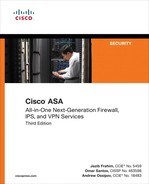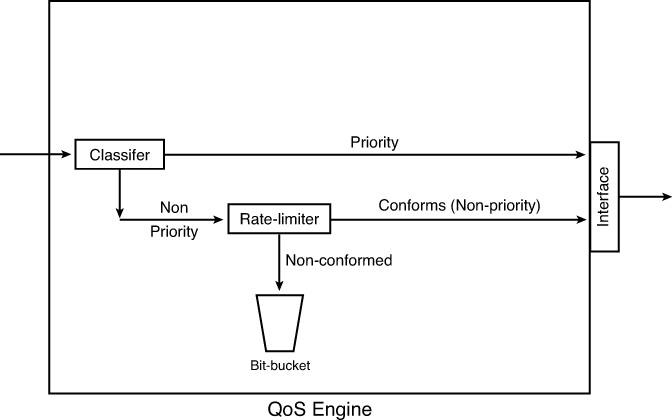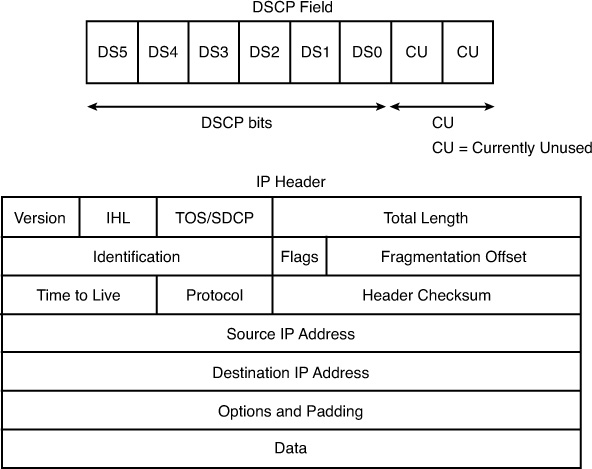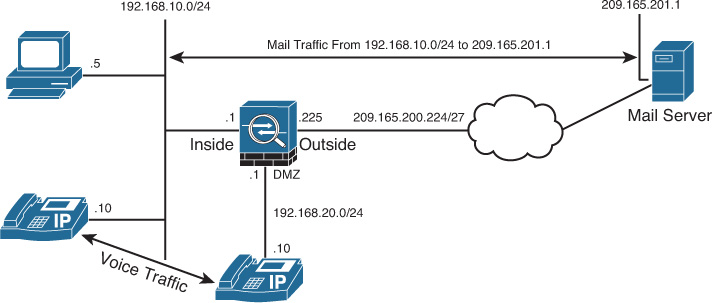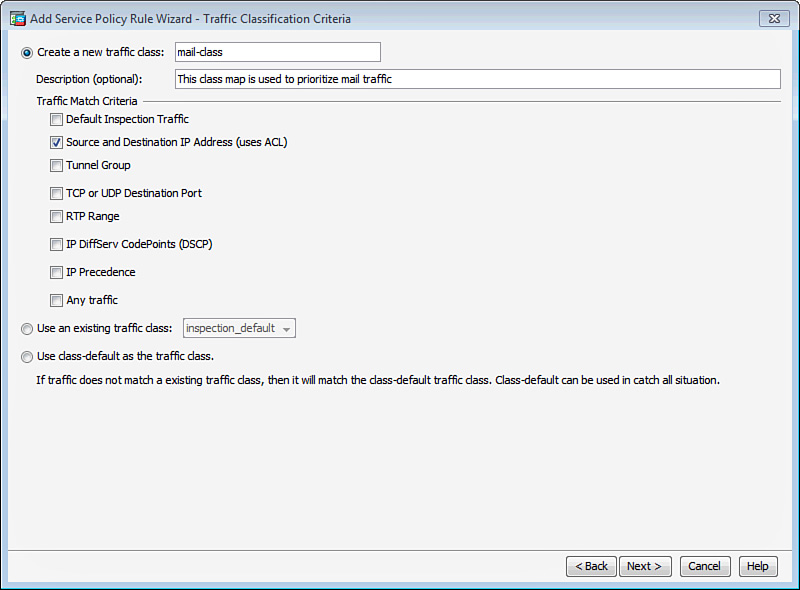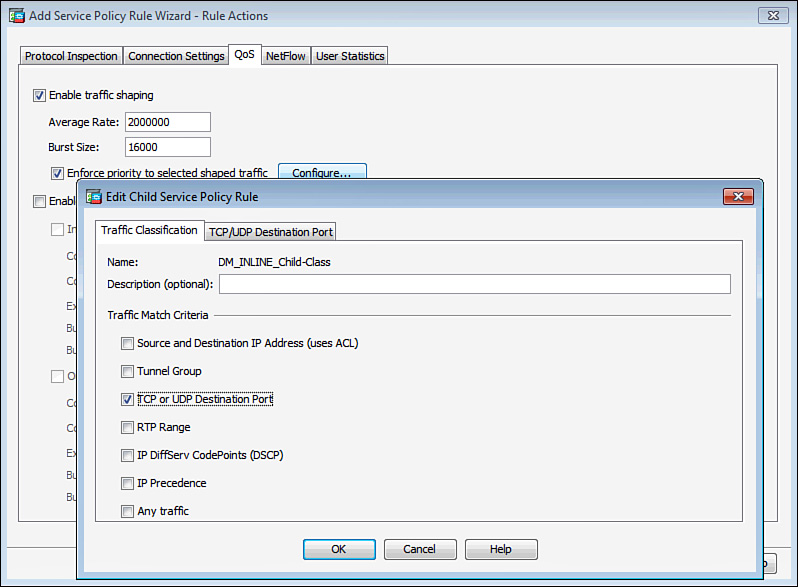Chapter 25. Quality of Service
This chapter covers the following topics:
In a standard IP network, all packets are processed identically, based on best effort. The network devices usually ignore the importance or criticality of the data that is passing through the network. This creates problems in deployments where time-sensitive traffic, such as voice and video packets, is delayed or dropped because the network devices do not prioritize it over other traffic. The feature of prioritizing some traffic over other traffic is known as quality of service (QoS).
Imagine a long-distance phone call that involves a satellite connection. If the conversation is interrupted with brief, but perceptible, gaps at odd intervals, the ability to communicate is adversely affected. Using QoS, you can prioritize the VoIP traffic to prevent against bandwidth hogging and protect time-sensitive traffic.
QoS is useful in almost any network deployment, including the following:
![]() You run voice, video, and data traffic on the same network. Because voice and video streams are time sensitive and do not tolerate network delays, QoS policies must be implemented to ensure traffic prioritization.
You run voice, video, and data traffic on the same network. Because voice and video streams are time sensitive and do not tolerate network delays, QoS policies must be implemented to ensure traffic prioritization.
![]() You run data applications such as time-sensitive databases that require traffic prioritization if there is congestion on the network.
You run data applications such as time-sensitive databases that require traffic prioritization if there is congestion on the network.
![]() You want to prioritize management traffic, such as Telnet or SSH, so that you do not lose access to the network devices if there is an outbreak of a new virus in the local network.
You want to prioritize management traffic, such as Telnet or SSH, so that you do not lose access to the network devices if there is an outbreak of a new virus in the local network.
![]() You are a service provider and want to offer different classes of service (CoS) to your customers, based on their needs.
You are a service provider and want to offer different classes of service (CoS) to your customers, based on their needs.
![]() You have virtual private networks (VPN) deployed and you want to prioritize or rate-limit traffic going over the VPN tunnel.
You have virtual private networks (VPN) deployed and you want to prioritize or rate-limit traffic going over the VPN tunnel.
Note
QoS is useful in policing, shaping, and prioritizing packets only when there is congestion in the network. For end-to-end QoS, all network devices along the path should be QoS-capable.
Many different types of QoS mechanisms are available in the Cisco devices, such as:
![]() Traffic marking
Traffic marking
Table 25-1 displays QoS compatibility on the security appliance when other features, such as a transparent firewall, are implemented.
You configure all these methods by using the robust Modular Policy Framework (MPF), discussed briefly in Chapter 13, “Application Inspection.”
Traffic Prioritization
Traffic prioritization, also known as class of service (CoS) or low-latency queue (LLQ), is used to give important network traffic precedence over normal or unimportant network traffic. It assigns the traffic different priority levels or classes, such as high, medium, and low. The lower the packet’s importance, the lower its priority, and thus the greater its chances of getting dropped in case of network congestion.
In the current implementation of Cisco ASA, two classes of traffic prioritization are supported: priority QoS and nonpriority QoS. With priority QoS, packets are prioritized over regular traffic, whereas with nonpriority QoS, packets are processed by the rate limiter, discussed in the next section.
When traffic is classified as priority, it gets express-forwarded without passing through the rate limiter. The traffic is then flagged to take the priority queue at the egress interface level.
To ensure priority forwarding of traffic at the interface, the security appliance looks at the flag for the priority queue and sends the packet for immediate transmission unless the transmit ring is congested. In that case, traffic is queued to the high-priority queue. As soon as the transmit ring has room available, the security appliance services the priority queue and transmits the packet.
Note
Traffic prioritization and traffic policing are the two mutually exclusive methods for setting up QoS. You cannot prioritize some traffic and simultaneously police it in the same class map configuration, as discussed later in this chapter under “Configuring Quality of Service.” If you try to design traffic policing while priority is configured, you receive the following error message:
ERROR: Must deconfigure priority in this class before issuing this command
Traffic Policing
Traffic policing, also known as traffic rate-limiting, allows you to control the maximum rate of traffic eligible to pass through an interface. Traffic that falls within the configured parameters is allowed to pass, whereas traffic that exceeds the limit is dropped.
In Cisco ASA, if traffic is not classified as “priority,” as discussed in the preceding “Traffic Prioritization” section, it is processed through the rate limiter. The security appliance tags the packet for rate limiting and sends the packet to the QoS engine for processing. The packet passes through the rate limiter, which determines whether the packet conforms to the configured rate. If it does not, then the packet can be forwarded for additional processing or can be dropped based on the policies. If it conforms to the configured rate, the packet is flagged to take the nonpriority queue. Figure 25-1 illustrates how a packet is processed in the security appliance when it passes through the QoS engine.
When traffic leaves the QoS engine, it is forwarded to the egress interface for physical transmission. The security appliance implements another level of QoS processing at the interface to guarantee traffic with a nonpriority flag gets proper handling. Packet processing at the interface depends on the depth of the queue and the conditions of the transmit ring. The transmit ring is the buffer space used by the security appliance to hold packets before transmitting them at the driver level. If the ring is congested, the packet is queued. If the transmit ring has room, the nonprioritized packet is sent immediately after ensuring that the priority queue is empty. If the priority queue has traffic to send, the transmit ring services it first.
With QoS rate limiting, the security appliance implements a tail drop mechanism when a packet does not conform to the configured profile. The tail drop mechanism drops the packets at the end of the queue if the queue is already full. Cisco ASA logs this event through syslog locally in the buffer or to an external server.
Traffic Shaping
Traffic shaping is a mechanism that enables you to control the rate of traffic through the security appliance. This is extremely useful in scenarios where you have congested WAN links and you are sending more traffic through the security appliance than your WAN link can support. For example, if you have a Cisco ASA 5510 with a 100-Mbps interface with an upstream Internet gateway with a 10-Mbps uplink, then you can define traffic shaping policies on the security appliance so that the excessive packets can be queued up for transmission over time at the configured rate. If the queue is full, packets are tail-dropped.
Traffic shaping is implemented when a packet is about to be transmitted on an outbound interface. This includes shaping both through-the-box and from-the-box traffic. With traffic shaping, you cannot
![]() Shape traffic in any traffic selection class, other than the default class.
Shape traffic in any traffic selection class, other than the default class.
![]() Shape traffic on multiple VLAN interfaces defined under a physical interface. Traffic shaping is allowed only on the physical interface or, in the case of a Cisco ASA 5505, on a VLAN interface.
Shape traffic on multiple VLAN interfaces defined under a physical interface. Traffic shaping is allowed only on the physical interface or, in the case of a Cisco ASA 5505, on a VLAN interface.
![]() Shape traffic on the multiprocessor platforms such as the Cisco ASA 5580 or the new ASA 5500-X series. Traffic shaping is supported only on the ASA 5505, 5510, 5520, 5540, and 5550.
Shape traffic on the multiprocessor platforms such as the Cisco ASA 5580 or the new ASA 5500-X series. Traffic shaping is supported only on the ASA 5505, 5510, 5520, 5540, and 5550.
In the current implementation, Cisco ASA enables you to configure limited hierarchical QoS policies. This allows you to shape traffic on an interface, and within the shaped traffic, you can prioritize specific traffic such as VoIP. The hierarchical QoS policy support permits you to shape traffic only at the top level and then provide priority queuing at the next level. With this implementation, you cannot
![]() Prioritize traffic and then shape it.
Prioritize traffic and then shape it.
![]() Police traffic and then shape it.
Police traffic and then shape it.
![]() Shape traffic and then police it.
Shape traffic and then police it.
Using the hierarchical QoS policy, the prioritized packets are always queued at the head of the shaped traffic, and therefore prioritized packets are transmitted ahead of any other traffic. Similarly, the prioritized packets are never dropped from the shaped queue unless the sustained rate of the prioritized traffic exceeds the shaped traffic rate.
Additionally, Cisco ASA does not allow you to shape specific traffic flows. For example, you cannot shape the outbound SSH traffic on the outside interface to 1 Mbps.
Certain critical keepalive packets, such as EIGRP Hello packets, are never dropped even if they are not prioritized in the shaped traffic.
QoS Architecture
The following sections examine packet flow sequence and packet classification in the security appliance when QoS is applied on an interface.
Packet Flow Sequence
When a packet passes through a security appliance configured for QoS, the following sequence of events occurs, as illustrated in Figure 25-2:
1. The packet arrives at the ingress interface. If it is the first packet of the flow, the security appliance attempts to route the packet out to the proper interface and creates a flow for the subsequent packets. The flow contains the rules and actions associated with the packets.
2. Based on the QoS rules, the security appliance takes one of the following actions:
a. If the packet matches the priority queue, it is directed to the prioritized queue for express handling. For the priority queue, there is no rate limiting on the packets.
b. If rate limiting is configured on the security appliance, the packet is checked to see whether a flow for QoS is already established. If there is none, a flow is created based on the source and destination IP address, source and destination ports, IP protocol, and the interfaces forwarding the packets. The security appliance checks that it conforms to the configured rate-limiting parameters. If traffic matches a rate-limiting policy but exceeds the threshold, the security appliance drops the packet. If traffic does not match a rate-limiting policy and a default class is defined with traffic shaping, the security appliance shapes traffic based on the configured parameters and buffer burst traffic in the queue.
3. At this point, the QoS flow is up and the packet is forwarded to the egress interface for physical transmission.
4. The egress interface has two allocated queues for QoS. One is used for the prioritized traffic and the other is used for the nonprioritized traffic. If traffic is rate-limited and there are packets to be sent in the prioritized queue, the security appliance services the prioritized queue first and then processes the rate-limited queue.
5. The security appliance transmits the packet over the physical interface.
Packet Classification
Packet classification is a way to identify packets on which QoS policies need to be applied. This ranges from simple functions such as IP Precedence and DSCP fields to complicated methods such as complex access lists. The following subsections discuss the supported packet-classification methods.
IP Precedence Field
IP packets contain a type of service (ToS) byte, which is used to indicate the priority in which the packets should be processed. In the ToS byte, the leftmost three bits set the IP precedence, as shown in Figure 25-3. The network devices use the next four bits, known as the ToS bits, to determine how a packet should be handled by looking at delay (D), throughput (T), reliability (R), and cost (C). However, these bits are not currently used in the IP network infrastructures. The last bit in the ToS byte is typically referred to as MBZ (abbreviation for “must be zero”). This bit is not used, either.
Table 25-2 lists all the IP precedence bits along with their IP precedence names as defined in RFC 791.
IP DSCP Field
Differentiated Services Code Point (DSCP) is intended to replace the definitions of the IP ToS byte. The DSCP field takes the same space within the IP header as the IP ToS byte. It uses the six most significant bits for packet classification. The two least significant bits are currently unused, as shown in Figure 25-4. By using the six bits in DSCP, you can classify up to 64 streams of packets.
DSCP provides backward compatibility to IP precedence. Table 25-3 lists the IP precedence values with the corresponding DSCP values.
As shown in Table 25-3, DSCP offers fine granularity to packet identification by using the additional three bits. The Internet Engineering Task Force (IETF) has divided the DSCP bits into four service concepts:
![]() Default Forwarding (DF), defined as 000 000, offers best-effort packet switching through the network devices.
Default Forwarding (DF), defined as 000 000, offers best-effort packet switching through the network devices.
![]() Class Selector (CS) provides backward-compatibility bits, shown in Table 25-3. All the DSCP bits shown in the table belong to this service.
Class Selector (CS) provides backward-compatibility bits, shown in Table 25-3. All the DSCP bits shown in the table belong to this service.
![]() Expedited Forwarding (EF) per-hop behavior (PHB), with the DSCP bit of 101 110, defines the premium service for the IP packets.
Expedited Forwarding (EF) per-hop behavior (PHB), with the DSCP bit of 101 110, defines the premium service for the IP packets.
![]() Assured Forwarding (AF) PHB, with four different classes and three different class levels, defines a total of 12 code points for packet classification.
Assured Forwarding (AF) PHB, with four different classes and three different class levels, defines a total of 12 code points for packet classification.
Example 25-1 lists the well known DSCP bits supported by Cisco ASA.
Example 25-1 Available DSCP Options in Class Maps
Chicago(config-cmap)# match dscp ?
<0-63> Differentiated services codepoint value
af11 Match packets with AF11 dscp (001010)
af12 Match packets with AF12 dscp (001100)
af13 Match packets with AF13 dscp (001110)
af21 Match packets with AF21 dscp (010010)
af22 Match packets with AF22 dscp (010100)
af23 Match packets with AF23 dscp (010110)
af31 Match packets with AF31 dscp (011010)
af32 Match packets with AF32 dscp (011100)
af33 Match packets with AF33 dscp (011110)
af41 Match packets with AF41 dscp (100010)
af42 Match packets with AF42 dscp (100100)
af43 Match packets with AF43 dscp (100110)
cs1 Match packets with CS1(precedence 1) dscp (001000)
cs2 Match packets with CS2(precedence 2) dscp (010000)
cs3 Match packets with CS3(precedence 3) dscp (011000)
cs4 Match packets with CS4(precedence 4) dscp (100000)
cs5 Match packets with CS5(precedence 5) dscp (101000)
cs6 Match packets with CS6(precedence 6) dscp (110000)
cs7 Match packets with CS7(precedence 7) dscp (111000)
default Match packets with default dscp (000000)
ef Match packets with EF dscp (101110)
The QoS implementation in Cisco ASA observes and honors the DSCP and IP precedence bits in the packet. For the IPsec VPN tunnels, the security appliance preserves the ToS byte from the inner header to the outer header. By doing so, the security appliance and the devices along the VPN tunnel can correctly prioritize traffic.
IP Access Control List
Access control lists (ACL) are the most commonly used form of packet classification. They identify traffic based on many Layer 3 and Layer 4 headers of the packet. Please consult Chapter 8, “Controlling Network Access: The Traditional Way,” for more information about ACLs.
IP Flow
Classification based on IP flow is usually based on information found in the following five attributes of the traffic:
![]() Destination IP address
Destination IP address
![]() Source IP address
Source IP address
![]() Destination port
Destination port
![]() Source port
Source port
![]() IP protocol field
IP protocol field
In Cisco ASA, flow-based classification is done based on the destination IP address. That means that if the traffic is destined to an IP address, an IP flow is created and the appropriate policies are applied to it.
VPN Tunnel Group
Cisco ASA can also classify packets destined for an IPsec tunnel. When a packet is received by the security appliance and matches a particular tunnel group (whether site-to-site or remote-access), the security appliance applies the configured QoS policies before transmitting the packet.
Note
The security appliance allows only one match command in the class map. However, you can have two match commands when setting up QoS for the VPN tunnels. Use the match tunnel-group <tunnel-group-name> command in the class map first before specifying a second qualifying match statement in the class map. Currently, match flow ip destination-address is the only supported second match command.
QoS and VPN Tunnels
Cisco ASA supports full QoS implementation on both the site-to-site and remote-access VPN tunnels. For the best-effort method, the site-to-site QoS implementation rate-limits traffic for the entire tunnel, which means that all hosts within the tunnel share the same bandwidth. However, for the remote-access VPN tunnels, the QoS implementation rate-limits traffic per remote-access peer, which means that each VPN tunnel within a remote-access group gets the configured data throughput.
Note
Even though there is a static ACL for each site-to-site tunnel, the QoS rules are not inserted into the database until there is an active VPN tunnel. This ensures that the security appliance does not allocate bandwidth for the IPsec security associations (SA) that are not being used.
When both QoS and VPN engines are set up on the security appliance, the following events can occur during device configuration:
![]() New QoS policy is set up for existing tunnels: If a QoS policy is applied to an interface with an active VPN tunnel, the security appliance invokes the IPsec engine to apply the appropriate QoS parameters to the IPsec SAs.
New QoS policy is set up for existing tunnels: If a QoS policy is applied to an interface with an active VPN tunnel, the security appliance invokes the IPsec engine to apply the appropriate QoS parameters to the IPsec SAs.
![]() Tunnel goes down for QoS-enabled group: When a VPN tunnel goes down (whether a user deletes the connection or the administrator clears the established SA), the security appliance invokes the QoS process to delete the appropriate QoS parameters for that particular IPsec SA.
Tunnel goes down for QoS-enabled group: When a VPN tunnel goes down (whether a user deletes the connection or the administrator clears the established SA), the security appliance invokes the QoS process to delete the appropriate QoS parameters for that particular IPsec SA.
![]() QoS policy is removed for the group: When the VPN commands are removed from the QoS configuration, the security appliance invokes the QoS engine to clear up relevant parameters. The security appliance also makes sure not to call the QoS engine for the future VPN tunnels.
QoS policy is removed for the group: When the VPN commands are removed from the QoS configuration, the security appliance invokes the QoS engine to clear up relevant parameters. The security appliance also makes sure not to call the QoS engine for the future VPN tunnels.
Configuring Quality of Service
The QoS configuration on Cisco ASA is achieved in the following two ways:
![]() QoS configuration via ASDM
QoS configuration via ASDM
![]() QoS configuration via the CLI
QoS configuration via the CLI
In Figure 25-5, SecureMe (SecureMeInc.org) has designed a Cisco ASA to classify traffic sourced from the 192.168.10.0/24 subnet and destined to a mail server, 209.165.201.1. The administrator of the security appliance also prefers to identify the Voice over IP (VoIP) traffic passing through the security appliance.
QoS Configuration via ASDM
After you are logged in to the security appliance via ASDM, you must tune the priority queue in case you want to prioritize traffic. After a priority queue is defined, create a new QoS policy.
To design a QoS policy, follow the steps described in the following sections.
Step 1: Tune Priority Queue
After the QoS engine has processed packets, they are queued to the interface for transmission on the wire. The security appliance implements the priority queue at the interface to ensure that prioritized packets are preferred over nonprioritized packets. If priority queuing is not enabled on an interface, you cannot configure packet prioritization. If you do not want to prioritize traffic, you do not have to configure the priority queue.
Define the transmit ring and the depth of the priority queues to minimize the delay for the high-priority packets. The transmit ring specifies the number of packets allowed into the interface driver’s transmit queue. The depth of the priority queues specifies the maximum number of packets that can be lined up to a priority queue before packets start getting dropped.
The queue’s upper limit and the transmission ring are dynamically determined at run time. The main factor is the amount of memory available on the device to support the queues. When both queues are full and the QoS engine is forwarding more traffic than the queues can handle, the security appliance simply drops the received data. Moreover, it processes the transmit ring first before servicing the priority queues.
Note
Cisco 5580 security appliances do not support priority queuing on the 10-Gigabit Ethernet interfaces.
To tune a priority queue for an interface, navigate to Configuration > Device Management > Advanced > Priority Queue, click Add, and then choose the interface you want to adjust from the Interface drop-down menu. In Figure 25-6, the administrator of the security appliance has fine-tuned the priority queue parameters on the outside interface. The transmit-ring limit is changed to hold up to 200 packets in the queue, whereas the high- and low-priority queue depth is set up to hold 2000 packets. This allows the priority queue to be processed efficiently with minimum latency caused by the transmit ring.
Step 2: Define a Service Policy
After tuning the priority queue, create a new QoS policy by navigating to Configuration > Firewall > Service Policy Rules and choosing Add > Add Service Policy Rule. ASDM opens the Add Service Policy Rule Wizard, the first step of which prompts you to choose whether you want to create an interface or a global policy:
![]() Interface: Choose this option to create a QoS policy for a specific interface. Interface policies takes precedence over global policies, as discussed in Chapter 13. An interface-specific policy is useful if, for example, you want to prioritize all VPN traffic on the outside interface. In this case, apply the QoS policies on the outside interface. You can define all types of QoS policies (traffic prioritization, traffic shaping, and traffic policing) to an interface-based service policy.
Interface: Choose this option to create a QoS policy for a specific interface. Interface policies takes precedence over global policies, as discussed in Chapter 13. An interface-specific policy is useful if, for example, you want to prioritize all VPN traffic on the outside interface. In this case, apply the QoS policies on the outside interface. You can define all types of QoS policies (traffic prioritization, traffic shaping, and traffic policing) to an interface-based service policy.
![]() Global–Applies to All Interfaces: Choose this option if you prefer to apply a QoS policy on all interfaces. A global policy is useful if, for example, you want to prioritize all VoIP traffic on all interfaces. In this case, apply the QoS policies globally on the Cisco ASA. You cannot define a traffic-shaping policy to the global policy.
Global–Applies to All Interfaces: Choose this option if you prefer to apply a QoS policy on all interfaces. A global policy is useful if, for example, you want to prioritize all VoIP traffic on all interfaces. In this case, apply the QoS policies globally on the Cisco ASA. You cannot define a traffic-shaping policy to the global policy.
In Figure 25-7, a new service policy, called Traffic-Map-Outside, is applied on the outside interface. A description of Service Policy for Outside Interface is also added to this policy. After you complete this step, click Next.
Step 3: Specify Traffic Classification Criteria
In the next step of the wizard, Traffic Classification Criteria, you identify packets to which you want to apply the QoS policies. In the security appliance, there are many ways to classify traffic. However, the use of an ACL is the most robust method available for selecting a specific traffic type. You can specify the Layer 3 and Layer 4 information in the packets when ACLs are used. The security appliance can also match based on the DSCP and IP precedence bits in the IP header.
Table 25-4 defines all the methods available for traffic selection criteria.
Figure 25-8 shows that a new traffic classification criterion is defined as mail-class. The goal in this example is to identify the mail server located at 209.165.201.1. To achieve this objective, an ACL (Source and Destination IP Addresses) is used to identity interesting traffic for the service policy. Click Next when you are finished.
In the next wizard window, Traffic Match, specify the source and destination IP addresses to be used for traffic classification. In Figure 25-9, the source network is 192.168.10.0/24, whereas the destination is a mail server located at 209.165.201.1. The destination service is TCP/SMTP, and a description has been added to indicate that the purpose of the ACL is to identify outbound mail traffic. Click Next when you are finished.
In addition to the traffic classification criteria, the security appliance has a default class that can be used in situations where you to catch all traffic. Any traffic that is not explicitly matched by the classification criteria can be caught by this default class. You can apply appropriate actions (traffic prioritization, shaping, or policing) to the default class. Traffic shaping can be applied only to a default class. To enable the default class for QoS policies, choose Use Class-Default as the Traffic Class.
Step 4: Apply an Action Rule
In the final wizard step, Rule Actions, the security appliance prompts you to apply a QoS action for your identified traffic. As mentioned earlier in the chapter, you have three options:
Traffic Prioritization
You can prioritize specific traffic through the LLQ while all other traffic goes to the best-effort queue on an interface. After you have identified traffic that you want to prioritize, as discussed in Step 2, click the QoS tab and then check the Enable Priority for This Flow check box, as shown in Figure 25-10.
Traffic Policing
If you would rather police some interesting traffic, Cisco ASA allows you to use traffic policing to rate-limit those packets. If traffic falls in the police rate and burst size, the security appliance transmits the traffic. The police rate is the actual rate that can pass through the QoS engine. It ranges from 8000 bps (bits per second) to 2 billion bps.
The burst size is the amount of instantaneous burst that the security appliance can send at any given time without applying the action specified in the Exceed Action field. The following formula can be used to configure the burst size:
burst size = (policing rate) × 1.5 / 8
For example, if traffic needs to be limited to a police rate of 56,000 bps, the burst size is 10,500 bytes. The valid range for burst size is from 1000 to 512,000,000 bytes.
Note
The policing rate is in bits per second, whereas the burst size is in bytes.
In Figure 25-11, the security appliance is configured to rate-limit the identified traffic to 56,000 bps in the outbound direction, with a burst size of 10,500 bytes. If traffic falls within this range, the security appliance transmits it as it conforms to the configured policy. Otherwise, traffic that exceeds these rates is dropped.
The default for Conform Action is used to transmit traffic, whereas the default for Exceed Action is employed to drop it.
Traffic Shaping
As discussed earlier in the chapter, you can only configure the traffic shaping policies within a default traffic class. The security appliance enables you to specify the average rate of shaped traffic over a period of time. For example, if your WAN link speed is 2 Mbps, you can specify the average rate of shaped traffic to be 2 Mbps also.
The security appliance, optionally, enables you to specify the average size of burst that can be transmitted in a time interval. The following formula can be used to calculate the time interval:
time interval (t) = (average burst size) / (average rate of shaped traffic)
The effect of the burst size and the time interval can be best explained by an example. If you want to shape traffic at 2 Mbps on a 100-Mbps interface and specify 500 kbps as the burst size, the time interval is 250 ms. What that means is, every 250 ms the security appliance sends 500 kbps of traffic. Because the outbound interface is a 100-Mbps interface, it sends 500 kbps of traffic in the first 5 milliseconds (ms), and then the link is idle for the remaining 245 ms until the next time interval. If the time interval is too large, delay-sensitive traffic such as voice or video can be severely impacted.
As mentioned earlier, the multicore/multiprocessor appliances (such as the Cisco ASA 5580, Cisco ASASM, and the X-series models) do not support traffic shaping.
As shown on the QoS tab in Figure 25-12, the security appliance is configured to shape traffic at 2 Mbps with an average burst size of 16 kbps so that the time interval is 8 ms.
As mentioned earlier in the chapter, the security appliance supports concurrent interface shaping and priority queuing on an interface by using the hierarchical QoS policies. You can shape traffic on an interface and then prioritize specific data packets within the shaped traffic. In Figure 25-12, the security appliance is configured to prioritize some data-based TCP and UDP ports within the shaped traffic. This can be achieved by selecting “Enforce priority to selected shaped traffic” and then clicking the Configure option.
Note
The security appliance does not permit you to prioritize some data within the shaped traffic if you are prioritizing traffic in a different traffic selection class and both of them belong to the same service policy.
QoS Configuration via CLI
Like the QoS configuration via ASDM, the QoS configuration via the CLI can be broken into the following four steps:
1. Tune the priority queue.
2. Set up a class map.
3. Configure a policy map.
4. Apply the policy map on the interface.
Step 1: Tune the Priority Queue
Configure the priority queue on an interface by using the priority-queue command, followed by the name of the interface. In Example 25-2, the administrator of the security appliance has fine-tuned the priority queue parameters on the outside interface. The transmit-ring limit is changed to hold up to 200 packets in the queue, whereas the high- and low-priority queue depth is set up to hold 2000 packets. This enables the priority queue to be processed efficiently with minimum latency caused by the transmit ring.
Example 25-2 Configuration of Priority Queue
Chicago(config)# priority-queue outside
Chicago(priority-queue)# tx-ring-limit 200
Chicago(priority-queue)# queue-limit 2000
Step 2: Set Up a Class Map
A traffic class identifies packets on which you want to apply the QoS policies. This is similar to the traffic classification criteria you define via ASDM. Create a traffic class by using the class-map command, followed by the name of the class. Establish packet classification by using the match statements along with the appropriate option, the ASDM equivalents are described earlier in Table 25-4.
Note
You cannot configure multiple match statements under one class map, with one exception: one additional match statement is allowed when you have match tunnel-group or default-inspect-traffic commands configured in a class map.
Example 25-3 shows how to configure a class map for identifying mail and VoIP packets. An ACL named mail-traffic is configured to specify the source and destination IP addresses and the TCP destination port 25 (SMTP). This ACL is mapped to a class map called mail-class. One additional class map, voip-class, is set up to identify VoIP packets. VoIP uses DSCP values af31 and ef for voice signaling and RTP streams, respectively.
Example 25-3 Class Maps to Identify Mail and VoIP Traffic
Chicago(config)# access-list mail-traffic extended permit tcp
192.168.10.0 255.255.255.0 host 209.165.201.1 eq smtp
Chicago(config)# class-map mail-class
Chicago(config-cmap)# match access-list mail-traffic
Chicago(config-cmap)# exit
Chicago(config)# class-map voip-class
Chicago(config-cmap)# match dscp af31 ef
Note
If you configure two classes with overlapping traffic and then apply policies to rate-limit traffic, the security appliance applies the most stringent traffic policy.
The security appliance can also match traffic destined to go over a tunnel. By using the match tunnel-group command, you can identify packets if they match against a VPN connection. In Example 25-4, the administrator has configured a class map called tunnel-class to identify traffic destined to go over a VPN group called SecureMeGroup. The administrator also uses destination-based IP flow to match traffic.
Note
The use of match flow ip destination-address along with tunnel-group is mandatory if the VPN traffic needs to be rate-limited. You do not need to use match flow ip destination-address if the VPN traffic needs to be prioritized.
Example 25-4 Class Maps to Identify Tunnel Traffic
Chicago(config)# class-map tunnel-class
Chicago(config-cmap)# match flow ip destination-address
Chicago(config-cmap)# match tunnel-group SecureMeGroup
Note
If you configure two classes with overlapping traffic, and apply priority to one class and rate limiting to the other class, the security appliance matches traffic to the priority queue and does not apply the rate-limited policies.
Step 3: Configure a Policy Map
The configured class maps are bound to a policy map that defines the action to be applied on the identified traffic. Apply the priority, rate-limit, or shaping QoS functions under the policy-map sub-configuration mode. Example 25-5 shows a policy map called Traffic-Map-Outside configured to apply actions to the class maps, defined in the previous step. The class map, voip-class in this example, is linked to the policy map by the class command. You can also link mail-class and/or tunnel-class to this policy.
Example 25-5 Configuration of Policy Maps in the Security Appliance
Chicago(config)# policy-map Traffic-Map-Outside
Chicago(config-pmap)# class voip-class
After mapping the class and the policy maps, Cisco ASA needs to be configured for an action that can be applied to the identified traffic. In Example 25-6, the security appliance is configured to prioritize VoIP traffic by the priority statement.
Example 25-6 Traffic Prioritization for the VoIP Traffic
Chicago(config)# policy-map Traffic-Map-Outside
Chicago(config-pmap)# class voip-class
Chicago(config-pmap-c)# priority
In Example 25-7, the security appliance is configured to rate-limit the tunnel traffic to 56 kbps, with a burst size of 10,500 bytes. If traffic falls within this range, the security appliance transmits it because it conforms to the configured policy. Otherwise, traffic that exceeds these rates is dropped.
Example 25-7 Rate-Limiting of Tunnel Traffic
Chicago(config)# policy-map Traffic-Map-Outside
Chicago(config-pmap)# class tunnel-class
Chicago(config-pmap-c)# police 56000 10500 conform-action transmit exceed-action drop
The security appliance also has a default class configured to match all the remaining traffic. This class is used for shaping traffic at an average rate. In Example 25-8, a default traffic class is configured to shape traffic at 2 Mbps with 16 kbps as the average burst size. Within this class, another policy map called DM_INLINE_Child-Policy3 is defined to prioritize SMTP traffic.
Example 25-8 Traffic Shaping and Hierarchical Traffic Priority
Chicago(config)# class-map DM_INLINE_Child-Class3
Chicago(config-cmap)# match port tcp eq smtp
Chicago(config-cmap)# policy-map DM_INLINE_Child-Policy3
Chicago(config-pmap)# class DM_INLINE_Child-Class3
Chicago(config-pmap-c)# priority
Chicago(config-pmap-c)# policy-map TCP-Map-Outside
Chicago(config-pmap)# class class-default
Chicago(config-pmap-c)# shape average 2000000 16000
Chicago(config-pmap-c)# service-policy DM_INLINE_Child-Policy3
Chicago(config-pmap-c)# exit
Chicago(config-pmap)# exit
Chicago(config)# service-policy TCP-Map-Outside interface outside
Step 4: Apply the Policy Map on the Interface
The next step in completing the QoS configuration is the association of the policy map to an interface. This is accomplished by using the service-policy command along with the policy name and the interface on which the policy needs to be applied. Example 25-9 demonstrates how to apply a policy map called Traffic-Map-Outside to the outside interface.
Example 25-9 Applying QoS on the Outside Interface
Chicago(config)# service-policy Traffic-Map-Outside interface outside
Cisco ASA supports policing, shaping, and prioritizing traffic in the outbound direction. However, traffic policing is also supported in the inbound direction. That means that if the service policy is applied to the outside interface in the inbound direction, then the classified packets can be inspected in the ingress direction.
Note
An interface-based QoS policy takes precedence over a global QoS policy. The global QoS policy is applied to all the interfaces.
QoS Deployment Scenario
The QoS solution is extremely useful when organizations run into network congestion or they want to prioritize some network traffic over other traffic. Although this important feature can be deployed in many ways, this section covers a specific design to define QoS policies for VoIP traffic
Note
The design scenario discussed in this section should be used solely to enforce learning. It should be used for reference purposes only.
SecureMe’s IT group is responsible for providing network services to its internal users. The IT group hosts an email server and uses Cisco IP phones for telecommunications. SecureMe management has some specific requirements that the IT group is obliged to meet:
![]() Internal clients must have full Internet access. They must get bandwidth based on best effort and should be restricted to 56 kbps.
Internal clients must have full Internet access. They must get bandwidth based on best effort and should be restricted to 56 kbps.
![]() For VoIP calls, there should not be any network-related delays.
For VoIP calls, there should not be any network-related delays.
![]() Internet email users should not be allowed to fully utilize the bandwidth when they use POP3 to download their email. They should be restricted to have up to 56 kbps bandwidth. Additionally, users should be restricted to 56 kbps when they upload their email via SMTP.
Internet email users should not be allowed to fully utilize the bandwidth when they use POP3 to download their email. They should be restricted to have up to 56 kbps bandwidth. Additionally, users should be restricted to 56 kbps when they upload their email via SMTP.
![]() All the system-generated syslog messages should be logged to a server.
All the system-generated syslog messages should be logged to a server.
Figure 25-13 shows the SecureMe topology that is used to meet the network requirements.
The administrator has performed the following to meet the requirements:
![]() Set up four class maps to identify traffic:
Set up four class maps to identify traffic:
![]() mail-smtp: Identifies SMTP traffic from the email users to the email server when they upload their emails. The email server is translated to 209.165.200.231.
mail-smtp: Identifies SMTP traffic from the email users to the email server when they upload their emails. The email server is translated to 209.165.200.231.
![]() mail-pop3: Classifies all the packet sources from the mail server to the email users when users download their emails with POP3.
mail-pop3: Classifies all the packet sources from the mail server to the email users when users download their emails with POP3.
![]() web: Classifies the web traffic destined to the Internet. The internal hosts are translated to the public interface’s IP address.
web: Classifies the web traffic destined to the Internet. The internal hosts are translated to the public interface’s IP address.
![]() VoIP: Identifies VoIP traffic.
VoIP: Identifies VoIP traffic.
![]() Linked the mail-pop3 and mail-smtp class maps to a policy map called InsideQoSPolicy, and mapped the web and VoIP class maps to a policy map called OutsideQoSPolicy.
Linked the mail-pop3 and mail-smtp class maps to a policy map called InsideQoSPolicy, and mapped the web and VoIP class maps to a policy map called OutsideQoSPolicy.
The OutsideQoSPolicy policy map is applied to the outside interface, and the InsideQoSPolicy policy map is applied to the inside interface.
Configuration Steps Through ASDM
The relevant configuration through ASDM is discussed here. These configuration steps assume that you have IP connectivity from the ASDM client to the management IP address of the security appliance.
1. Navigate to Configuration > Device Management > Advanced > Priority Queue. Click Add and specify the following attributes in the Add Priority Queue dialog box:
![]() Interface: outside
Interface: outside
![]() Queue Limit: 2000 packets
Queue Limit: 2000 packets
![]() Transmission Ring Limit: 200 packets
Transmission Ring Limit: 200 packets
Click OK to close the Add Priority Queue dialog box.
2. Click Add again and specify the following attributes:
![]() Interface: inside
Interface: inside
![]() Queue Limit: 2000 packets
Queue Limit: 2000 packets
![]() Transmission Ring Limit: 200 packets
Transmission Ring Limit: 200 packets
Click OK to close the Add Priority Queue dialog box.
3. Navigate to Configuration > Firewall > Service Policy Rules and choose Add > Add Service Policy Rules. Configure the following service policy rule in the first step of the wizard:
![]() Interface: inside–(create new service policy)
Interface: inside–(create new service policy)
![]() Policy Name: InsideQoSPolicy
Policy Name: InsideQoSPolicy
![]() Description: Policy for Mail on Inside Interface
Description: Policy for Mail on Inside Interface
Click Next.
4. On the Traffic Classification Criteria screen, click Create a New Traffic Class and specify a traffic class name of mail-smtp. In the Traffic Match Criteria area, check the Source and Destination IP Addresses (Uses ACL) check box and then click Next.
5. On the Traffic Match screen, configure the ACL using the following information:
![]() Action: Match
Action: Match
![]() Source: any
Source: any
![]() Destination: 192.168.10.11/32
Destination: 192.168.10.11/32
![]() Service: tcp/smtp
Service: tcp/smtp
Click Next.
6. On the Rule Actions screen, click the QoS tab and check the Enable Policing option. Specify the following information:
![]() Output Policing: Checked
Output Policing: Checked
![]() Committed Rate: 56000 bits/second
Committed Rate: 56000 bits/second
![]() Confirm Action: transmit
Confirm Action: transmit
![]() Exceed Action: drop
Exceed Action: drop
![]() Burst Size: 10500 bytes
Burst Size: 10500 bytes
Click Finish.
7. Navigate to Configuration > Firewall > Service Policy Rules and select the previously defined policy map. Choose Add > Insert After. Configure the following service policy rule:
![]() Interface: inside–InsideQoSPolicy
Interface: inside–InsideQoSPolicy
Click Next.
8. On the Traffic Classification Criteria screen, click Create a New Traffic Class and specify a traffic class name of mail-pop3. In the Traffic Match Criteria area, check Source and Destination IP Addresses (Uses ACL) and then click Next.
9. On the Traffic Match screen, configure the ACL using the following information:
![]() Action: Match
Action: Match
![]() Source: 192.168.10.11/32
Source: 192.168.10.11/32
![]() Destination: any
Destination: any
![]() Service: tcp
Service: tcp
![]() More Options > Source Service: tcp/pop3
More Options > Source Service: tcp/pop3
Click Next.
10. On the Rule Actions screen, click the QoS tab and check the Enable Policing option. Specify the following information:
![]() Input policing: Checked
Input policing: Checked
![]() Committed Rate: 56000 bits/second
Committed Rate: 56000 bits/second
![]() Confirm Action: transmit
Confirm Action: transmit
![]() Exceed Action: drop
Exceed Action: drop
![]() Burst Size: 10500 bytes
Burst Size: 10500 bytes
Click Finish.
11. Navigate to Configuration > Firewall > Service Policy Rules and choose Add > Add Service Policy Rules. Configure the following service policy rule:
![]() Interface: outside–(create new service policy)
Interface: outside–(create new service policy)
![]() Policy Name: OutsideQoSPolicy
Policy Name: OutsideQoSPolicy
![]() Description: Policy for Web, VoIP Traffic on Outside Interface
Description: Policy for Web, VoIP Traffic on Outside Interface
Click Next.
12. On the Traffic Classification Criteria screen, click Create a New Traffic Class and specify a traffic class name of web. In the Traffic Match Criteria area, check Source and Destination IP Addresses (Uses ACL) and then click Next.
13. On the Traffic Match screen, configure the ACL using the following information:
![]() Action: Match
Action: Match
![]() Source: 209.165.200.225
Source: 209.165.200.225
![]() Destination: any
Destination: any
![]() Service: tcp/http
Service: tcp/http
Click Next.
14. On the Rule Actions screen, click the QoS tab and check the Enable Policing option. Specify the following information:
![]() Output Policing: Checked
Output Policing: Checked
![]() Committed Rate: 56000 bits/second
Committed Rate: 56000 bits/second
![]() Confirm Action: transmit
Confirm Action: transmit
![]() Exceed Action: drop
Exceed Action: drop
![]() Burst Size: 10500 bytes
Burst Size: 10500 bytes
Click Finish.
15. Navigate to Configuration > Firewall > Service Policy Rules and select the previously defined policy map. Choose Add > Insert After. Configure the following service policy rule:
![]() Interface: outside–OutsideQoSPolicy
Interface: outside–OutsideQoSPolicy
Click Next.
16. On the Traffic Classification Criteria screen, click Create a New Traffic Class and specify a traffic class name of VoIP. In the Traffic Match Criteria area, check IP DiffServ CodePoints (DSCP) and then click Next.
17. On the next screen to match traffic based on DSCP, add af31 and ef to the Match on DSCP list. Click Next.
18. On the Rule Actions screen, click the QoS tab and check the Enable Priority for this Flow check box. Click Finish to complete the setup.
19. Navigate to Configuration > Device Management > Logging > Logging Setup and check the Enable Logging check box.
20. Navigate to Configuration > Device Management > Logging > Syslog Servers and click Add. Specify the following:
![]() Interface: inside
Interface: inside
![]() IP Address: 192.168.10.101
IP Address: 192.168.10.101
![]() Protocol: UDP
Protocol: UDP
![]() Port: 514
Port: 514
Click OK when you are finished.
21. Navigate to Configuration > Device Management > Logging > Logging Filters, select Syslog Servers, and click Edit. Click Filter on Severity and choose Informational from the drop-down menu.
Configuration Steps Through the CLI
Example 25-10 shows the relevant configuration of SecureMe’s ASA to achieve the previously listed requirements.
Example 25-10 ASA’s Full Configuration Showing QoS for VoIP, Mail, and Web
SecureMeIncOrg# show running
ASA Version 9.1(4)
! ip address on the outside interface
interface GigabitEthernet0/0
nameif outside
security-level 0
ip address 209.165.200.225 255.255.255.224
! ip address on the inside interface
interface GigabitEthernet0/1
nameif inside
security-level 100
ip address 192.168.10.1 255.255.255.0
!
hostname SecureMeIncOrg
!Access-list to classify Mail-traffic. SecureMe uses SMTP to upload emails
access-list mail-smtp-acl extended permit tcp any host 192.168.10.11 eq smtp
!Access-list to classify Mail-traffic. SecureMe uses POP3 to download emails
access-list mail-pop3-acl extended permit tcp host 192.168.10.11 eq pop3 any
!Access-list to classify Web-traffic to the internet.
access-list web-acl extended permit tcp host 209.165.200.225 any eq http
!Syslog Server information to log the dropped packets.
logging enable
logging trap informational
logging host inside 192.168.10.101
!Object Definitions for Inside Network and PAT configuration for Internet Connectivity
object network Inside-Network
host 192.168.10.0
!
object network Inside-Network
nat (inside,outside) dynamic interface
!Object Definitions and NAT for Mail-Server
object network Mail-Server
host 192.168.10.11
object network Mail-Translated
host 209.165.200.231
!
object network Mail-Server
nat (inside,outside) static Mail-Translated
!
route outside 0.0.0.0 0.0.0.0 209.165.200.230 1
!Class-map to classify Mail traffic in the inbound direction
class-map mail-smtp
match access-list mail-smtp-acl
class-map mail-pop3
match access-list mail-pop3-acl
!Class-map to classify Web traffic in the outbound direction
class-map web
match access-list web-acl
!Class-maps to classify VoIP traffic
class-map VoIP
match dscp 26 46
! Policy-map to define rules applied on traffic-class
policy-map OutsideQoSPolicy
description Policy for Web, VoIP traffic on Outside Interface
! Web-mail is rate-limited to 56 kbps
class web
police output 56000 10500 conform-action transmit exceed-action drop
! VoIP signal is prioritized
class VoIP
priority
policy-map InsideQoSPolicy
description Policy for Mail on Inside Interface
! POP and SMTP mail is rate-limited to 56 kbps
class mail-smtp
police output 56000 10500 conform-action transmit exceed-action drop
class mail-pop
police input 56000 10500 conform-action transmit exceed-action drop
! Default Inspection Policies
policy-map global_policy
class inspection_default
inspect ctiqbe
inspect http
<snip>
inspect icmp
! Global Policy – applied for traffic inspection
service-policy global_policy global
! QoS policy is applied to the outside interface
service-policy OutsideQoSPolicy interface outside
! QoS policy is applied to the inside interface
service-policy InsideQoSPolicy interface inside
! Priority Queue is setup on the inside and outside interface for QoS efficiency
priority-queue inside
tx-ring-limit 200
queue-limit 2000
priority-queue outside
tx-ring-limit 200
queue-limit 2000
Monitoring QoS
Cisco ASA includes a set of show commands to check the health of the security appliance and to ensure guaranteed QoS through the security appliance. These commands are also helpful in isolating any configuration-related issues. Most of the QoS-related commands start with show service-policy, as shown in Example 25-11.
Example 25-11 Options Available in the show service-policy Command
Chicago# show service-policy ?
csc Show status/statistics of Content Security and Control policy
flow Show all policies that are enabled on a flow
global show status/statistics of the global policy
inspect Show status/statistics of 'inspect' policy
interface show status/statistics of an interface policy
ips Show status/statistics of 'ips' policy
police Show status/statistics of 'police' policy
priority Show status/statistics of 'priority' policy
set Show status/statistics of 'set' policy
shape Show status/statistics of 'shape' policy
| Output modifiers
<cr>
The show service-policy interface command displays the QoS interface policy name of the class map, along with the configured policies within each class. In Example 25-12, two class maps are configured: VPNQoSClass and web-traffic. The VPNQoSClass class is configured to rate-limit the traffic to 256,000 bps with burst size of 48,000 bytes. The security appliance dropped 6 packets because they exceeded the rate-limiting policies, and transmitted 128 packets. On the other hand, the web-traffic class, being the priority class, transmitted 250 packets.
Example 25-12 Output of show service-policy interface outside Command
Chicago# show service-policy interface outside
Interface outside:
Service-policy: OutsideQoSPolicy
Class-map: web-traffic
Priority:
Interface outside: aggregate drop 0, aggregate transmit 250
Class-map: VPNQoSClass
Output police Interface outside:
cir 256000 bps, bc 48000 bytes
conformed 128 packets, 137472 bytes; actions: transmit
exceeded 6 packets, 6444 bytes; actions: drop
conformed 0 bps, exceed 0 bps
Class-map: class-default
The robust CLI of the security appliance enables you to monitor the depth of interface priority queues. As shown in Example 25-13, show priority-queue statistics displays the queue statistics of the inside and outside interfaces. There are two queue types for each interface: one for the priority traffic (LLQ) and the other for best-effort (BE) traffic. The outside interface best-effort queue transmitted 84,792 packets and dropped 1056. The priority queue, shown as LLQ, forwarded 6589 packet and dropped none. The inside interface transmitted 44,902 packets on the best-effort queue.
Example 25-13 Output of show priority-queue statistics Command
Chicago# show priority-queue statistics
Priority-Queue Statistics interface outside
Queue Type = BE
Packets Dropped = 1056
Packets Transmit = 84792
Packets Enqueued = 0
Current Q Length = 0
Max Q Length = 0
Queue Type = LLQ
Packets Dropped = 0
Packets Transmit = 6589
Packets Enqueued = 0
Current Q Length = 0
Max Q Length = 0
Priority-Queue Statistics interface inside
Queue Type = BE
Packets Dropped = 0
Packets Transmit = 44902
Packets Enqueued = 0
Current Q Length = 0
Max Q Length = 0
Queue Type = LLQ
Packets Dropped = 0
Packets Transmit = 0
Packets Enqueued = 0
Current Q Length = 0
Max Q Length = 0
Chicago#
Summary
This chapter explained that QoS is a robust feature that provides network professionals a means to prioritize time-sensitive and critical data over regular traffic. The three modes—traffic prioritization, traffic shaping, and traffic policing—can be deployed in Cisco ASA to guarantee that important traffic goes through during network congestion. Cisco ASA enables you to fine-tune the QoS engine by setting the transmit ring and priority queue depths to control data delay. This chapter also showed you how to monitor traffic statistics, such as the number of packets matching the priority and best-effort QoS policies.