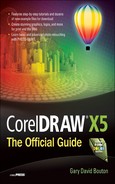CONTENTS
PART I CorelDRAW X5 Essentials
CHAPTER 1 What’s New in CorelDRAW X5?
Features for the Graphics Designer
The Create a New Document Dialog Box
New Corner Edits for Rectangles
Eyedroppers All Over the Place
Adobe Application Compatibility
CHAPTER 2 Exploring Your Workspace
CorelDRAW X5’s Application Window
Specifying Toolbar and Dialog Values
Opening, Moving, and Closing Dockers
CHAPTER 3 CorelDRAW’s Ins and Outs: Importing, Exporting, and Saving Design Work
Opening Your First New Document File
Create a New Document that Suits You
Working with Multiple Documents
Opening Files from Other Applications
Revealing the CorelDRAW Scrapbook
Set Up Color Management Before Importing
Importing Files and Setting Options
Exporting Files and Choosing Options
CHAPTER 4 Navigation and Page Setup
Wireframe and Simple Wireframe
Using the Zoom Tool and Property Bar
Using the Mouse Wheel for Zooming
Exploring View Manager Commands
Making and Taking a Structured View of a Document
Working with Views of a Document’s Depth: Layers
Navigating Pages, Objects, and Layers
Navigating and Mastering Layers
Using Object Manager Editing and View States
Working with Master Page Layers
Working with Master Page Items
Setting Up the Page for the Logo
Using the Polygon Tool to Design a Gear Shape
Creating and Modifying a Polygon
Welding an Edge to a Typed Character
A Brief Excursion into Gradient Fills
Adding Visual Complexity Using Fountain Fills
Using the Interactive Extrude Tool
Finessing the Look of the Gear
Duplicating the Extrude Properties
Creating Another Gear with the Copy Extrusion Properties Feature
Making a Headline / Enveloping the Headline
Applying the Conical Fountain Fill
Applying a Custom Fountain Fill
Adding a Visually Compatible Subhead
Align, Group, Scale, Flip, and Print
Getting Your Logo Design into the Real World
The Test Drive Cross-Reference
PART II Getting Started with CorelDRAW X5
CHAPTER 6 Working with Single- and Multi-Page Documents
Controlling Page Size and Orientation
Creating Your Own Bleed Designs Using Your Home Printer
Controlling Page Background Color
Navigating a Multi-Page Document
Inserting Pages and Setting Options
CHAPTER 7 Measuring and Drawing Helpers
Accessing Rulers and Ruler Properties
Two Inches to the Right, Please
Introducing the Indispensable CorelDRAW Grids
Working with Guidelines, Dynamic Guides, and Guide Layers
An Exercise in Dimensioning to Scale
Drawing Scale, Windows Calculator, and Dimension Lines
CHAPTER 8 Creating Basic Shapes, Applying Transformations
CorelDRAW X5’s Smart Drawing Tool
CAD: CorelDRAW-Assisted Drawing
Using the Rectangle Tool and Property Bar
Setting Rectangle Corner Properties
Using the Ellipse Tool and Property Bar
Round One with the Ellipse Tool
Using Polygons and the Property Bar
Power-Drawing a Grid with Graph Paper
Using the Convert Outline To Object Command
CHAPTER 9 Moving, Scaling, Rotating: Basic Transformations
Transforming Objects Using the Cursor
Applying Precise Transformations
Using the Transformation Docker
Controlling the Order of Things
PART III Working with Object Tools
CHAPTER 10 Drawing and Editing Objects
Introducing CorelDRAW X5’s Curve Tools
Painting with a Drawing Program
Creating and Saving Your Own Brushstroke
Calligraphy Pens and Applying Media
Defining and Applying Calligraphic Brushstrokes
Drawing with Freehand and Polyline Tools
Drawing Arcs with the 3-Point Curve Tool
Using the Bézier and Pen Tools
Drawing with the Bézier and Pen Tools
Drawing Curves and Straight Line Segments
Editing Paths with the Shape Tool
Controlling Freehand and Bézier Tool Behavior
Shaping and Reshaping Object Shapes
Shaping Commands and the Property Bar
Working Examples of Object Shaping
PowerClipping a Design onto an Object
Types of Cuts with the Knife Tool
Working with Eraser Operations
Setting Eraser Tool Properties
Using the Virtual Segment Delete Tool
Choosing Smudge Brush Property Bar Options
CHAPTER 12 Getting Artistic with Text
Entering and Editing Artistic Text
Artistic Text and the Shape Tool
Combining and Breaking Apart Artistic Text
Converting Artistic Text to Curves
Entering and Editing Paragraph Text
Creating Linked Paragraph Text Frames
Editing Text: The Comprehensive Tour
The Text Bar and Special Paragraph Formatting
Drop Caps and Bulleted Lists Formatting
Adding a Drop Cap to Your Paragraph Text
Wrapping Text Around Other Shapes
Changing and Proofing Formatted Text
Converting Paragraph Text to Curves
CHAPTER 13 Typography Rules and Conventions
Distant Cousins in Typeface Families
The Last Word on Accessing Installed Fonts
Finding and Saving Important Characters
Using the Insert Character Docker
Font Etiquette: Using Fonts with Style and Appropriateness
Font Appropriateness and Very Basic Layout Rules
CHAPTER 14 Getting Your Words Perfect
Using CorelDRAW’s Writing Tools
Why Language Codes Are Important
Setting the Checker’s Language
Setting Options in User Word Lists
Checking and Correcting Grammar
Turning Grammatik’s Rules On and Off
Finding and Replacing Text and Special Characters
Finding and Replacing Text Properties
A Simple Text Hunt Based on Object Properties
Using the Proper Tool for the Job
Table Options When the Pick Tool Is Active
Table Options When the Shape Tool Is Active
Editing a Table When the Table Tool Is Active
Working with Text and Graphics in a Table
Converting an Existing Text to a Table
Importing a Table from Another Application
PART V Attributes for Objects and Lines
From Uniform to Non-Uniform Object Filling
Filling an Object, Setting Fill Properties
Uniform Color Fill Options on the Property Bar
Creating Fountain-Filled Objects
Controlling Fountain Fills Interactively
Editing a Fountain Fill In-Place
Setting Fountain Fill Dialog Options
Saving Your Own Fill as a Preset
Controlling Pattern Fills Interactively
Using Pattern Fill Dialog Options
Create Your Own Two-Color and Full-Color Patterns
Creating and Saving Texture Samples
Blending Colors Using the Mesh Fill
Sampling and Applying Fill Colors
Sampling Above and Beyond Uniform Fills
Applying Outline Pen Properties
Outline Pen Options and the Property Bar
Exploring the Outline Pen Dialog
Creating and Editing Outline Styles
Drawing, Saving, and Editing an Arrowhead Style
Outline Pen Calligraphic Effects
Scaling and Behind Fill Options
Turning an Outline into an Object
CHAPTER 17 Digital Color Theory Put to Practice
Digital Color Terms and Definitions
Subtractive and Additive Color Models
Using the Color Palette Manager Docker
Building a Parent-Child Relationship
Sampling and Saving Colors from a Document
Moving from Color Models to Other Ways to Define Color
Experimenting with Color Harmonies
Using Fixed and Custom Palettes
Choosing Predefined Colors for Print
Loading and Creating Custom Palettes
PART VI Creating the Illusion of 3D Objects
CHAPTER 18 Working with Perspective
The Optical Principle of Perspective
Getting a Perspective on Perspective
Creating One-Point Perspective
Working with Two-Point Perspective
Copying Perspective and Creating a 3D Scene
Perspective Scenes via Copying
Mirroring Perspective Control Handles
Pre-Visualizing Designs in Perspective
Pre-Visualizing a Design on a Product
Choosing and Applying an Extrude Effect
Navigating the Interactive Markers
Getting Deep with the Extrude Tool
Using the Extrude Tool and Property Bar
Interactive Extrude Tool States
Putting a New Spin on an Extruded Object
Working with Extrude Light Options
Working with Extrude Preset Options
Controlling Extrude Complexity Using Facet Size
PART VII Creating Special Effects
CHAPTER 20 Envelope and Distortion Effects
Using the Envelope Tool and Property Bar
Creating Envelopes via the Docker
Saving and Applying Envelope Presets
Creating and Using an Envelope Preset
Choosing Envelope Mapping Options
Constraining Single Arc Envelopes
Using Envelope Shapes Between Objects
Copying Properties from Other Envelopes
Envelopes Based on Existing Envelopes
Creating Envelopes from Objects
Copying Envelopes with the Attributes Eyedropper Tool
Using the Distort Tool and the Property Bar
Getting Hands-On with the Distortion Tool Markers
CHAPTER 21 Blends and Contours
Blend and Contour Effects: Similarities with Distinctions
Blending as Illustration Shading
The Blend Tool and Property Bar
Creating a Simple Blend Effect
A Basic Blend Between Very Different Shapes
Looking at the Components of a Blend
Creating Extraordinary, Complex Blend Effects
Splits and Blends: The Fun Never Ends
Working with Multi-Object Blends
Exploring CorelDRAW’s Contour Effects
Using the Contour Tool and Property Bar
Editing Contours Interactively
Creating Special Effects with Contours
Controlling Contour Acceleration
CHAPTER 22 Lens Effects, Transparency, Shadows, Glows, and Bevels
Deepening a Selected Color Area
Changing Object Size with the Fish Eye Lens
Clearing Things Up with the Transparency Tool
Using the Transparency Tool and Property Bar
Creating a Dimensional Drawing Through Transparency
Setting Transparency Properties
Property Bar Options for Transparency Effects
Additional Fountain Transparency Types
Using Transparency Operations (Merge Modes)
Creating Multi-Stage Transparencies
Pattern and Texture Transparencies
Creating Soft Edge Bevel Effects
Using the Drop Shadow Tool and Property Bar
Working the Property Bar and Shadow-Making Markers
Manually Adjusting a Drop Shadow Effect
PART VIII The Bitmap Side of Corel Graphics Suite
CHAPTER 23 Bitmap Boot Camp: Working with Photographs
The Properties of a Pixel-Based Image
Pixel Artwork vs. Vector Artwork
Importing Bitmaps into a Document
Placing and Modifying an Image
Putting a Picture into a Car Advertisement
An Everyday Bitmap-Oriented Workflow
Working in the Image Adjustment Lab
Adjusting a PNG Image in the Lab
Exporting Your Composition to Bitmap Format
Saving a Bitmap Copy of Your CorelDRAW Composition
CHAPTER 24 Advanced Photography Techniques with CorelDRAW
Masking Through Nondestructive Cropping
Trimming Away Unwanted Image Areas
Background Removal, Technique 1
Boolean Operations as a Trimming Technique
Background Removal, Technique 2
Composing a Design Using Vector and Image Shapes
Working with Alpha Channels and Image Transparency
Using CorelDRAW’s Bitmap Color Mask
Removing a Color from Around a Subject
Working with Partial Transparency
Creating a Photorealistic Glass Effect
Blending Photos with Transparency
Creating a Transition Between Two Images
Bitmaps to Vector Art: Using PowerTRACE
Bitmap Conversions for Logo Alterations
Pre-Touching: Use PHOTO-PAINT for Cleanup Before Tracing
Working Between CorelDRAW and PHOTO-PAINT
Reworking a Logo Using Vectors
PowerTRACE for Traditional Artists
CHAPTER 25 An Introduction to PHOTO-PAINT
The Building Block of Digital Photos: The Pixel
Resolution, Pixel Count, and Printing
Resampling and Resizing Photos
Making a Thumbnail Image Suitable for Printing
Automation: Recording Your Cropping and Resampling
CHAPTER 26 PHOTO-PAINT Effects and Advanced Editing
Turning a Snapshot into a Photograph
Putting a Background Behind an Object
Painting Detail into the Picture
Creating a Fantasy Composition
Erasing and Scaling the Object
Santa Needs to Do Some Personal Reflecting
Cloning Away the Background Window Sticker
Replacing Color with the Clone Tool
Masking an Area with the Brush Mask Tool
Stroking to Define an Image Area for Editing
Adding Text and Exporting a CorelDRAW Drawing
Animation: Defining Frames and Basic Setup
Building a GIF Animation: Part 1
PART IX Thinking Outside of the (Tool) Box
CHAPTER 27 Printing: Professional Output
Printing a Document to a Personal Printer
Printing Single- and Multiple-Page Documents
CorelDRAW’s Printing Issues Tab
Previewing Your Printed Document
Print Preview Tools and the Property Bar
Printing Issues Warning Options
Using the Collect for Output Wizard
CHAPTER 28 Basic HTML Page Layout and Publishing
Web Page Navigation Buttons and Hotspots
Creating Different Looks for Rollover States
Setting Internet Object Behavior
Web Properties and the Object Properties Docker
Using the Links and Bookmarks Docker
Browsing the Web Page Export Summary
Setting Web Publishing Preferences
Exporting a Graphic with Transparency
Exporting Vectors as Vectors for the Web
Objects and Fills that Flash Supports
Exporting a Static Flash Vector Design
Making a Single-Frame Flash File
Exporting SWFs to SwishMiniMax
A Taxi-Driver’s Tour of SwishMiniMax