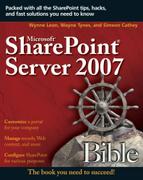Managing My Sites
It is a good idea to have My Sites inherit a common look that differentiates them from other sites in your organization, while still being consistent with the overall appearance and layout of your portal site. The out-of-the-box templates used for My Sites can be customized just like any other SharePoint site or site template. Before modifying these templates, understand and familiarize yourself with the default layout and out-of-the-box functionality and default and available Web Parts for each site. This helps in planning how users make use of My Sites in concert with the tasks and information relevant in your organization.
You can redesign the layout and appearance of the My Site Public Page as a site collection administrator or a user designated as the designer for the site collection hosting your My Sites. The layout and design you choose or create can be different between Shared Service Providers (SSP) even though the same user profile properties are displayed. We suggest you consider maintaining a similar or consistent look and feel for ease of use, but you may find that sites for different purposes necessitate some variation in content and appearance. The default My Site Public Page layout includes:
The Quick Launch left navigation displays links to shared lists such as Shared Pictures and Shared Documents as well as My Site subsites such as workspaces. These links enable people visiting your public profile to navigate to shared content quickly.
The As seen by drop-down list that is shown to you only when you are viewing your own profile page. This feature allows you to switch between the various views so you can see how your public profile appears to you or other groups of users when they access your profile. The drop-down list is a good way to verify that selected policies are configured and working properly.
Useful Web Parts populating each of the Web Part zones including Contact Information, Organization Hierarchy, Colleagues, Membership, Links, and Documents.
To ease navigation between these areas, you can use the links on the My Site top link bar to switch between the personal site, the public profile, and relevant personalization sites that have been linked to (pinned to the top link bar) by you or the SSP administrator.
By default, My Sites are stored on the server that contains shared services. Public profiles are created and stored on the Web application that contains the Shared Services Administration pages for the SSP, and personal sites are stored on the default Web application for the server. However, you can change the Web application so that My Sites can be stored on the default Web application, the Web application for the SSP, or any other Web application. Personalization sites are created on individual site collections that can be on any farm using the same SSP. The settings for those sites are controlled by the administrators of those respective sites, by using the same Site Settings pages that are available for any site.
The SSP administrator manages the unique settings for personal sites. Personal sites settings appear on the Manage Personal Sites page, which is available from the My Site settings link on the Shared Services Administration page. Manageable settings include the following:
Personal site services that by default are stored on the (same as My Site host) Web application for the server running the shared services, typically using port 80. The public profiles are also stored on the Web application for the SSP, using a different port. You can decide to set a different provider for personal site services so that personal sites are stored on a different Web application. This can be a different application on the same server or another server. The Web application must already exist. Existing sites are not migrated and must be moved manually. For large organizations with a large number of people, it may make sense to store personal sites on a separate server. When planning personal sites, SSP administrators should talk to IT administrators about the number of users and expected use of personal sites so that the appropriate choice can be implemented during initial deployment.
If your deployment process involves using a test server before rolling out to a production server, realize that restoring a backup image of the first server to the second server will not update the location of personal site services. You will have to update this property in order to use the personal site services on the second server.
Personal site location is the Web directory where personal sites are stored and accessed. It’s a good idea for this to be memorable, and it shouldn’t duplicate directories already used for other purposes. Otherwise, you don’t have to plan for this setting.
Site naming format provides three options to resolve possible conflicts between usernames in multiple domains. If your users are in a single domain, you can format with a simple username. If your users are from multiple domains, it makes sense to use both domain and username in the format. The option to resolve conflicts by formatting the second instance of the same username by including the different domain name should be reserved for after initial deployment, such as when you’re adding users from additional domains to a deployment that previously used accounts from a single domain.
In a multilingual deployment, you can allow users to choose the language of their personal site.
You can select which users are members of the SharePoint Reader group for personal sites. By default, this Reader group is the same as the site collection containing personal sites, but you can limit access based on specific policies of your organization.