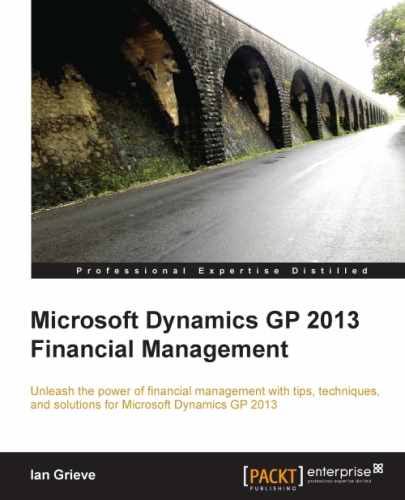In the last chapter, we took a look at creating and maintaining budgets in Dynamics GP. Budgets are of little use unless the information can be inquired or reported upon.
Dynamics GP provides several ways in which this can be accomplished. In this chapter, we will start by taking a look at the inquiries and reports available in Dynamics GP, before moving onto reporting in Dynamics GP and wrapping up with a look at budget reporting using Management Reporter 2012, which is the financial reporting tool for Microsoft Dynamics ERP.
There are a number of standard inquiries available in Dynamics GP, which can be used to inquire upon budget data. As with all inquiries in Dynamics GP, the ones available for budgets inquire upon a single piece of data.
The Budget Summary Inquiry provides a quick and easy-to-use view to see the budget value assigned to an account.
To use the Budget Summary Inquiry, follow the given steps:
- Open the Budget Summary Inquiry window in Dynamics GP by clicking on Financial from the Navigation Pane on the left, and clicking on Budget Summary in the area page under Inquiry | Financial.
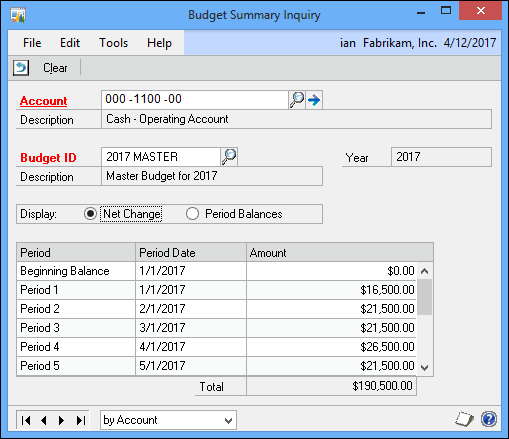
- Enter
000-1100-00in the Account field to load the account we have used in previous examples. - Enter
2017 MASTERin the Budget ID field. - By default, this inquiry shows the net change of the budget, but can be changed to show the period balances, as shown in the following screenshot, by clicking on the Period Balances option under Display.
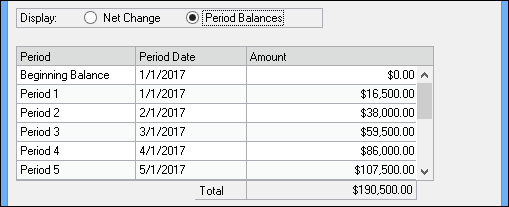
- Click on Clear and then close the window.
The Budget Summary Inquiry is a useful tool to give to budget holders, so they can review the budget values assigned to accounts without giving them access to the budget maintenance where they could make changes.
One of the most useful inquiries that can be made available to budget holders is the Budget vs. Actual Inquiry. It can be used to compare the budgeted values against the transactions that have been entered, while showing the variance as both a functional currency value and percentage.
To use the Budget vs. Actual Inquiry, follow the given steps:
- Open the Budget vs. Actual Inquiry window in Dynamics GP by clicking on Financial from the Navigation Pane on the left, and clicking on Budget vs. Actual in the area page under Inquiry | Financial.
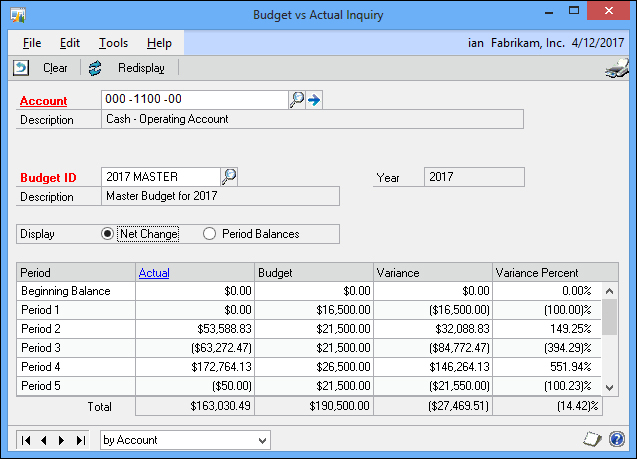
- Enter
000-1100-00in the Account field. - Enter
2017 MASTERin the Budget ID field. - Click on Clear and then close the window.
As discussed in the previous chapter, budget transactions were introduced in Dynamics GP 2010. Their introduction was accompanied by the Budget Journal Entry Inquiry which allows posted budget journals to be viewed.
This provides the ability to see which budgets have been adjusted and is the reason why using budget transactions to make adjustments is better than just editing the budget in Excel.
To view a posted budget transaction, follow the given steps:
- Open the Budget Transaction Inquiry window in Dynamics GP by clicking on Financial from the Navigation Pane on the left, and clicking on Budget Journal Entry Inquiry in the area page under Inquiry | Financials.
- Enter
1in the Budget Journal Entry field to load the budget transaction created in the previous chapter. - Enter
00-1100-00in the Account field. - Click on OK to close the window.
Only posted budget journals are available for viewing in this window, and only if Maintain History was enabled in General Ledger Setup.
Along with the Budget Transaction Inquiry, the Budget Transaction Summary Inquiry was introduced to Dynamics GP 2010 to allow amendments to budgets to be viewed. The Budget Transaction Summary Inquiry shows a summary of all budget transactions entered for an account, rather than just the one transaction shown by the previous inquiry.
To use this inquiry, follow the given steps:
- Open the Budget Transaction Summary Inquiry window in Dynamics GP by clicking on Financial from the Navigation Pane on the left, and clicking on Budget Transaction Summary in the area page under Inquiry | Financial.
- Enter
000-1100-00in the Account field. - Enter
2017 MASTERin the Budget ID field.