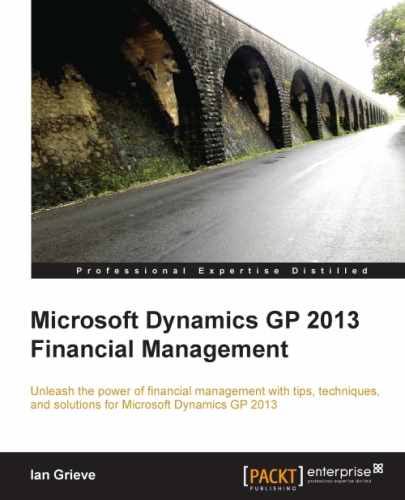Now that Analytical Accounting has been activated, security needs to be configured, so that users without the POWERUSER role can use the functionality it offers. Analytical Accounting integrates into the standard Dynamics GP role-based security.
When installed, Analytical Accounting adds several default security roles and tasks. The default security tasks are:
|
ADMIN_AA_001* |
CARD_AA_001* |
RPT_AA_001* |
|
ADMIN_AA_002* |
INQ_AA_001* |
TRX_AA_001* |
|
AADEFAULTUSER* |
INQ_AA_002* |
The default security roles are:
|
AA CLERK* |
AA MANAGER* |
Custom roles and tasks can be created if the default ones do not meet the needs of your organization. Once the required roles have been created, they need to be assigned to the users.
To assign the AA MANAGER* role to a user:
- Open the User Security Setup window in Dynamics GP by selecting Administration from the navigation pane on the left, and then clicking on User Security in the area page under Setup | System.
- Enter the User: to have the role assigned, and tab from the field.
- In the Roles: scrolling window, mark the checkbox next to AA MANAGER*.
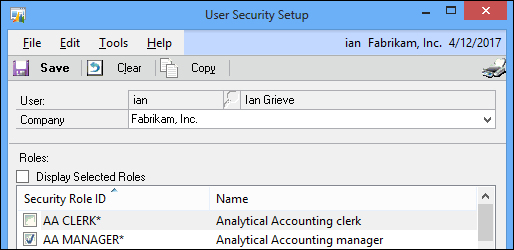
- Click on Save.
The AA CLERK* role (or any custom role) can be assigned to the users in exactly the same way.
Analytical Accounting integrates with the standard Dynamics GP security model by creating the required operations, tasks, and roles. This means any user who currently understands the process of maintaining security will be able to grant access, or create the appropriate security to the users.