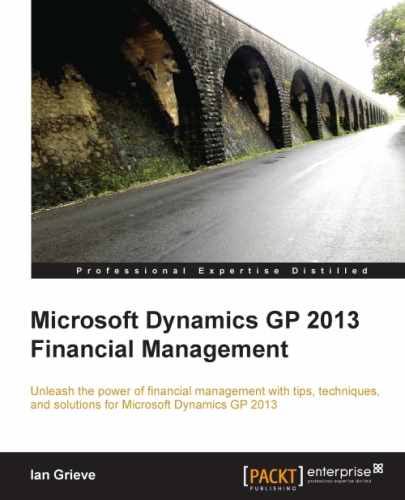Account rollups are inquiries built to allow users to see different GP accounts and their budgets rolled up together, and to provide drill back capability to the details. Additionally, these queries can include calculations for things such as budget versus actual comparisons and calculations.
To an extent, Account Rollup Inquiries function as "Management Reporter Lite", in the way they allow users to access the same functionality of reporting on actual and budget figures for accounts in periods and drill down to see the same details. Account rollups are quicker to use as the more restricted functionality makes them less complicated.
To create an Account Rollup Inquiry for the 2017 SALES budget, follow the given steps:
- Open the Account Rollup Inquiry window in Dynamics GP by clicking on Financial from the Navigation Pane on the left, and clicking on Account Rollup in the area page under Inquiry | Financial.

- Enter
BUDGET-SALESin the Option ID field. - Tab out of Option ID and click on Yes on the Do you want to add this account rollup inquiry option? question.
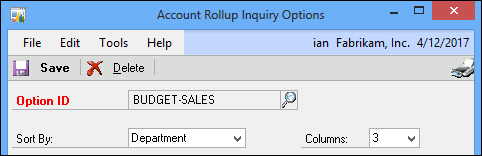
- Set Sort By to Department and change the number of columns to 3.
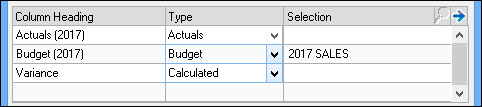
- In the scrolling window, follow the given steps:
- Change the first row's Column Heading to
Actuals (2017). - Change the second row's Column Heading to
Budget (2017), set the Type to Budget, and enter2017 SALESinto the Selection column. - In the third row, enter
Variancein the Column heading field, change the Type to Calculated, and click on the blue expansion arrow next to the Selection heading to open the Account Rollup Inquiry Calculated Column window.
- Change the first row's Column Heading to
- In the Column: field, click on Budget (2017).
- Click on the >> button to insert
C2into the Expression field. - Click on the – button to insert a minus sign into the Expression field.
- Change Column: to Actuals (2017) and click on the >> button to insert
C1into the Expression field. - Click on OK to accept the calculation and close the Account Rollup Inquiry Calculated Column window.
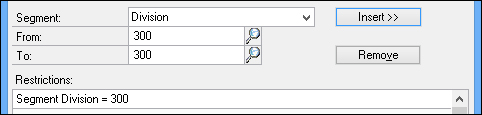
- Enter
300(the code used for Sales in the chart of accounts) in the From: and To: fields. - Click on Insert>> to insert the Restriction.
- Click on Save to save the new account rollup option.
- Click on Inquiry to run the BUDGET-SALES Account Rollup Inquiry.
- Click on Redisplay to populate the scrolling window with the data for Division 300.
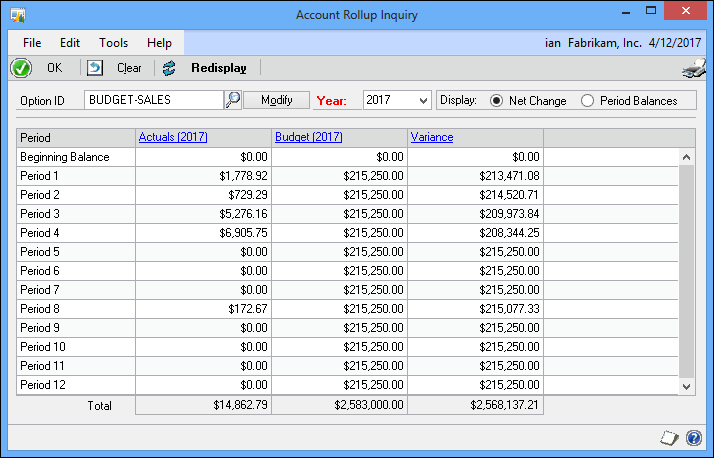
The column headings on the Account Rollup Inquiry are hyperlinks, which will open the Account Rollup Detail Inquiry Zoom window and which in turn allows you to drill down to either account maintenance or the detail inquiry.