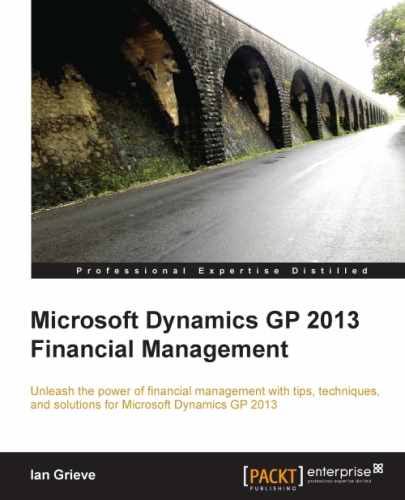Cash Flow Management is mainly used to track the inflow and outflow of cash in Microsoft Dynamics GP by using cash flow forecasts. As with any good forecast module, "what if?" transactions can be entered to either include transactions which are due but have not yet arrived, or to model the predicted impact of future business operations.
To use a "what if?" transaction, perform the following steps:
- Open the Cash Flow Transactions window in Dynamics GP by selecting Financial from the Navigation Pane on the left, and then clicking on Cash Flow Transaction in the area page under Setup | Financial.
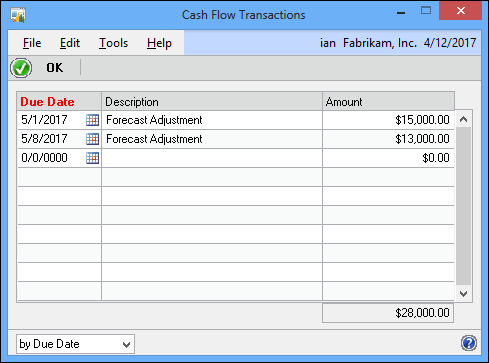
- Enter
5/1/2017in the Due Date field. - Enter
Forecast Adjustmentin the Description field. - Enter
$15,000.00in the Amount field. - Repeat steps 2 to 5 to enter a transaction of
$13,000.00for8/5/2017.
An unlimited number of cash flow transactions can be entered and removed when they are no longer required. These transactions will only be included in the cash flow forecast if the Cash Flow Transactions checkbox on the forecast has been checked.
"What if?" transactions appear in the cash flow forecast and Cash Flow Calendar, affecting the figures. They're used to predict the impact of expected future transactions without having an impact on the general ledger balances.
Once the cash flow transaction has been entered, it will be included in the Cash Flow Calendar and Cash Flow Explorer windows. To view the transactions, perform the following steps:
- Open the Cash Flow Calendar window in Dynamics GP by selecting Financial from the Navigation Pane on the left, and then clicking on Cash Flow Calendar in the area page under Inquiry | Financial.
- Click on the Next Month button in the top-right of the window to change the calendar to May; the cells for the 1st and 8th show the
$15,000and$13,000transactions entered previously.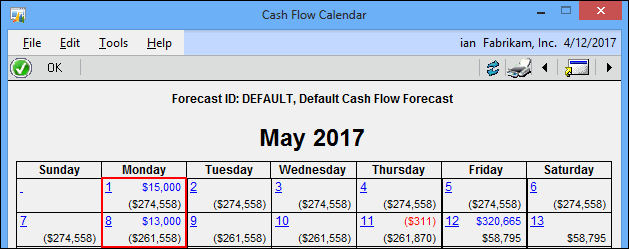
- Click on the cell containing
$15,000to launch the Cash Flow Explorer window.
- Click on CFM Transaction to view the "what if?" transactions.
- Close the Cash Flow Explorer window.
- Close the Cash Flow Calendar window.
Cash flow transactions can be removed once they are no longer required for the forecast.