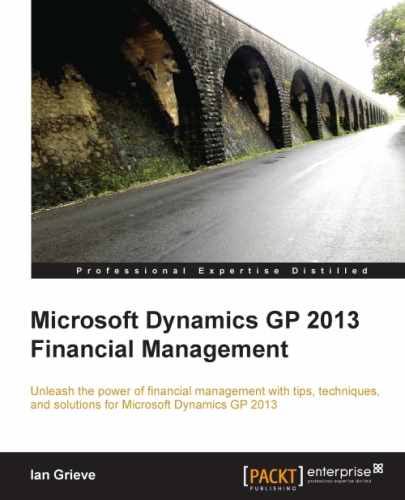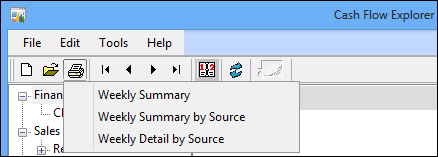The Cash Flow Calendar displays the inflow and outflow of cash according to the rules defined against the default cash flow forecast.
To view the Cash Flow Calendar, perform the following steps:
- Open the Cash Flow Calendar window in Dynamics GP by selecting Financial from the Navigation Pane on the left, and then clicking on Cash Flow Calendar in the area page under Inquiry | Financial.
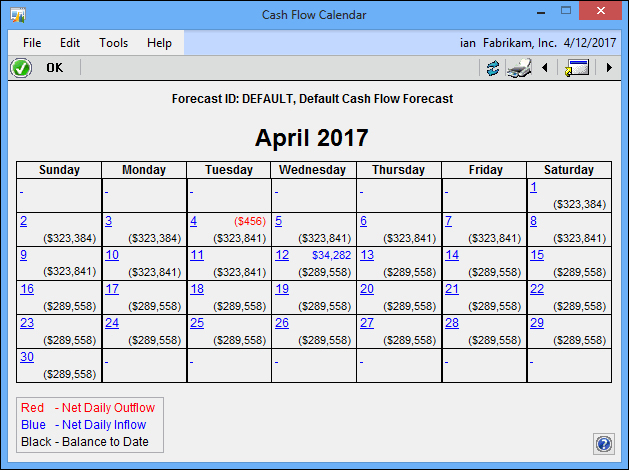
- As the legend shows, a red entry wrapped in parentheses on the first line of a date shows a net daily outflow of cash, as occurred on the 4th of April; and a blue entry shows a net daily inflow of cash as shown on the 12th of April. The balance in black on the second line shows the balance to date.
- Double-clicking on a calendar cell will launch the Cash Flow Explorer window, where the details of the movement can be seen.
- When the Cash Flow Calendar window is opened from the menu or area page, only the default cash flow forecast can be viewed. The Cash Flow Explorer window can be used to access Cash Flow Calendars of other forecasts.
- The Cash Flow Calendar provides the ability to print a cash flow monthly report.
- The cash flow monthly report is printed by clicking on the Print button and selecting the destination of the report.
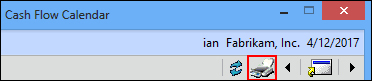
The Cash Flow Explorer window can be used to view the details of the movement on each date. When the window is first opened, it will show the transactions for the default cash flow forecast for the user date, but this can be changed to view the details of other cash flow forecasts.
To use the Cash Flow Explorer, perform the following steps:
- Open the Cash Flow Explorer window in Dynamics GP by selecting Financial from the Navigation Pane on the left, and then clicking on Cash Flow Explorer in the area page under Inquiry | Financial.
- The details of the cash flow can now be seen; click on 4 in the Tuesday column to launch the Cash Flow Explorer window for the 4th of April.
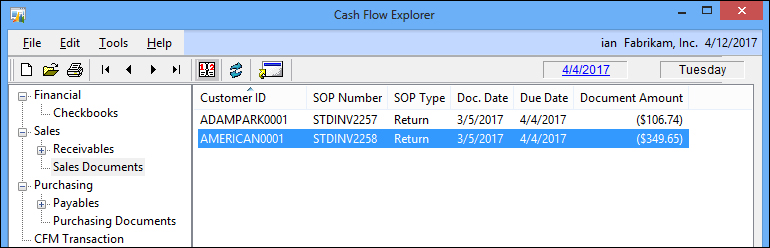
- Expand the Sales node, and click on Sales Documents to see the two transactions, which comprise the net daily outflow for 4th April.
- Double-click on STDINV2258 to open the Sales Transaction Inquiry Zoom window to see details of the transaction.
- Close the Sales Transaction Inquiry Zoom window.
- Close the Cash Flow Calendar window.
Cash Flow Explorer provides an easy-to-use interface which allows the user to browse through dates and see which modules have transactions, and then drill down to see details of the transactions.
When opened, the Cash Flow Explorer window shows the default cash flow forecast, which we have created at the start of this chapter. Cash Flow Management can have an unlimited number of cash flow forecasts created in it, and Cash Flow Explorer can be used to inquire upon these as well.
It can also be used to launch the Cash Flow Calendar window for any cash flow forecast and also to produce weekly cash flow reports.
To use Cash Flow Explorer to view forecasts other than the default, perform the following steps:
- Open the Cash Flow Explorer window in Dynamics GP by selecting Financial from the Navigation Pane on the left, and then clicking on Cash Flow Explorer in the area page under Inquiry | Financial.
- Click on the Open button as shown in the following screenshot:

- The Forecasts window will open showing all cash flow forecasts that have been created; select the desired forecast.
- Click on Select to close the window.
The Cash Flow Explorer window will now display the selected cash flow forecast; the Forecast ID and Description fields will be displayed in the windows status bar.
As well as being launched from the area page, the Cash Flow Calendar inquiry window can also be loaded from the Cash Flow Explorer window by performing the following steps:
- Open the Cash Flow Explorer window in Dynamics GP by selecting Financial from the Navigation Pane on the left, and then clicking on Cash Flow Explorer in the area page under Inquiry | Financial.
- Click on the Calendar button as highlighted in the following screenshot:

Once launched from Cash Flow Explorer, the Cash Flow Calendar can be used to browse the selected cash flow forecast.