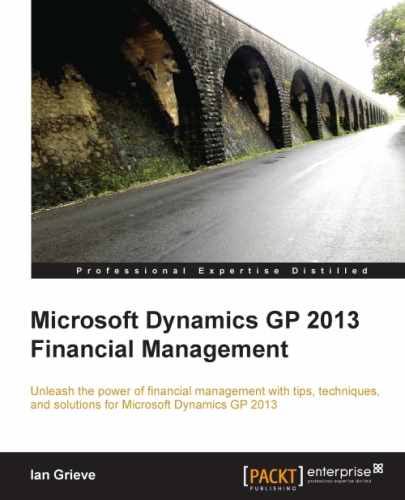Purchase Order Commitments (PO Commitments) are available in Microsoft Dynamics GP as a part of the Purchase Order Enhancements module, which also includes PO Approvals within Purchase Order Processing.
A Purchase Order Commitment is a way to reserve funds when a PO is entered in the system to ensure that the funds remain available when the goods are received and invoiced. PO Commitments works by comparing the committed PO amounts along with the actual values for the received POs compared to the budget values for the period.
In this chapter we'll take a look at enabling PO Commitments, entering transactions, and then reporting on the commitments. By following these steps, you will learn how to use PO Commitments in Dynamics GP to gain control over purchasing.
Before Purchase Order Commitments can be used, the function in Purchase Order Enhancements needs to be enabled.
To enable Purchase Order Commitments, follow these steps:
- Open the PO Enhancements Setup window in Dynamics GP by selecting Financial from the Navigation Pane on the left, and then clicking on Purchase Order Enhancements in the area page under Setup.
- Mark the Activate Commitments checkbox.
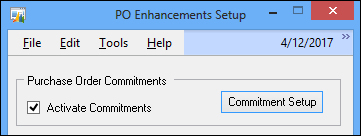
- Click the Commitment Setup button to open the PO Commitments Setup window.
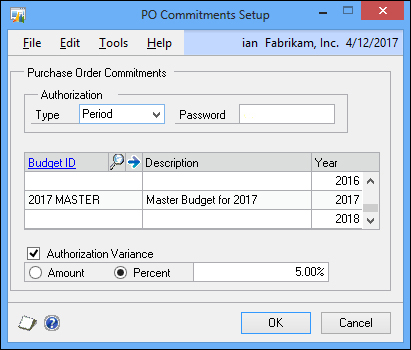
- Change the Authorization Type to Period.
- In the scrolling window, scroll down to 2017 and enter
2017 MASTERinto the Budget ID field. - Mark the Authorization Variance checkbox to enable variances.
- Click on the Percent option and enter
5.00%in the next field. - Click on OK to accept the changes.
- Click on OK on the Changes have been made to PO Commitments Setup. Any active users must log in again to inherit these changes. message.
- Click on OK on the A fiscal year or period within a fiscal year isn't assigned a budget. Purchase amounts entered in this year or period will not be committed. message.
- Click on OK to accept the changes, and close the PO Enhancements Setup window.
- Click on No in response to the message One or more purchase orders have not been committed. Do you wish to generate a report?.
Note
With Purchase Order Commitments now enabled, any fiscal year with a commitment budget defined will be compared to the budget and committed amounts to see if a purchase order can be entered.
For every year that commitments are to be used, a budget is required. In this example, I have used the
2017 MASTERbudget, but there is no requirement to use the Master budget.