When you are working with Unity and need to instantiate a game object clone at runtime, you can take advantage of Prefabs. Prefabs are game object templates that can be configured however you like with regard to shape, material, behavior, and anything else you may need. These templates can then be saved in your project. Whenever you need that prefab in the game scene at runtime, you can use a function called Instantiate() that takes a prefab as a parameter and puts it in the game. The following recipe shows how to create Prefabs in Unity.
To make a prefab you first need to create a GameObject. Once you put everything you need into the GameObject, you can save it as a prefab.
- Create a new GameObject in the scene, Cube. You should know by now how to do it.
- Add the material called checker to Cube by dragging the material from the Project panel onto the object in the scene or into the Material slot in the Hierarchy (with the cube selected in the Hierarchy). You can refer to the following screenshot:
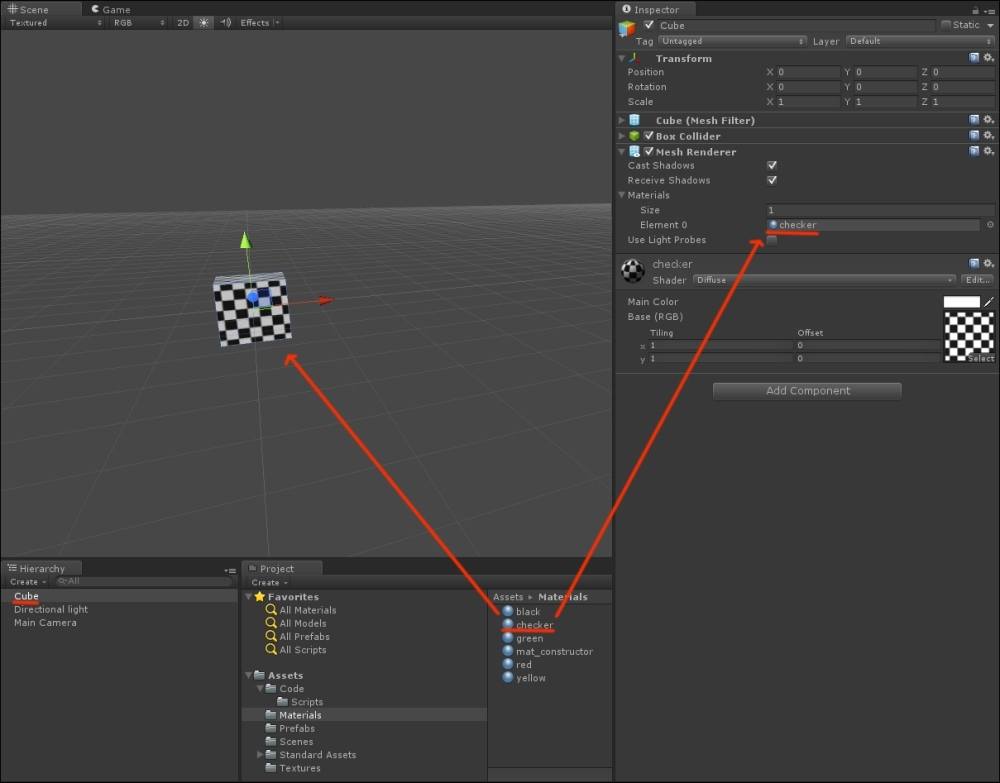
- In the Assets folder of your project, create a new folder and name it
Prefabs. Creating a folder is like creating any other type of asset: right-click on the Assets folder and from the menu, select Folder under Create. - Select the Prefab folder and right-click on it to create a new Prefab, as shown in the following screenshot:
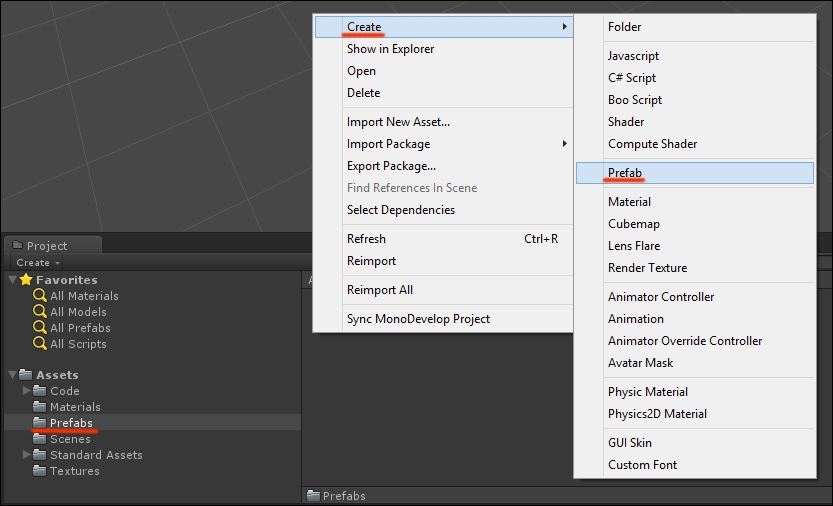
- Name the Prefab
back_prefab. - Check whether the cube in the scene is at the 0,0,0 position and with 0,0,0 rotation; then, drag it from Hierarchy into
back_prefabin the Project panel, as shown in the following screenshot. If you did things right, the small square icon ofback_prefabshould turn from gray to light blue.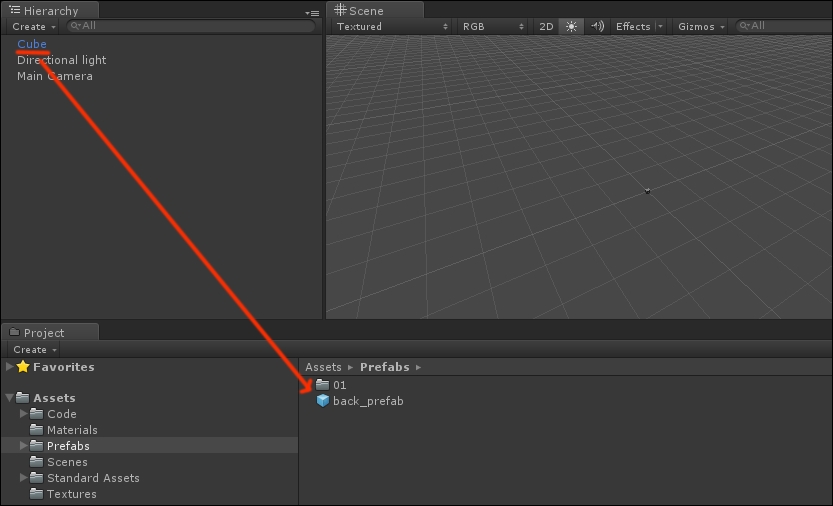
back_prefabis now ready to be instantiated at will in our game level. You can delete the cube from the scene, as we don't need it anymore and in the Inspector, check whetherback_prefabis actually a cube with a checkered material, as shown in the following screenshot: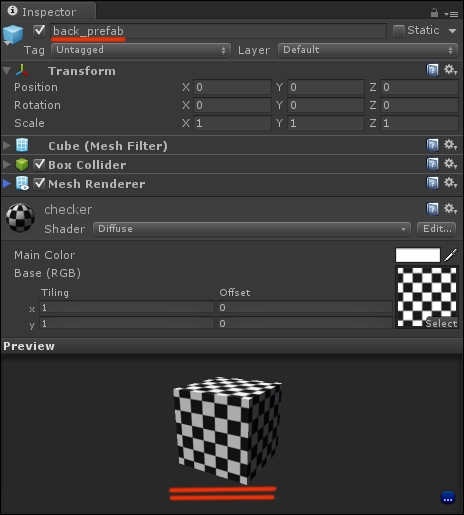
The procedure to make prefabs is always the same, regardless of the actual characteristics of the game asset itself: create a game object in the scene, add anything you want/need/like to it to define its graphic aspect and behavior, then drag the game object onto a prefab and delete the game object from the scene. Voilà!
The prefab to be used for the background is ready, so we now need to script its behavior to use it for the prototype. This is what we will do in the next recipe.
