With regard to the operations described and the pace we move between topics at, we assume you are already familiar with the Unity interface and its basic operations. Anyway, for those of you who may be a bit rusty with the Unity pipeline, let's begin our journey with a quick look at the Unity interface and the operations required to start a new project and configure the folders directory.
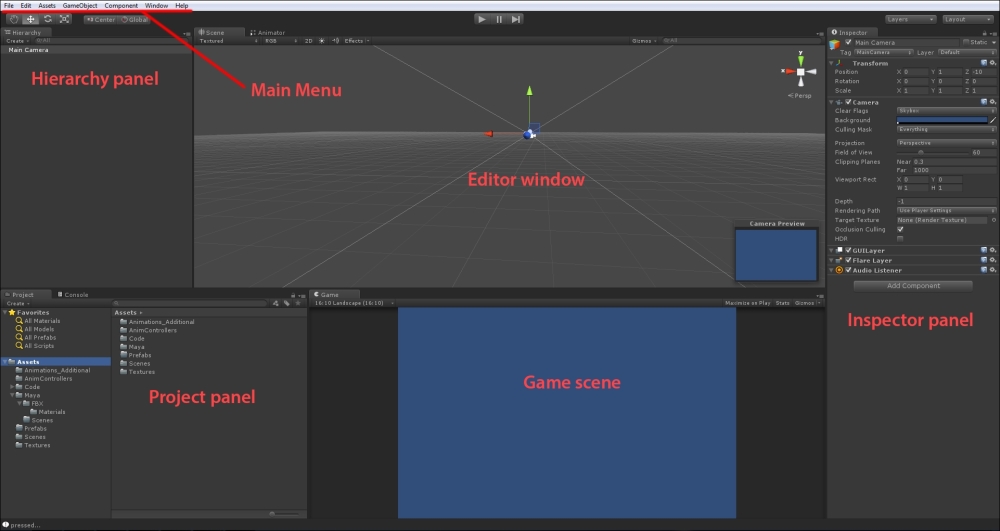
The preceding image shows the layout we are used to working with in Unity. Let's give a quick description of the main panels and windows available:
- Main Menu: This is where you LoadSave projects and game scenes, create and import new assets, and create game objects of different types to be added to the game scene. This is also the place where you add specific components to game objects to improve their features.
Finally, this is where you configure the Render and Project Settings and where you configure the Build Settings for your games.
- Hierarchy panel: This panel lists all the objects that have been added to your game scene so far. Here you can select a specific element to be manipulated in the game scene or add components to improve its behavior and capabilities.
- Project panel: This window lists the project folders and their contents. If you want your Unity project to keep nice and clean, we suggest you make extensive use of folders, by adding one specifically for each type of game asset (models, animations, textures, audio clips, animator controllers, and so on) you plan to have in your game. This way, whenever you need to access a certain asset, you know exactly where to search for it!
The following image shows an example folder directory of a project of ours:
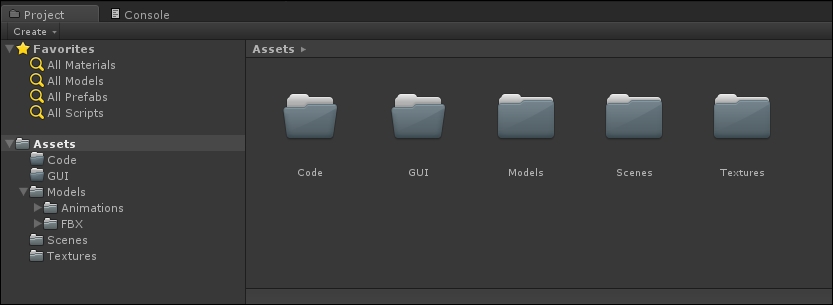
- Editor window: This is the main Unity panel, the one that is used to actually assemble the game. Any GameObject that is required by your game must at some point be instantiated (by physical drag and drop or by code) here!
- Game scene: This panel shows what the game looks like from the player's perspective. It displays the output of the main camera from the game scene and it is very useful to actually test what's happening, especially when you are studying specific graphic solutions or the disposition of GUI elements on the screen.
- Inspector panel: This panel allows you to edit the assets available in the Project panel. It contains a lot of functionality, and we will often refer to the Inspector panel and the object properties displayed here, especially upon importing new assets (Models, Animations, Textures, and Audio clips) in our project.
If this super-quick description doesn't suffice, we recommend you go online and check for a beginner's tutorial about Unity. There are plenty available, both for free and for a price (for example on www.digitaltutors.com). Unity itself offers plenty of resources; you could start with this one: http://unity3d.com/learn/tutorials/modules/beginner/editor.
As mentioned, we assume you are familiar with this interface and know how to navigate between panels. We also assume that you have a clear understanding of the basic terminology of making games: you know what a mesh or a material is, you know what we mean when we talk about animation clips and timelines, you know what a collision or a particle system is and what GUI stands for...don't you?
As Unity is not provided with an embedded editor to create graphic contents (both 2D and 3D) or audio, we look to third-party software to accomplish these tasks.
With regard to graphics, we assume Photoshop (CS6) as the reference software for 2D images and Maya (2014) as our 3D editor of choice. These are both worldwide industry standards, and we believe that by taking this decision, we are actually helping you get familiar with tools that, sooner or later, you will have to confront in game development.
Still, as this book focuses on Unity, we take care of providing you with the required graphic assets to follow the recipes, as we cannot afford to provide you with a guide to powerful software such as Photoshop, Maya, or Blender. We encourage you to learn at least the basic operations with these software, as it will help you better deal and take advantage of the power of the Unity engine.
