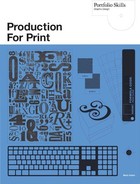…and the “Other” Category
JPEG (joint photographic experts group)
JPEGs (shortened to “JPG” on a PC, as a maximum of three letters is allowed for the file extension), like TIFFs, can utilize a range of up to 16.7 million colors in RGB format and 4.5 billion in CMYK. However, unlike TIFFs, JPEG is a lossy format, which means that, at whatever quality level you choose to save it, you are losing information that you will never get back. Each time the image is resaved, you lose a little more. At a high-quality level, this is not a huge problem. At a low level, it is horrible.
If you save a file as a JPEG you have the option of selecting, in Photoshop, any one of thirteen quality levels (0 to 12, 0 being the lowest). To see for yourself what a lossy form of compression can do to an image, try the following.
Crop a small section from an image. Try to select something with a range of “busy” detail and smooth detail—the skyline area of a building is ideal, as shown in fig. 7.25. Make a duplicate, and then save one at a high-quality level (10 or more) and the other at the “0” quality level.
Once you have saved the image at “0” quality you will have to close the low-quality version and reopen it in order to see the changes. Even then, you may not see a great deal of difference between the two images until you zoom in. But then the differences are obvious.
Saving as a JPEG—at any quality level—divides the image into squares, each measuring 8 pixels on a side. An algorithm (a pattern, basically) is applied to each of these squares. The higher the quality level, the more complex the algorithm. If it has been saved at level 10 or higher and then resaved as a TIFF file for printing, very few people would be able to tell from the final printed image—especially without the original to compare it to—that it was ever saved as a JPEG. At level 12, it’s almost impossible to distinguish it from a TIFF (fig. 7.26). At level 0, it is another matter altogether. The “pattern” at this level is so simple that there is only vague detail left in any of the squares. Also, because of this simplicity, you can end up with a pinkish square next to a greenish square, next to a bluish square—it is as if each becomes a completely separate mini-image that takes little or no notice of its surroundings. Where a square overlaps both a detailed area and a flat area, the flat area gets disturbed because the turbulence of the detail affects the whole pattern. The result is called artifacting, and it makes it look as if every object in the image is generating a heat haze.
There is never going to be a good reason for saving an image as a medium- to low-quality level JPEG. If you need a smaller file size, use optimization instead (see next page). Otherwise, save at the highest quality level possible.

7.25 Above, the image has been saved as a level 10 quality JPEG on a scale of 0–12. Below, it has been saved at level 0. Both are enlarged so the pixels are visible.

7.26 Saving a JPEG image at quality level 12 makes it as good, visually, as a TIFF.
Incidentally, when saving a JPEG, only choose one of the “progressive” settings if you are saving it for website display. This allows an image to load on screen at very low resolution quite quickly, then gradually update itself to the complete image in either two, three, or four more passes. Therefore its only purpose is to give viewers something to look at in an attempt to prevent them from getting bored and deciding to go to a different website instead. The progressive setting has no place in the world of print.
The reason I have included JPEGs in “other” is that it is sometimes OK to add them to an InDesign file that is being output as a PDF. In this case, they can even be present in
RGB format—as long as the color-management system in place, when creating the PDF, converts all the objects in the document to a CMYK profile (see the Adobe Acrobat section in Chapter 12). While this can be done, it should not be done unless there is really no alternative: whenever an RGB image is converted to CMYK, unwanted color shifts are a likely result.
I am not going to detail the uses of other image formats because this book is primarily concerned with commercial printing issues. Web image formats have been included because they are so common, and also because they will usually cause problems when included in a commercial printing workflow. If in doubt, zoom in and take a close look at the quality of detail before you decide to use one, but make sure you convert it to either TIFF or PSD or one of the EPS formats before doing so—and check whether it is RGB or CMYK.