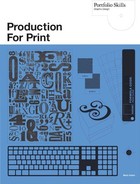Genuine Fractals
There are several programs available that can do a better job of enlarging images than Photoshop, and if you often need to do that kind of work you should definitely consider getting hold of one. For the following example I used Genuine Fractals (by onOne software), which acts as a Photoshop plug-in and is available for both PC and Mac platforms. Genuine Fractals allows you to save an image either in a lossless or almost lossless condition.
As your Web image will not bear any more loss than it has already been subjected to, let us assume you would want to save it in lossless format. When you reopen it, you can specify a resolution and size that are considerably larger than the original, and end up with a much better result than if you merely went to Image > Image Size in Photoshop and increased the pixel count. Genuine Fractals manages to keep the detail much sharper as it increases the image, which gives the appearance of detail where none existed before. For instance, if there is an object with a curved edge somewhere in the image, merely increasing the pixel count means you end up with a bigger, softer-looking curve. Genuine Fractals increases the pixel count while allowing the curve to stay sharp. That means you end up with a picture that is clearer and sharper as well as bigger—maybe even big enough to print.
Fig. 7.31 shows: left, the original 72dpi Web capture; center, a copy that has been held to the same dimensions but in which the resolution has been increased to 300dpi using Image > Image Size in Photoshop (this method is called “interpolation,” and it means that the original information has simply been spread over a larger number of pixels); and right, another copy that has also been held to the same dimensions, but saved using Genuine Fractals and then reopened at 300dpi.
Let us take a look at a slice of each of them, in the same order as shown in 7.31, but stretched to a much larger size (fig. 7.32). See how the edges are more clearly defined on the right-hand image. Also, note how much cleaner and smoother this image looks compared to the lumpiness of the interpolated image in the center.
Of course, lack of resolution is not the only thing getting in the way when you want to use a JPEG downloaded from the Web. In almost every case, there will be severe artifacting due to the lower quality level at which it has been saved. Just about the only way to get rid of some of it is to use the Clone Stamp tool in Photoshop. The main problem areas will be those such as skies, where detail from the horizon will have influenced the 8 x 8 pixel blocks that overlap the much lighter and smoother areas of sky above them. This interference will have been improved somewhat during the interpolation process, but now it will have to be dealt with.
You might think that it is better to deal with these areas before making them even bigger. However, even though these areas are larger after being resized using the method above, it is usually preferable to make repairs with the cloning tool after enlargement rather than while it is a 72dpi image. Higher resolution gives you more room to move around, and a smoother subject from which to clone better-quality tone.
The key to successful cloning is to continually redefine your source point. I cannot stress this enough. If you do not, you will see repetition patterns here and there, or areas that simply do not look right because the detail in them does not match the surrounding area.
Using GIF images
This can be very difficult because, as mentioned in Chapter 5, the GIF format allows only 256 different colors to appear in the image. Therefore, in order to create the illusion of an image with a much more extensive palette, a GIF has to scatter pixels of one of the existing colors in among the pixels of another. Then there is a good chance that our eyes will think they are seeing all the shades between the two that do not really exist.
Sometimes a GIF will have been optimized to hold fewer than 256 colors, and this of course tends to make things worse. All that can be done is to convert the image back into either RGB or CMYK mode, and then increase the image size by up to 10%. This allows the creation of new pixels that can “choose” their color from the entire range available in the color space you have selected.
Unfortunately, due to the small physical dimensions of most Web-based GIF images, it is unlikely that you will end
up with something you are happy with in print. The only bright spot on this particular horizon is that more complex images (e.g. photographs rather than created graphics) are much more likely to have been saved as a JPEG than as a GIF, and that gives you a better chance of ending up with something that you might be able to use.

7.31 (Top Row) The original image (left) and copies enlarged using Photoshop (center) and Genuine Fractals (right).
7.32 (Bottom Row) The same three images, enlarged to show detail.