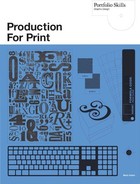Using Adobe Acrobat
Adobe Acrobat is another area where graphic designers tend to give it their best shot and then sit back in the hope that someone else will take care of any mistakes later. However, this is unlikely to happen. The great benefit to the printer is that a PDF file is complete: it contains all the design elements, all the images, all the fonts; all they have to do is make the plates and print. Only if something fairly extreme crops up are they likely to flag any errors, so it is usually a case of whatever is in there, prints.
With every year that passes, more printers refuse to deal with native InDesign or Quark files and so on, and will only accept files in PDF format because, from their point of view, they are much easier to deal with. By making that decision they no longer have to maintain the knowledge base required to deal with a wide range of incoming work. Instead, all the responsibility for getting the job right is in the hands of the graphic designer. All the printer has to do is receive the PDF file, and print it—mistakes and all.
From the designer’s point of view, PDF files are generally uneditable. Certain things can sometimes be changed, but usually you are much better off going back to the native file, fixing the error, and creating a new PDF. However, details such as trapping, image calibration, and—perhaps the biggest problem of all—tagging the whole thing with the correct CMS—all need to be taken care of beforehand, by the designer.
The good news is that creating a good PDF is not that difficult, especially if you use the Export option and know how to adjust the Adobe Acrobat presets to your advantage.
With Adobe Acrobat you can create anything from a low-resolution RGB file suitable for on-screen viewing (which can include a variety of interactive objects) to a high-resolution file containing all the fonts and CMYK images that is ready to print. This can include bleeds, slug areas, crop marks, printer’s marks, everything—even Pantone colors.
Until recently there were two options available when creating a PDF: Acrobat Distiller and Acrobat PDF Writer. Both allowed the creation of an accurate image of the finished art in a format that could be readily understood by both PCs and Macs, which could then be printed to plates by imagesetters. Both methods were more difficult than today’s option: File > Export.
 |
If you are trying to create a PDF from a file that contains spot colors in the form of DCS2 or PSD files, read the end of “Typical scenario 3” in Chapter 10. Normal CMYK and grayscale EPS files, however, should not need any special treatment. |
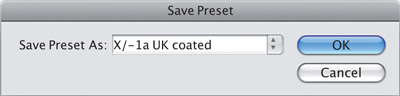
12.7 The X1a preset.
It is possible that an EPS image will prevent the successful creation of a PDF file on your system. If that happens, you will need to either recreate it, perhaps as a TIFF or PSD file, or leave it out. If it will not print on your PostScript printer (in this case, Acrobat), then it will not print on your printer’s imagesetter, either.
If you are using InDesign or QuarkXPress, you are in luck. InDesign can interface with Acrobat, another Adobe product, better than just about anything else. But both programs allow you to choose File > Export > Adobe PDF as the output option.
There are plenty of books available that will take you through every PDF option, so I am going to concentrate on the ones that are particularly important for graphic designers wishing to output either high-res files for print, or lower-resolution files for website, e-mailing, and/or the inclusion of interactive elements.
You will need to have a PostScript printer already installed on your system—Mac or PC—before you can use Acrobat to create a PDF file.
PDF Presets
If a PDF document is intended to be sent as an e-mail attachment or placed on a website, use the Smallest File Size preset. If you are sending it out for commercial printing, either use Press Quality or, slightly better, but a little more involved, PDF/X1a:2001. All of these can be edited, and the result saved under a new name for future use (fig. 12.7).
In InDesign, the benefit of using the Smallest File Size preset is that everything in it already points toward the creation of a small RGB file. The advantages of the PDF/X1a preset are that you can specify the CMYK color-management settings governing the output of the PDF file without actually embedding the profiles themselves; you can also set the level of the Transparency Flattener preset.